Microsoft’s new Excel Agent brings powerful AI-driven automation to spreadsheet creation and data analysis. We’ve explored how Excel Agent helps you generate budgets, sample data, and insightful reports with simple text prompts, saving time while expanding what’s possible inside Excel. Discover where it shines (or falls short) in real-world tasks.
Excel Agent is definitely a great addition to Excel and a big time saver, especially for novice or moderately experienced users. It’ll give you a great start on any job you need to start or refine.
Excel Agent mode will be added to Excel 365 Windows and Mac starting early December 2025. Until then you can try Agent in the browser-based Excel when there’s some kind of paid Copilot plan (Personal, Family or Premium plan owner).
Office Watch has tried Excel Agent in its two major forms:
- Make an entirely new sheet from a description of what you want to do, with tables, formulas and charts.
- Create sample data/table from a description or real world examples.
- Analyse an existing sheet or data or check for problems/outliers.
- make summaries, charts or complete dashboards.
As usual, Office Watch ignored all Microsoft hype and promises. We tried Excel Agent ourselves with realistic tests and data.
The results were much as we’ve come to expect from Microsoft’s Copilot:
- The AI technology does a pretty good job
- It is a significant time saver.
- There are problems or incomplete elements in Copilot’s results.
- None of the problems we struck with Agent were deal breakers.
- As always with AI – handle with care.
Like a lot of Copilot, it’s not as good as Microsoft hypes. Don’t expect too much and carefully check what the AI system offers up. Even with the human oversight, Agent saved a lot of time and sometimes gave better results than we expected.
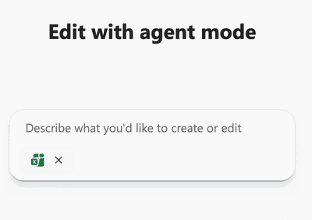
Just the start
Excel Agent can do a lot of very useful and time-saving things. This article just scratches the surface of what it can do.
You can try asking Agent to make a dashboard from a table or list – it does a surprisingly good job.
Unlike the existing Copilot in Excel features, Agent can work directly with Excel sheets and cells. There’s no need to copy/paste suggestions from a side-pane.
AI Credits and Excel Agent
The Excel Agent uses up AI Credits, that monthly allowance of Copilot use imposed on Microsoft 365 Personal and Family plan owners.
Microsoft 365 Premium customers have no practical limit on Excel Agent, just what Microsoft calls “Extensive Use”.
Naming confusion with Copilot. The Excel Agent (singular) is not one of the Copilot Agents (plural). That’s important because the Agents aren’t available to Personal/Family plans but the Excel Agent is.
Make a budget
Our first trial was asking Agent to “make a simple weekly personal budget“

In less than two minutes, it made a sheet with tables for both income and expenses. The tables can be changed (different labels) and expanded to add more expenses or, if you’re lucky, more income rows.

All the formulas are dynamic so all you have to do is change the two tables and watch the Summary and Chart change automatically.
Agent isn’t a ‘one shot’ deal. You can ask it for more changes after the initial request. That’s the “Chat’ part of Copilot, for example:
- Change the chart to a pie chart
- Change the pie chart to show only the 5 highest expenses with the rest in one part called ‘Other’.
The second request is more complicated because there’s no existing “Other” category. Copilot handled it very well, by making a little ‘helper’ chart to combine some expense rows before making the chart.

The helper table is usually hidden underneath the chart, we’ve moved the chart (above) so you can see both plus one of the formulas used to make the table. The top five expenses are found using the LARGE() function.
Agent explains what it’s done and any assumptions made in the side-pane.
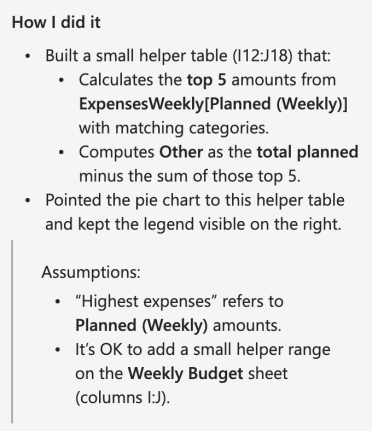
Making sample data with Agent
The other major use of Agent is quickly making a table of sample data to use for testing or instead of scrubbing confidential data while trialling a new system.
Office Watch has talked about making fake data lists for Excel, Copilot Agent is another way.
Ask Agent to make a table for you. Tell it how many rows to create and what you want in each column.
“Make a table of 50 rows with sample data in these columns:
Date: in July 2025
Expenses: Food, Rent, Travel, Dining Out
Amounts: dollar values between $5 and $500”

Don’t worry if the first table isn’t right, you can change it yourself or ask Agent for more.

Once the first sample data is created, Agent can change it in many ways:
- Change the amounts to whole dollars.
- Change the amounts to static values (Agent used the RAND() function so the values would change on every refresh)
- Change Rent rows to weekly from 7/2/2025 and exactly $273
The final Agent-made sample data won’t be perfect, but only a little manual tinkering is left.
Make sample data from real information
Often you need sample data to test a new workbook or system but the original information is confidential (staff or customer info). You don’t want real info to ‘escape’ from a system being tested or share private details with outside contractors.
Agent mode makes that easy. Give it some of the real private data and ask “Change this table to similar but random data”
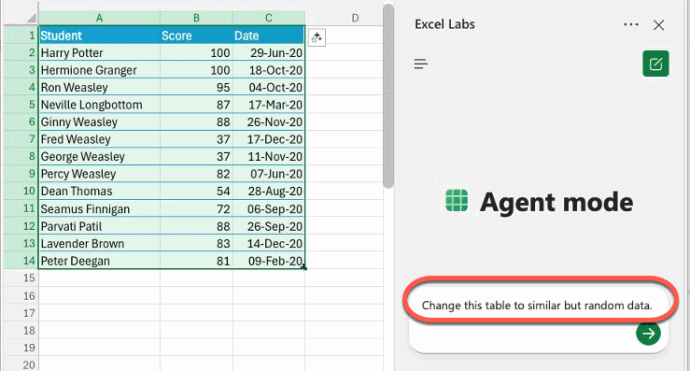
Agent removed all the real data and replaced it with other names, scores and dates. The scores and dates were in a similar range to the original.

Ask Agent for more changes, like ensuring there are extreme values for testing:
- Scores should be randomized between 0 and 100.
- At least one date should be in the first week and last week of the year.
- Change some names to Japanese or Vietnamese names in Western characters. (Agent can add random names in a specific type or locale).
When you’re happy with the formatting of the small table, ask Agent to add more rows.
- Add ???? more rows of random data.
How Agent did it
For each Agent action, the side pane explains what it did.
We were pleasantly surprised at the logic used. When we asked “Change Rent rows to weekly from 7/2/2025 and exactly $273”, Agent not only updated the existing Rent rows, but also removed the existing non-weekly rent entries by changing them to another type (Food). That’s something we’d not asked for but the AI system figured out was necessary.

Analysing data with Excel Agent
As we’ve already shown, any table of data can be fed to Agent to ask questions, either specific ones “how much was spent on Rent” or more general “analyse the table for trends and anomalies”

Agent produced a separate “Expense Analysis” sheet that had a lot of good information though not always well presented.
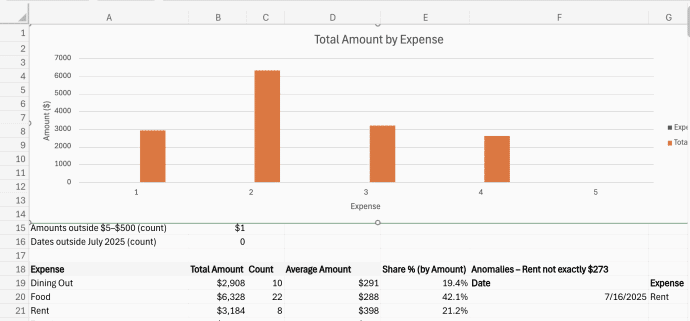
The top chart doesn’t have text labels for each expense. The “Amounts Outside …” cell B2 is formatted as a dollar value. Some other values are correct but formatted incorrectly (e.g. dates formatted as %).
On the other hand, it found the different Rent value (we increased one Rent row by $1,000) in an ‘Anomalies” list.
A lot of the Analysis sheet uses formulas, not static values. That means the sheet will update if the source table is changed.
Further down the Analysis sheet are “Top 5” and “Bottom 5” transactions by value, created using a formula.
