Transform your next presentation by mastering five powerful ways to add images in PowerPoint. Whether you’re embedding visuals directly from the web, creating photo albums, leveraging SmartArt, or using Copilot enhancements, these expert tips will streamline slide preparation.
On a PowerPoint slide with a picture placeholder, just click the image icon inside it. Then choose where you want to grab the image from—your device, stock images, online pictures, or icons, depending on your PowerPoint version.

The image will automatically resize and crop to fit the placeholder, but you can tweak it by going to Format | Crop | Fill or Fit to get the look you want.
PowerPoint 365 placeholders have just received a makeover, see PowerPoint Placeholders: Smarter, Sleeker, Simpler
Insert from Device
PowerPoint offers options to insert a picture—from your computer, depending on what’s available in your version. To use one, open your presentation, go to Home | Layout and select a layout that includes a picture placeholder (you will see a little picture icon inside the box).
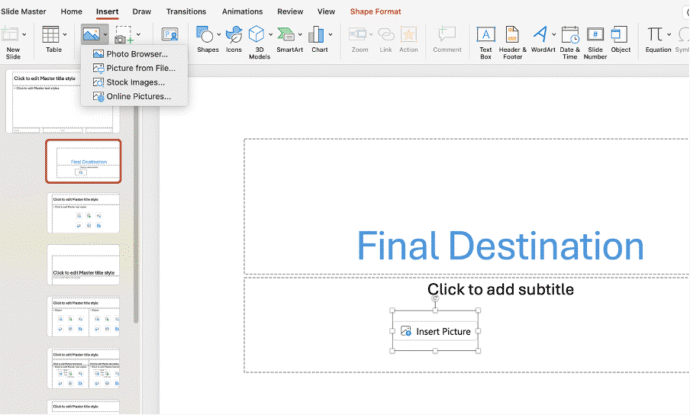
Click on the Picture option, then choose either Photo Browser or Picture from File… option. If you select Picture from File…, you can browse and select an image saved on your computer.

Insert Online Picture
To insert an online picture, click on Online Pictures. A Bing search box will appear—type something like “animals” to look for images. Select the one you like, then click Insert to add it into your slide.

Of course you’ll need an internet connection, and you might have to sign in with your Microsoft account to use this feature.

Drag and Drop
You can also just drag and drop an image into a placeholder. Open Finder, find the picture you want, and drag it straight onto the placeholder in your slide.

When you release the mouse button, PowerPoint will automatically snap it into place and fit it to the placeholder.
Adding an AI, Copilot image
If you have Copilot integrated into Microsoft 365, the Copilot pane can be asked to make an image for insertion into the current slide.

Once Copilot has made an image you like, select it and click Insert.
Or make an AI image separately (e.g. ChatGPT) and insert from there. Which brings us to …
Copy and Paste
There’s always the old-favorite Copy and Paste method to get images into PowerPoint. Select an image from another source (web page, document, email) and Copy (Ctrl + C should work in most cases).
Or right-click on the image to see a “Copy Image” option. Browsers will have an image copy option like this, the exact wording may be different, depending on the browser.

Some web sites block that image copying option. If so, taking a screen shot of the image on the screen will bypass that.
However you do it, there’s an image in the clipboard. Switch to the PowerPoint slide and paste (Home | Paste or just Ctrl + V).
Fine-tuning the Image (Post Insertion)
Once you have added the image, you can fine-tune how it looks. Just click on the image, then go to Picture Format | Crop
Choose Crop to Fit if you want the whole image to be visible within the placeholder. Or go with Crop to Fill to zoom in and fill the entire box—great for a cleaner, edge-to-edge look.

If you don’t like the fit, click Reset Picture to start over.
You can also choose to Apply borders, shadows, or filters from Picture Format | Picture Styles.

Now you are all set to create more dynamic, engaging slides that help you communicate your message clearly and effectively.
PowerPoint Placeholders: Smarter, Sleeker, Simpler