The Startup Boost feature coming to Word 365 is really a sly trick by Microsoft. It’s a trick that anyone can do with any Office app and any version of Office.
Startup Boost starts the app but hides it away. Word lurks in the background until the user clicks on a Word icon (or starts Word some other way), then the app springs onto the screen.
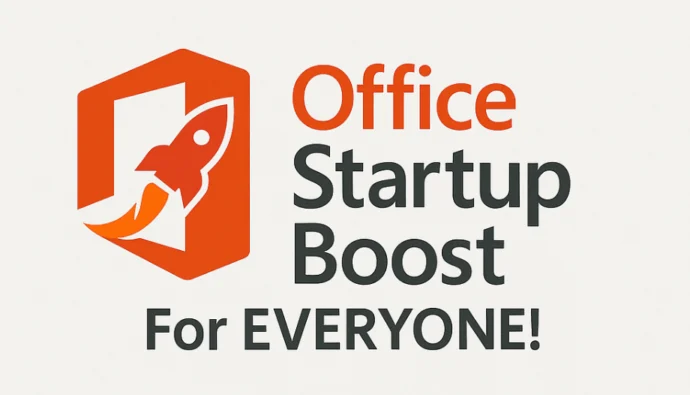
There are minor complications with the Word 365 “Startup Boost” but anyone can do the same basic trick. Some people have been doing this for years because it’s possible with the tools already in Windows.
If you’re constantly using a program, then it makes sense to have it automatically start when Windows starts. It’s a minor convenience and saves a few seconds.
This is mostly done with Word, OneNote or Outlook. Outlook can take a little time to load so it makes sense to have it start asap.
Task Scheduler
The Windows Task Scheduler can be set to run a program whenever a person or all users login.
Start Task Scheduler and create a new task like this:
Trigger – whenever any user logs in or just specific users.
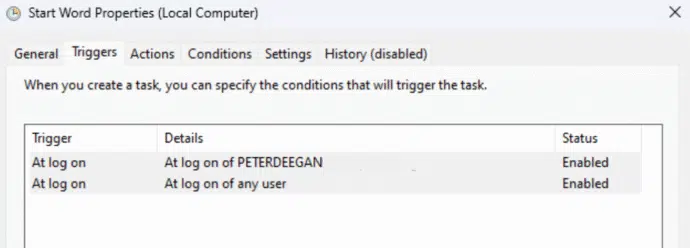
Note: the trigger is ‘log on’ not ‘Startup’.
Action – add the full path to the program. Word has a /q (Quiet) switch/argument to open without the splash screen. The other Office apps don’t have that choice.
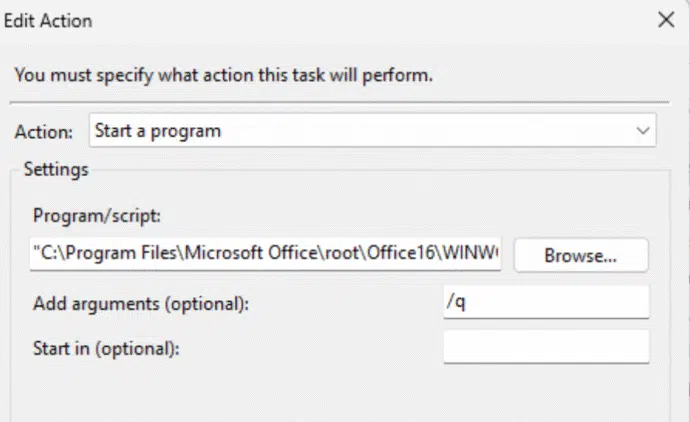
Start minimized
The scheduled task doesn’t have an option to start an app minimized to the taskbar. That might not concern you but if you’d like to go one more step, here’s how to do it.
Instead of running the program directly (winword.exe, outlook.exe etc.), point the task to a Windows shortcut. Shortcuts include a ‘Run’ option to choose how the program first appears; Normal, Minimized or Maximized.
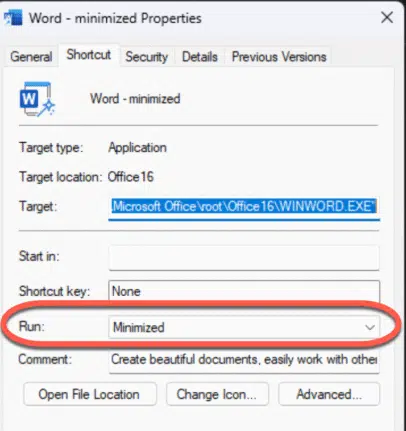
The simple way to make a shortcut is
- Find the existing Start Menu shortcut for the program (likely at C:\ProgramData\Microsoft\Windows\Start Menu\Programs )
- Copy that shortcut
- Rename the copied shortcut e.g Word – minimized.
- Right-click on the shortcut and choose Properties.
- Choose the Shortcut tab.
- Change the Run setting to ‘Minimized’.
- Close
In the task, point the Action to your newly made shortcut.