Microsoft is rolling out three new “Companion apps” for Microsoft 365 users on Windows 11, People, Calendar, and File Search. Designed as lightweight taskbar tools, these apps bring quick access to contacts, schedules, and cloud-stored files without switching between Outlook, Teams, or SharePoint.
There are three new Microsoft 365 apps which will soon be pushed out to eligible customers. They are called People, Calendar and File Search with the broader name “Microsoft 365 Companion” apps.
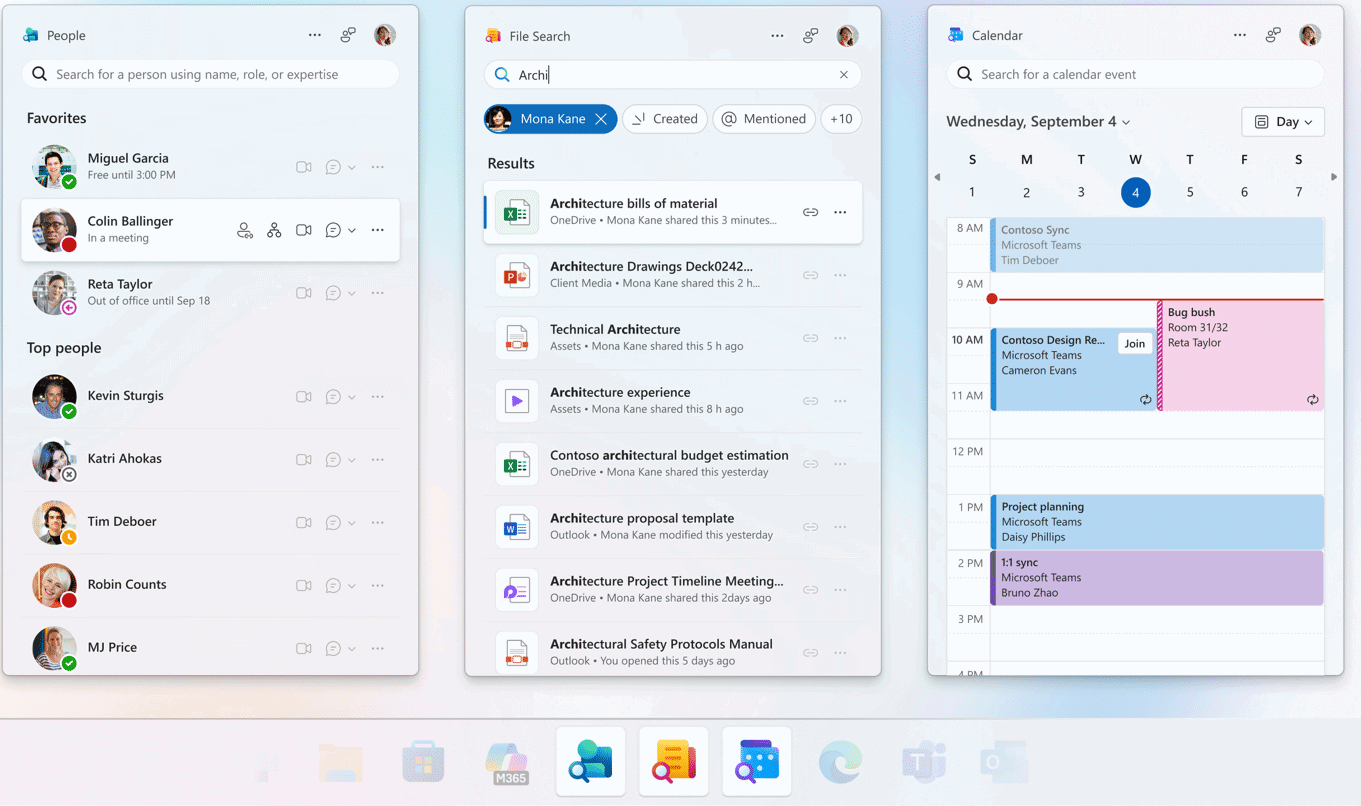
Mini Outlooks
Think of the People and Calendar apps as “mini-Outlooks” which have some of the elements of Outlook. They are small, taskbar-pinned helpers that surface your Microsoft 365 help info without jumping between full apps (SharePoint, Teams etc) or Outlook windows.
File Search app is a way to find documents etc. within an organization, if it’s saved on Microsoft’s servers (SharePoint or OneDrive).
All three apps can sit in the Windows taskbar for easy access and next to other commonly used apps like Word or a browser. They are intended to reduce what us nerds call context-switching.
Underlying the apps is Microsoft Graph, an online service which aggregates data like people, files, and events within the organization.
IT admins have a lot of control over these Companion apps and there are privacy advantages too. Unlike Outlook, the Companion apps have minimal caching and will automatically delete any locally stored data after some time of inactivity or when uninstalled. That also means the Companion apps have little usability when there’s no internet access or it’s very slow.
Who gets the Companion apps
Microsoft promotes these new apps while barely mentioning the limited access or using their favorite euphemisms like “general availability”. Office Watch prefers to put the important info and gotchas “up front”.
People, Calendar and File Search apps are limited to:
- Organizations with eligible Microsoft 365 Business or Enterprise licences.
- Microsoft 365 plans which include Exchange Online and SharePoint (OneDrive) Online
- Not Microsoft 365 Family or Personal (consumer).
- Microsoft 365 desktop apps are installed.
- Windows 11 only.
- No Mac nor Windows 10 versions.
Until now, the Companion apps have been available in preview to Insiders but in October they’ll be pushed out to all eligible users unless their IT managers stop it.
People app
Use People to quickly look up coworkers, their availability (below, right) or start a chat/email/call (below, left).
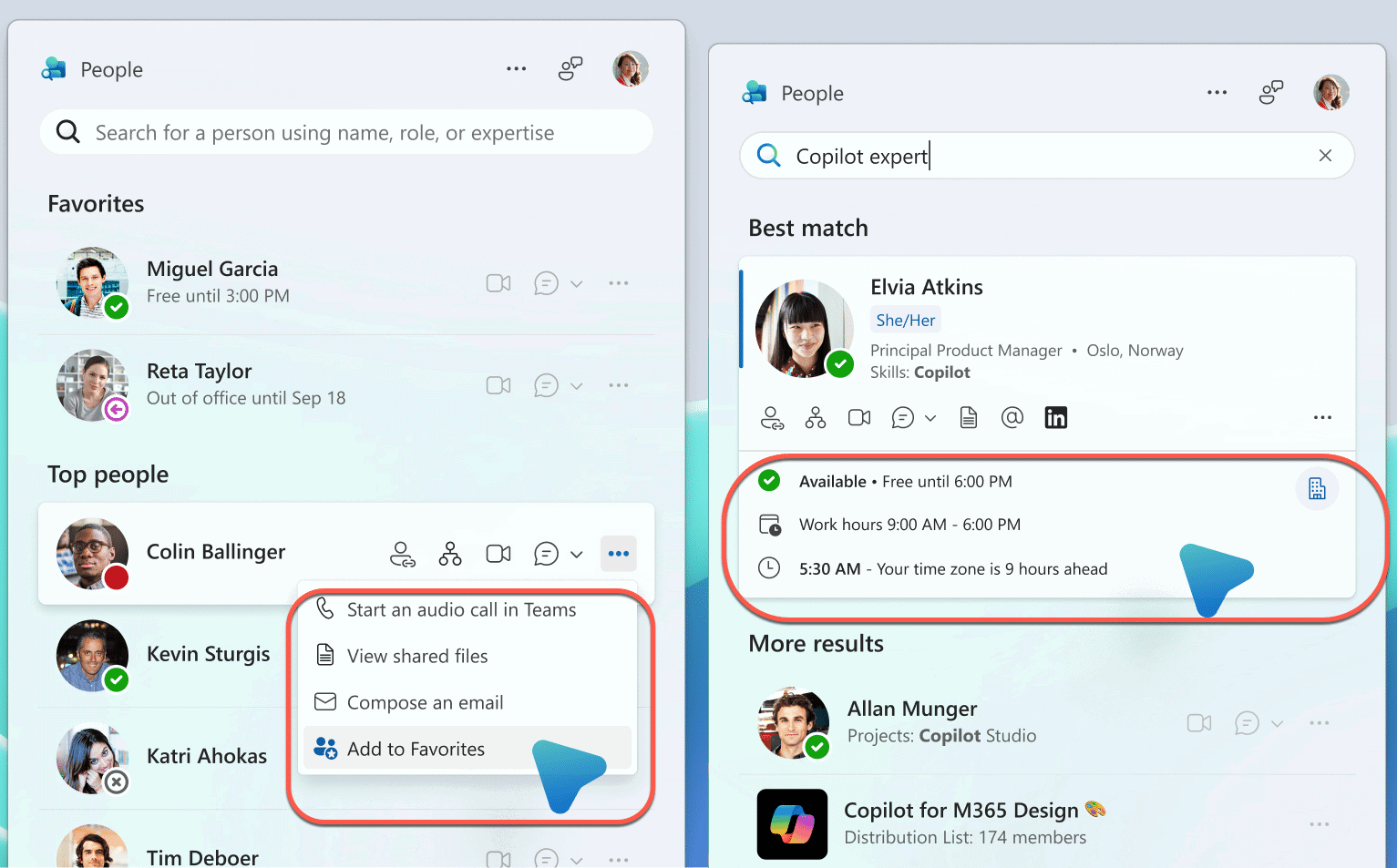
Great for “who’s who” and jumping into Teams/Outlook threads. Microsoft Learn
Search for people by name, title, location, department, project, or skills,
See where they fit in the org chart,
See shared files,
Start an email or Teams call without opening Outlook/Teams.
Pin favorites for one-click access
See info on people in your current meeting.
Calendar app
Glance at your schedule and join online meetings (below, left) or search the calendar (below, right).

Glance your day/agenda,
Search meetings by organizer/attendees/title.
Use search on a person’s name to surface all meetings involving them, then join/edit straight from the result card.
Join meetings with one click—no need to switch to Teams or Outlook.
Editing a meeting, chatting participa nts, or copying the meeting link.
Calendar option
The Calendar app has one more option, choosing where calendar opens on click:
- Outlook for Windows (new)
- Outlook on the web
- Teams on desktop
Notice that classic Outlook isn’t offered as a choice, despite being a supported app.
File Search app
File Search is a super-light file launcher though with a limited scope.
For Microsoft 365 stored files only (OneDrive/SharePoint/Teams/Outlook attachments etc.)
Non-Microsoft files and locally saved files aren’t included.
Search across OneDrive, SharePoint, Teams, and Outlook for recent or specific files; filter, preview, and share—again, all from the taskbar.
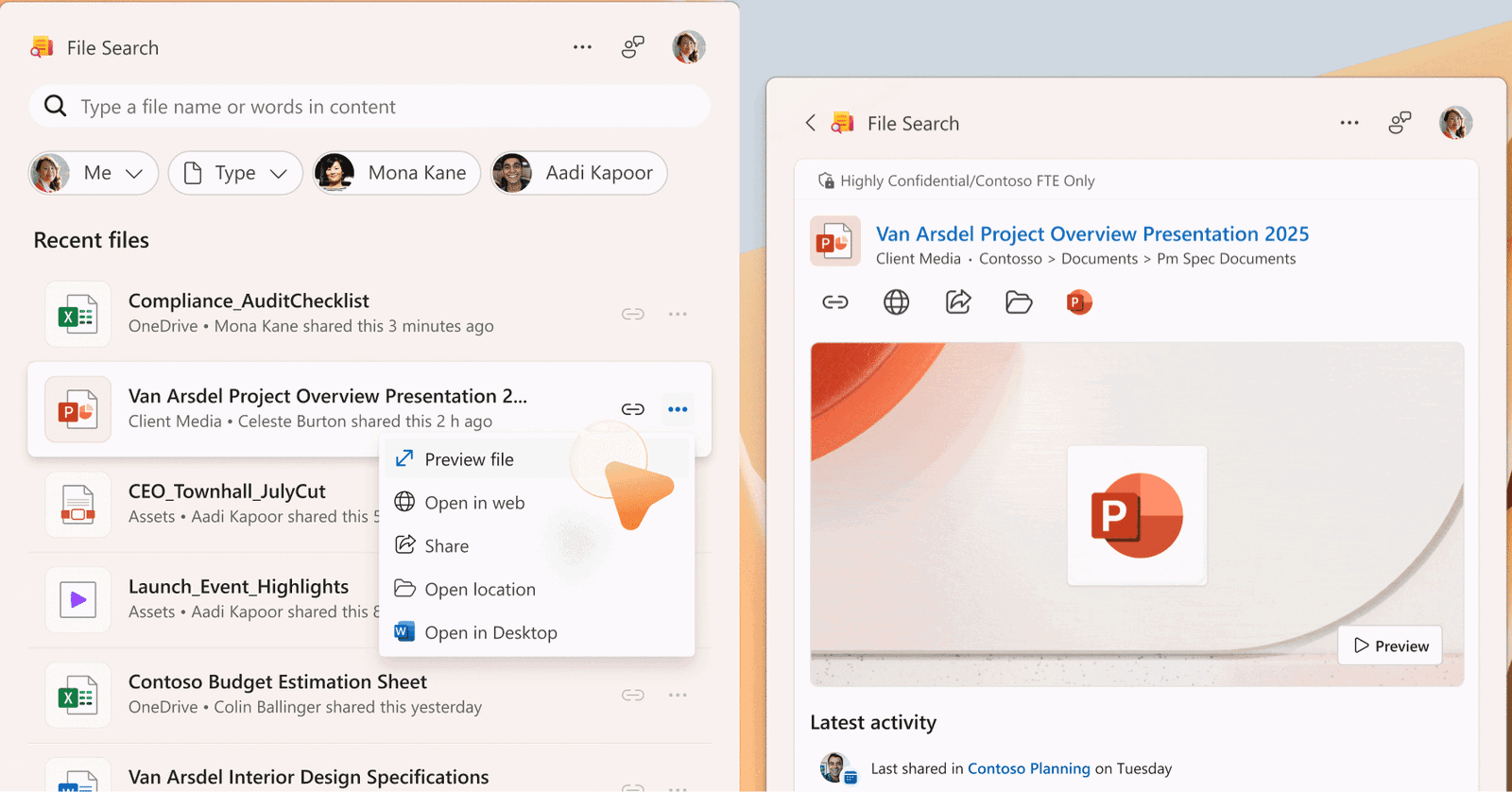
Shows recent files,
Search by file name or keywords in the content,
Filter by person then refine by Created / Shared / Edited / @Mentioned to find “the version edited by …”
Preview to confirm you’ve got the right doc before opening.
Share, copy link, and choose open in browser vs desktop app
File Search option
File Search app lets you choose where to open Word, Excel, PowerPoint or Visio files:
- Desktop
- Browser
Including Teams
Information in an organizations Teams system will be included in the Companion apps when available.
If the organization’s Microsoft 365 plan does not include Teams:
- People appwon’t support calling or instant messaging.
- File Search appwon’t show files shared via Teams chats or meetings.
- Calendar appwon’t provide access to Teams meetings or chats
Settings
All three apps are set to automatically start with Windows but minimized.
But that can be disabled from the Settings in each app.
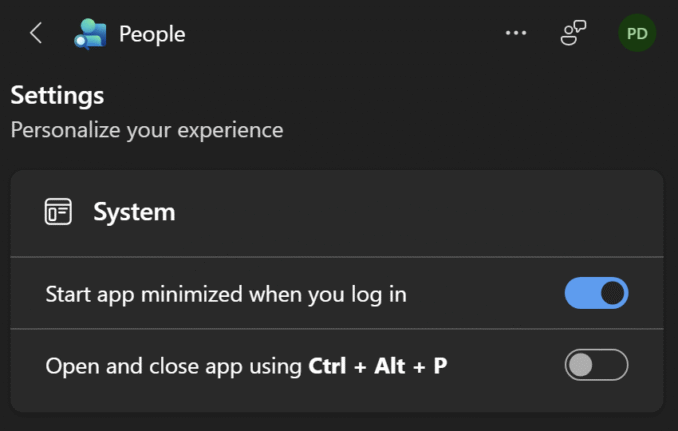
Or enable shortcuts to open and close each app:
Ctrl + Alt + P – People
Ctrl + Alt + C – Calendar
Ctrl + Alt + F – File Search
Each of the apps can be pinned or unpinned from the taskbar, just like any Windows app.