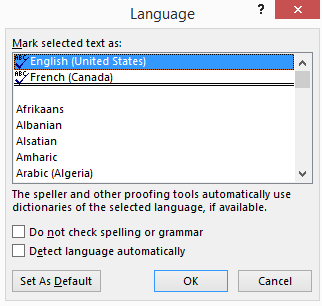If you only know one language (like me) then you might think that the language tools in Office don’t matter – think again. Even us solo linguists sometimes need the deep language support in Office.
Here’s a quick look at your dictionary and proofing tool options in Office.
Proofing Tools is the broad name for all the language related features in Office. What’s available as proofing tools depends on the language. All supported languages have a dictionary for spelling checking, beyond that a single languages pack can have:
- Grammar checking rules
- Thesaurus
- Hyphenation – a list of where to break words for hyphenation
- Find all word forms
- Optical Character Recognition modules – used for converting images to text
More than English
Microsoft Office comes with more than one dictionary. The English language proofing tools are always included (as far as we can tell) with Office, regardless of where you buy Office.
English language releases of Office (e.g. US, Canada, UK, Australia etc.) come with three languages: English, French and Spanish.
To see which proofing tools (dictionary, thesaurus etc.) are available go to Review | Language | Set Proofing Language and look for the tick and ‘ABC’ icon next to a language.
To change the available languages go to the Windows Control Panel | Programs and Features | choose Microsoft Office | Change then Add/Remove Features.
More than one English
All copies of Microsoft Office (recent versions anyway) come with English dictionaries. ‘Dictionaries’ plural because there’s many variants supplied. You’d expect English (US) and English (UK) but there’s many others available:
- Australia
- Belize
- Canada
- Caribbean
- Hong Kong
- India
- Indonesia
- Ireland
- Jamaica
- Malaysia
- New Zealand
- Philippines
- Singapore
- South Africa
- Trinidad and Tobago
- United Kingdom
- United States
- Zimbabwe
The language variants have a mostly common spellings but differences like the common ones color/colour etc. and less well known variations like spelled/spelt.
Other languages that are included with the ‘English’ version of Office are French and Spanish – with a similarly large number of variations including French for France and Canadian Quebecois. There’s Spanish variants for Spain, Mexico and many others.
Do you have the right language variation?
It’s quite possible that your copy of Office has the right language installed but the wrong regional variation of that language.
Office install set the default dictionary according to the default language in Windows, but that Windows setting might be wrong. Most commonly, Windows is setup with the US defaults even if you’re in the UK, New Zealand or elsewhere. That’s because US English is the Windows install default and that’s passed into Office.
To check your default language, open a new blank document, select the first blank paragraph (i.e with the Normal style) and go to Review | Language | Set Proofing Language and see what the top selected language is.
If it’s wrong, scroll down the list to the one you want (make sure it has the ABC icon to show that language is installed), select it and then ‘Set as Default’. Set As Default updates the core normal.dotx template to the new language.
French, Spanish, Arabic, Chinese and many other languages have regional variants to choose from.
Changing language within a document
The Language settings can be changed for selected parts within a document. For example, if you have a letter with both English and Spanish sections – Word can spell check each using the right dictionary.
Select the paragraphs or just words in the ‘other’ language. Go to Review | Language | Set Proofing Language from the long list. You can select a language that isn’t installed on your computer – Word will keep the language setting even though it can’t spell or grammar check it.
These days, Word has an ‘autodetect’ feature which should figure out which language is being typed and change the dictionary. But sometimes it doesn’t work or you want a specific language variant (e.g. Spanish (Spain) or Spanish (Mexico) instead of Spanish (US) ).
No Proofing
Sometimes there’s technical text or details that Word can’t understand – i.e. there’s red squiggly lines all over the place. A common use is for programming code or quoted text. For example this chunk of Chaucer’s Middle English that many of us were subjected to at school.
You can stop the spell checking for selected words or paragraphs by choosing Review | Language | Set Proofing Language and selecting ‘Do not check spelling or grammar’. This is the same as the special ‘No Proofing’ language in earlier versions of Word.
Templates
Word templates can store a default language for documents based on that template. If you write documents in different languages you could create a template for each language eg Normal-English.dotx Normal-French.dotx etc.
Styles
You can set the language as part of a style – either paragraph or character style. That’s handy when you have many paragraphs in a different language from the majority of the document.
For example, a style for formatting computer code might be in a fixed space font like Courier New plus the ‘Do not check spelling or grammar’ option under Language in the Styles options.
Use the ‘Style Based upon’ option to make a style that’s the same as an existing style, except for the language change.
In this example, any changes to ‘Intense Quote’ will show up in the ‘Intense Quote Francais’ style as well. The only difference between the two styles is the change of language setting.
Adding languages
If the language you want wasn’t supplied with Office, you can download additional language packs free for Office 2013.
Office 2010 language packs cost $24.95 each. Office 2007, Office 2003 and earlier language packs are no longer sold.
These language packs have a spell checker/dictionary plus other tools (depending on availability for that language).
Other Office language choices
Don’t confuse the proofing tools (for spell checking, grammar etc.) with other language downloads from Microsoft.
Language Interface Packs (LIP) change the language on the ribbon and menus.
Screentip language packs change the language shown on the screentips (aka tooltips) that appear when you hover your mouse on the ribbon. They are available for Office 2010, Office 2013 and later.
Make your own dictionary
As I’m sure most people know, you can add words to the Word dictionary (actually a separate custom.dic dictionary). Choose a word which has a red line underneath, right-mouse click and choose ‘Add to dictionary) then the word is recognized as correct in that document and other documents.
Specialist dictionaries
There are also some specialist Office dictionaries for some professions.
For example LexisMed is a free custom dictionary that has over 65,000 medical terms. There are other medical dictionaries such MedSpel or one from a medical student.
There are also some legal dictionaries available.
We’d be interested to hear about custom dictionaries for other professions or subjects.
Exclude words
It’s also possible to exclude words from the Microsoft supplied and custom dictionary.