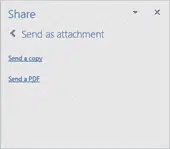It’s always been possible to email a document for reviewing or editing. Modern versions of Office make that easier by letting you email from the document directly, instead of an email program like Outlook.
Instead of opening your email to send an attachment, click on Send as an attachment from your working document, to send an email of the file as an attachment.
Click on the Share button on the ribbon to open the Share pane then look for the Send as Attachment link at the bottom.
In recent versions of Office, you get the choice of sending the file as a Word document (copy) or as a PDF.
Use the PDF option if the receiver only has to read the document, not edit.
I am going to attach the file as a Word document in an email. Click on Send a Copy option and Word/Excel/PowerPoint will create an email message using your default email program (most likely Outlook). The document is added as an attachment, the document name is the email subject.
From this point it’s just a normal outgoing email. Add the email address of the receiver/s, some message body and click Send.
Of course, you don’t have to email a document. Any method of transferring documents is OK for example, copy to a USB memory stick. For a more secure sending than email try WhatsApp, Signal or other secure instant messaging.
Whichever method you choose, make sure the document isn’t too large. Email sending and receiving systems have maximum size limits though usually emails under 20MB are OK.
Different versions
The problem with sending a document copy for editing is the different versions that will existing.
For example, Lorelai sends a document to Rory. After sending the document, Lorelai makes some more changes to the document. Later Rory returns the document with even more changes. Lorelei will need the Combine and Merge features (in Word) to sort out all the changes to make a single document. That’s possible in Word but more clumsy in Excel and especially PowerPoint.
Which is why cloud based collaboration is so much better. All the edits happen to a single version of the document. Everyone sees the latest version of the document, or at least a very near to latest version. There’s less confusion about what’s the current, most recent version and, eventually, the agreed final document.