Meet is Google’s answer to Skype and Zoom. Once known as either Hangouts or Chat, Google Meet is normally for paid customers only but is now available to anyone with a free Google Account. Here’s how to get started with Google Meet.
We suggest trying out Google Meet so you’re ready if asked to use it for an online call, perhaps at short notice.
Happily, Google Meet doesn’t need much setup on a Windows or Mac computer but there are a few things to test out before dropping into a call.
In Windows and Mac, Meet works in a browser. Any modern, up to date, browser is supported. Google Chrome (naturally). Microsoft Edge, Apple Safari and Mozilla Firefox. Anecdotal reports tell us that the Firefox support can be troublesome.
Non G-suite users (i.e with a normal free Google account) are limited to 100 participants in a call.
Start with Google Meet
Go to https://meet.google.com/ (login to a Google account if necessary).
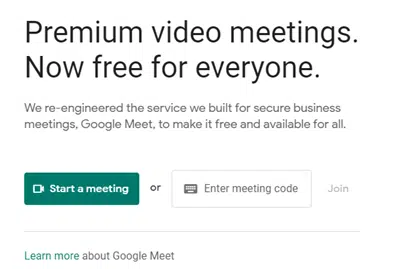
If someone has given you a meeting code, paste into the box.
For testing or try-out, click Start a Meeting.

Meet will try to figure out your camera, microphone and speaker settings. If it doesn’t get it right, click the menu button (three vertical dots, bottom right) then Settings.
Settings
There’s no ‘test call’ option in Google Meet. You might like to find a friend with Google Meet and try it out between you both.
The Meet settings should be enough to ensure everything is working before your first call.
The official Google Meet help has a lot more info, some only applies to commercial G-suite users.
Audio
Choose a Microphone, if it’s working, the three bars at right will pulse according to the sound pickup,
Speakers, click Test to hear a dial tone. Volume is controlled by Windows/Mac.

Video
Choose a camera or virtual camera plus a send and receive resolution.

Video send/receive resolution defaults to a low 360p which should be enough for most people. 360p should give consistent video with little interruption but at a lower quality than you might expect. Google appears to be going for call reliability over quality.
Send/Receive resolutions can be raised to ‘High’ definition 720p.
Present – share a screen
Google Meet does have nice screen sharing or ‘Present’ options that are easier than in Zoom or Teams.
Click on Present (next to Join Meeting) to see a simple array of options.

Chrome Tab – if you’re using Chrome, choose any open tab.
Your Entire Screen – let others on the call see everything you can.
Application Window – choose an open program. That could include a PowerPoint deck see PowerPoint presentations in a window not full screen
iphone, iPad, Android
There’s a Google Meet app for Apple devices – iPhone / iPad.
Of course there’s also an app for Android devices too.
Get ready for Google Meet
Meet is nothing special compared to Zoom, Skype or Teams. It lacks useful options like virtual background or blur – though they could be added with a virtual camera.
The screen sharing / present options are refreshingly simple and easily accessed.
But Meet’s simplicity might be an advantage especially for people with less technical skills.
Just like Zoom, Skype and Teams – we suggest taking a few moments to try out Google Meet. Install on your phone or tablet. If you’re asked to meet on Meet, you’ll be ready in seconds!
Changing your display name in Zoom, Meet, Skype and Teams calls
Adding Virtual Background or blurred video to Teams
Ignore Microsoft’s opportunistic marketing, Teams is not for everyone