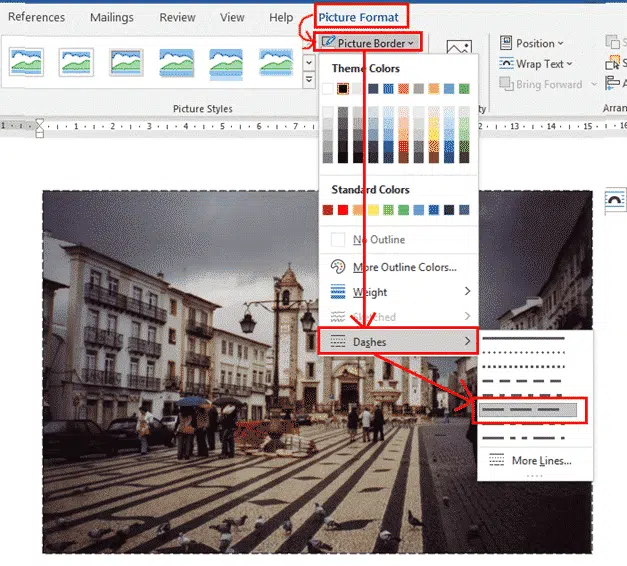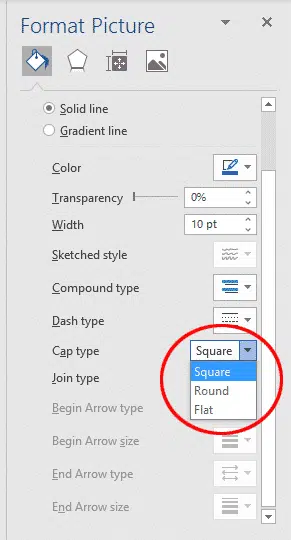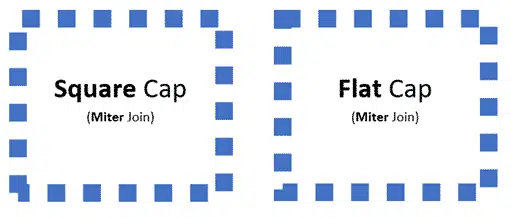One of the more obscure settings when putting a frame around a picture in Word or PowerPoint is the Cap Type or line ends. This setting only applies when you are using one of the dashed borders with the choices Square, Flat and Round.
To put a dashed border on your picture, click on the picture and go to Picture Format | Picture Border | Dashes and choose the type of dashed line you want.
We’ve previously looked at ways to put frames around pictures in Word and PowerPoint in Framing Pictures in Office, and some options for multi-line picture borders.
Format Picture
Once you have added a dashed border repeat the process, but this time click on the More Lines item at the bottom of the list. This will open up the Format Picture pane on the side of the screen.
Choose the color and width of the border. The different line end types will really only be easy to see with a fairly wide border. We have selected a blue 10 pt border for our example so you can clearly see the different types, but you may choose something more subtle if you wish.
Now choose the Cap Type to change the shape of the ends of the dashes.
There are three options to choose from, two of them are very similar.
The Cap Type setting is probably more detailed than most picture border situations would require, but it’s handy to know what some of the more obscure settings mean.
Square or Flat
The square and flat types both put square corners on the end of the dashes. We couldn’t find any documentation to tell us what the difference is between these two types. Here are examples of both:
As you can see, the corners are a little different. Compare Square Cap (bottom left) and Flat Cap (left top & bottom). The main difference seems to be to just move the dashes around the border a little, so just pick the one you like best.
Square Cap
Flat Cap
Round
The round type puts rounded edges on the end of each dash.
Picture Frame Corner Types in Word and PowerPoint