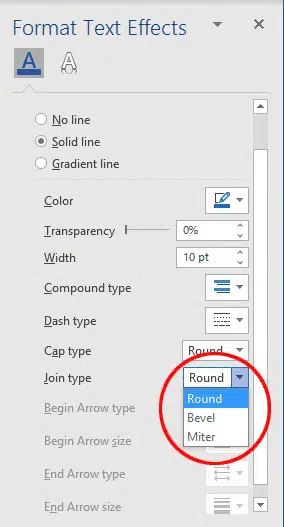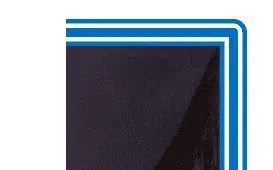Join Type is what Microsoft calls the corners of the picture frames – the place where the horizontal and vertical lines join. There are three options: Round. Bevel and Mitre. We’ll show you where those choices are and what they look like.
We’ve previously looked at ways to put frames around pictures in Word and PowerPoint in Framing Pictures in Office, and some options for multi-line picture borders.
To get to the join type options. click on the picture and go to Picture Format | Picture Border | Weight | More Lines.
Format Picture
This will open up the Format Picture pane on the side of the screen.
Select Solid Line to reveal more options.
Choose the color, width and type of the border you want to add. You need a fairly wide border for the corner types to be noticeable.
So you can clearly see the different types, we have chosen a nice wide 10 pt, triple-line border in blue. You may choose something more subtle if you wish.
Now choose the Join Type to change the look of the corners.
There are three options to choose from.
Round
The default is a slightly rounded corner:
Bevel
A beveled corner is sheared off diagonally, like the corner was snipped off:
Miter
Miter is just a fancy way of saying a square corner: