The Quick Access Toolbar (QAT) is located on the left side of the Word, Excel, PowerPoint or Outlook title bar. You can add commands, options and even symbols for easy and quick obvious access
By default, the QAT only has Save, Undo, Redo and Touch/Mouse commands but you can cut down on unnecessary keystrokes by placing the command you use most frequently on this toolbar

Microsoft has pushed the AutoSave option onto the QAT as an unsubtle promotion of OneDrive to customers. Autosave only works for documents saved to OneDrive but uses up a lot of QAT space for all customers.
Quick adding to the QAT
Click the pull-down list at the end of the Quick Access Toolbar to see some common options. Choose any of these to add (or remove) from the QAT.
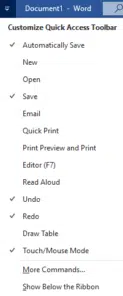
More Commands …
For more options, choose More Commands …
That opens Options | Quick Access Toolbar. On the left are lists of commands, use the ‘Choose commands from’ pull down list to see what’s available. A long, but probably most useful option is ‘Commands not in the Ribbon’.
We’ll add ‘Para Keep with Next’, a very useful Word options that’s buried on the Paragraph formatting menu but can be exposed on the QAT.
Select the command you want from the left list. Click Add to copy it to the QAT list at right.

Use the up /down buttons to move options around the QAT.
Which documents?
Remember to choose which documents will have the edited Quick Access Toolbar. That’s the selector at top right.
‘For all documents’ – means changing Normal.dotm which is linked to all documents.
Use the pull-down list to select the current document or other available templates.
That lets you have custom QAT’s for special documents or docs based on a template.
Click OK when you’re finished.
And here’s the revised Quick Access Toolbar with the new option.

Remove Commands
You don’t have to use the original QAT commands. Remove them by selecting the command from the Customize Quick Access Toolbar list at right, then choose Remove.

That makes more room available on the title bar for the QAT buttons of your choice.
Office/OneDrive feature Microsoft needs to fix
Putting Style buttons on Word’s Quick Access Toolbar
Make a custom Quick Access Toolbar for special documents in Word