Microsoft Word has footnotes and endnotes features but it’s surprisingly clumsy when it come to the common need for footnotes immediately after a table.
Normally, Word puts Footnotes at the bottom of the page but for tables (and occasionally pictures or diagrams) you want them immediately after the table like this:
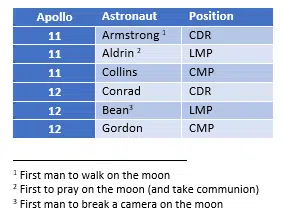
Doing that is possible but gets increasingly difficult depending on what other footnotes or endnotes you have in the document.
Footnotes after table, the usual answer
The standard answer to the question ‘How to put footnotes after a table’ isn’t a lot of help. The answer works but only if the document has only the table and footnotes with NO other content. An easy but totally impractical answer.
We’ll start with this simple example because it will help explain the more practical options to follow.
Go to the Footnotes setup at References | Footnotes and click the arrow icon at bottom right of that section.
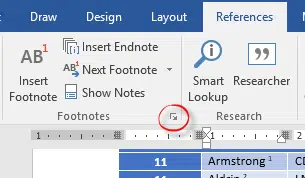
Change the Footnote location from ‘Bottom of page’ to ‘Below text’.
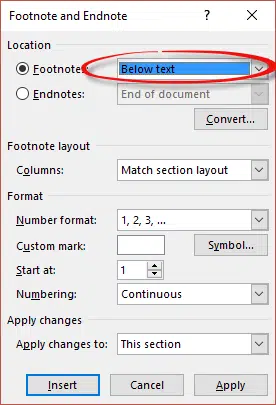
If you wish, change the Format options, in particular Numbering.
With other text, change to Endnotes
If you have other content in the document (as you normally would) then things get a bit harder.
The trick is to use ENDnotes for the table and change the Endnotes setting to ‘Below Text’. That lets you add other document text. If that text has footnotes, you’re free to use Footnotes.
If you already have footnotes in your table, go to the Footnotes setup at References | Footnotes and click the arrow icon at bottom right of that section. Choose ‘Convert’ then ‘Convert all footnotes to endnotes’.
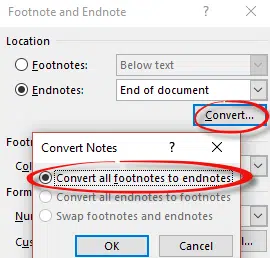
Change Endnotes to be at the end of a section, not End of document:
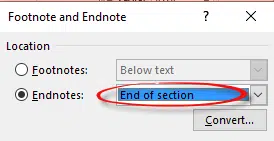
The default Endnotes (i,ii,iii) are numbered differently to footnotes (1,2,3) but you can change that on the Footnotes and Endnotes setup box:
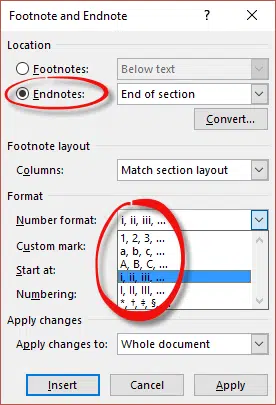
Footnotes with more than one table
If you want more than one table with footnotes (which is quite likely) then more trickery is needed.
Here’s a close up of the area between the two tables. What we need is the Endnote numbering to restart for each table.
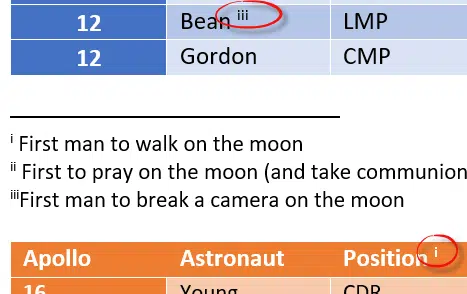
Each table needs a Continuous Section Break immediately after it (Layout | Breaks | Continuous). This tells Word where to put the Endnotes (assuming you’ve set Endnotes to ‘End of section’).
Here’s how multiple tables with Endnotes looks with ‘Show All’ on.
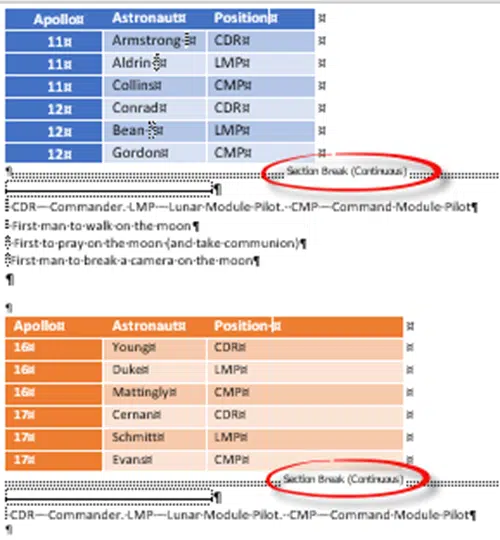
The Section Break (Continuous) is after the first table, which causes the Endnotes to appear right after it. The second table has its own Endnote, because the Endnotes settings include Numbering | Restart each section.

For a long document, it would be good practice to put a Continuous Section Break after each table, including the last one. That will save trouble if the document is rearranged.
Beyond …
What if you have traditional Footnotes and Endnotes plus notes at the bottom of tables? Microsoft has no solution for that, you’re left to your own ingenuity.
(What Word needs is a third ‘…notes’ option called, say, TableNotes or ExtraNotes. Users could then configure this additional ‘notes’ option however they like with Continuous Breaks to separate each instance. Alas, since this idea has nothing to do with cloud services, apps or other Redmond marketing strategies, it’s unlikely to be done in the foreseeable future)
One workaround is to manually create ‘notes’ at the bottom of a table.
- Clone the Footnote/Endnote styles so they match the rest of the document.
- Add the note text at the bottom or, to ensure the notes move with the table, add a full-width row to the bottom of the table, remove the border/cell lines and add the note text into the ‘invisible’ cell.
- Number the note manually or use the SEQ field to autonumber
Another option, which we’ve not tried, is to put the tables with notes in another document then link the tables into the main document. Using dynamic links any changes to the table will show up in the main document.
Yet another option is to have the table with notes in another document. Then take a screen-shot of it and insert the picture of the table & notes into the main document. A technically inelegant solution, admittedly.
Footnotes and Endnotes in Word
Tricks to formatting Word’s Footnotes and Endnotes
Introducing the Notes Pane for Footnotes and Endnotes
Delete or change the separator line for Footnotes and Endnotes
Hide any footnotes and endnotes in a Word doc
Adding Footnotes to Pictures