Changing the case upper/lower for text through all of a Word document is easy because the default Find / Replace settings don’t need changing.
We’ve already talked about the manual Change Case options in Word, now we’ll move onto bulk changes.
Sometimes the spelling of a product or brand has peculiar case choices like iPad, eBay or reCAPTCHA. This is a way to apply the spelling and case consistently in a document.
The basics are easy because, by default, Word’s Find and Replace ignore case in searches. For example searching for ‘office watch’ will find “Office watch” , “office Watch” and even “oFFice wAtch”.
That makes it easy to find and replace variable casing of words or phrases. Just search for the word or phrase and replace with what you need.
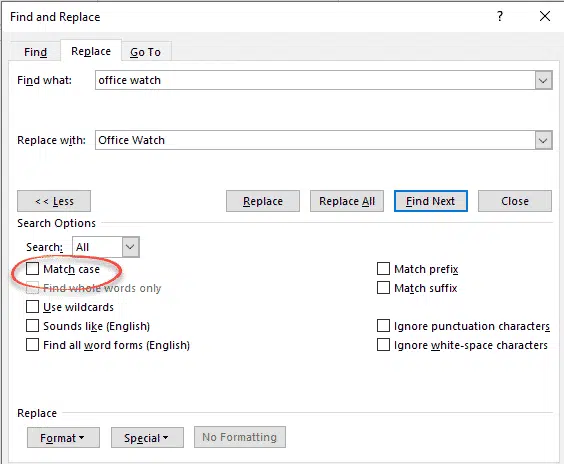
To reassure yourself, click on More … and make sure that ‘Match case’ is OFF.
Adding Small or All Caps with Replace
If you want to use the Small Caps or All Caps options to change visible case, click in the Replace field, choose Format | Font then apply the font settings you want. In this case ‘Small caps’.
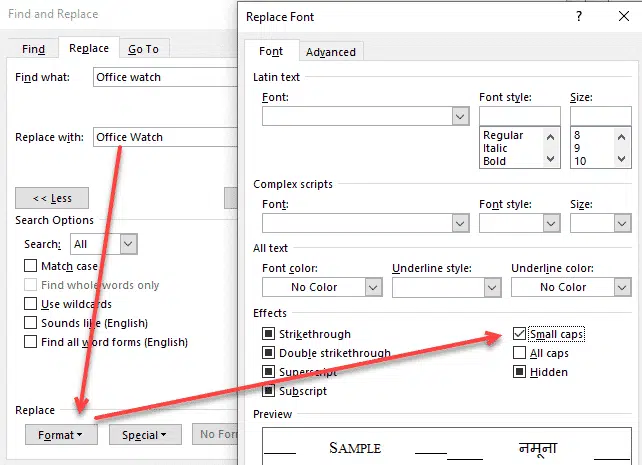
Use the same method to enforce any other formatting. All Caps, a different font or size etc.
Choose Format | Paragraph to apply a style to the replaced text, even a character style.
Formatting Magic with Word has a lot more tips about fonts and text formatting.
Another way to replace one Word style with another
Find and Replace links in Word documents