There’s a faster way to clone or reuse slides from existing PowerPoint presentations. Reuse Slides lets you pick a slide and copy it in a flash. Which sounds great unless you’re an unlucky person who hits a useless and unhelpful Microsoft error message.
Reuse Slides is mostly promoted as a tool for organizations with shared slide decks on SharePoint and OneDrive but it also works for individuals, families and small groups.
With Reuse Slides, choose one or more slides from another presentation (shown at right) to insert into the current presentation (left) with or without the original, source formatting.
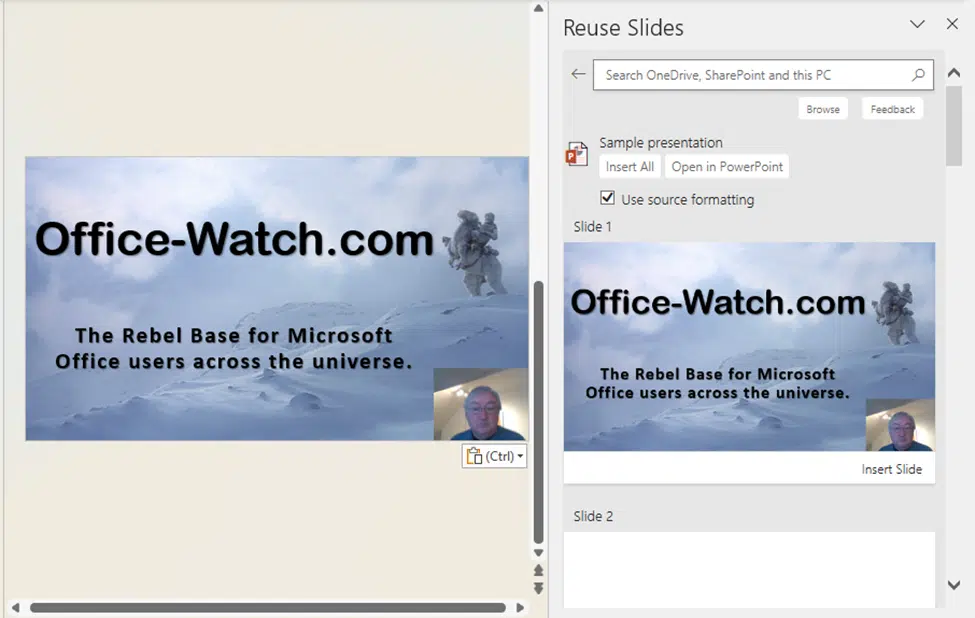
Reuse Slides is in Microsoft 365 for Windows and Mac, also Office 2021, Office 2019 and Office 2016 back to Office 2007. Office for Mac: 365, 2021, 2019 and 2016. The look of the feature has changed over the years with some options moving around the side-pane.
PowerPoint on the web also has Reuse Slides, but only one at a time, not ‘Insert all’.
Business users get a slightly different and more reliable Reuse Slides.
Open Reuse Slides
Start on the Home tab and the Reuse Slides button
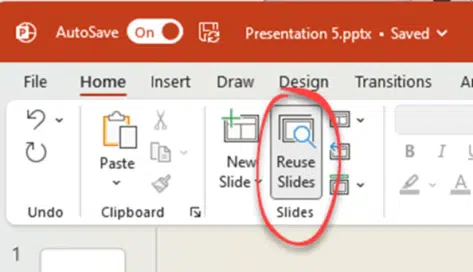
That should open the Reuse Slides – should. There might be a wait while the list is populated. Or bypass the wait by choosing ‘Browse’ and selecting a PowerPoint file in the usual way.
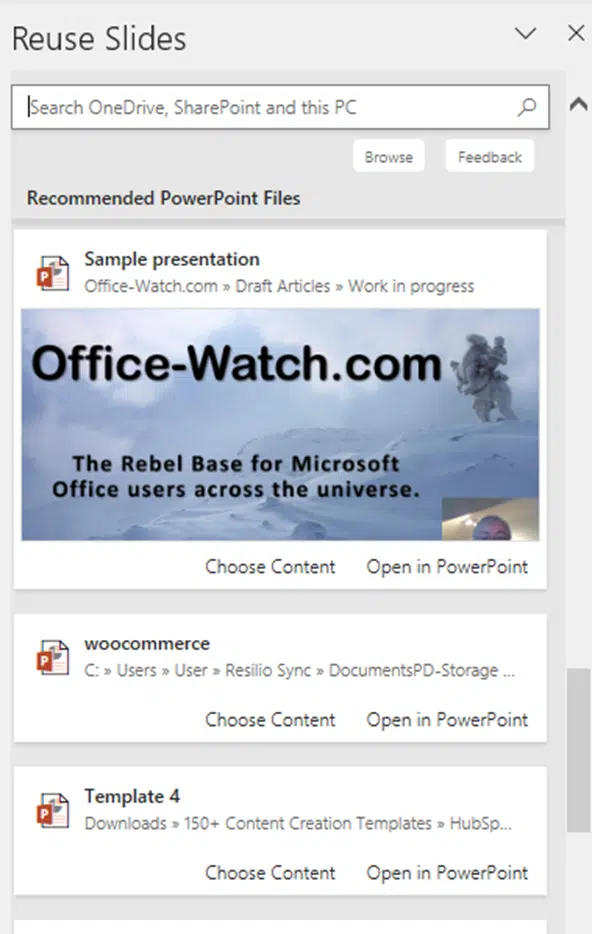
Populating Reuse Slides seems to work fine for business accounts but not so good for personal accounts. You might get a ‘network error’ even though the computer’s network connection is OK.
Search
Search looks at file names and text within PowerPoint files, showing results in a list. Narrow that down to files on the computer or OneDrive/Sharepoint.
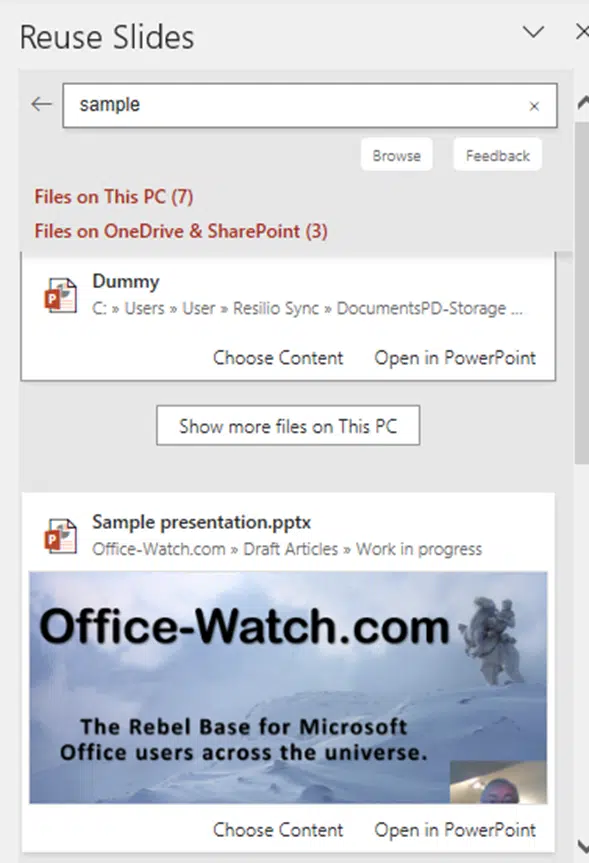
Choose a slide or more
For any slide deck shown, select one of two options:
Open in PowerPoint – starts another PowerPoint window for that presentation.
Choose Content – shows the slides in the Reuse Slides pane.
Select Content from presentation
Selecting Choose Content displays all the slides in the right-hand pane like this.

For each slide, choose ‘Insert Slide’ to copy it to the current main presentation.
Insert All – clones all the slides into the current presentation (not available in PowerPoint on the web).
Open in PowerPoint – starts a new PowerPoint window with the presentation open.
Use Source Formatting
An important choice when reusing/copying slides.
Use Source Formatting – copies the whole slide including formatting. In other words it’s a full clone.
NOT selected – the copied slide inherits the formatting of the slide immediately above it. In other words, it will change to look, more or less, like the new presentation.
Here’s an example of a reused slide both with and without source formatting.
Slide 1 is reused with source formatting.
Slide 2 is a simple slide using the Facet theme from the Design tab.
Slide 3 is the same reused slide as in Slide 1, but this slide is reused without source formatting. The text colors have changed to fit the theme of Slide 2. No change to the background because the full-slide image cover it.
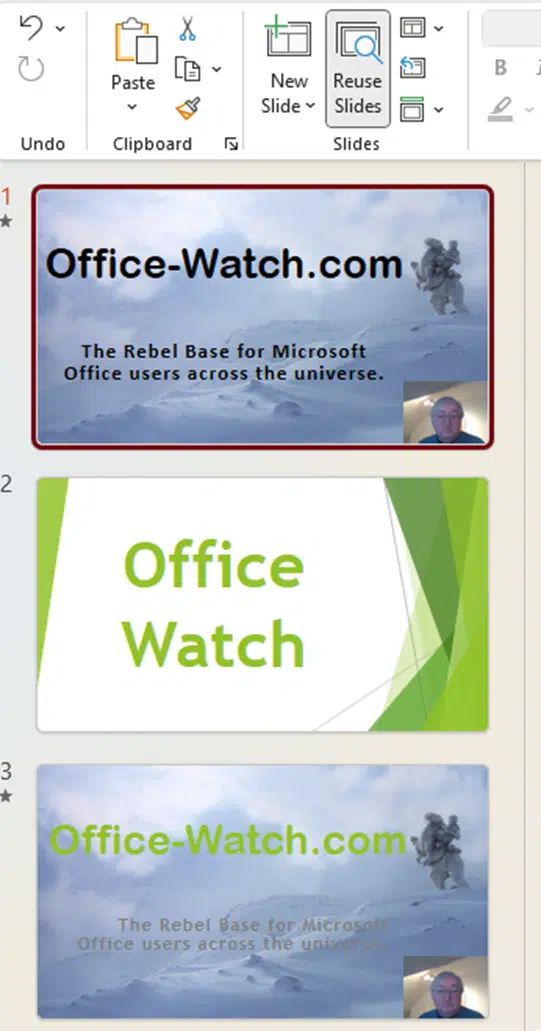
Pasting options for business customers
Business users (with a Microsoft work account) get some copying options after reusing a slide. Look for the Copy options menu.
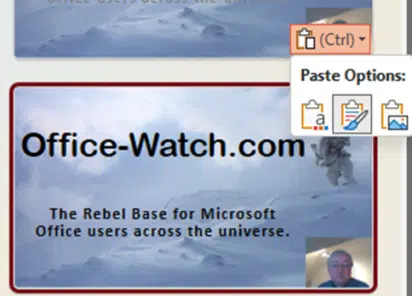
Use Destination Theme – same as if ‘Use Source Formatting’ is NOT selected
Keep Source Formatting – retain look of original slide.
Picture – an image of the source slide is pasted into the slide you’re currently working on like this.
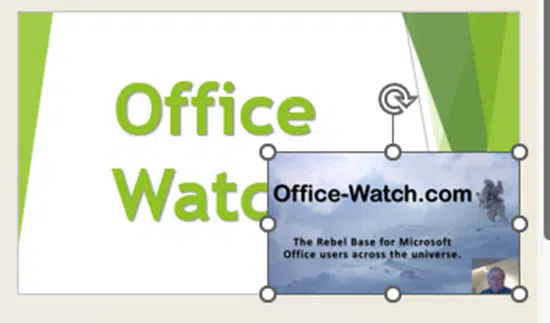
It’s a standard image so you can move or change it, just like any other picture in PowerPoint.
Useless, misleading error message
Let’s be kind and say that Reuse Slides is not the most reliable part of Microsoft Office. In fact, it’s quite flakey for non-business users.
Anyone with Microsoft 365 consumer (Personal/Family), Office 2016 or Office 2019, don’t be surprised if you get an unhelpful and incorrect error message like this:
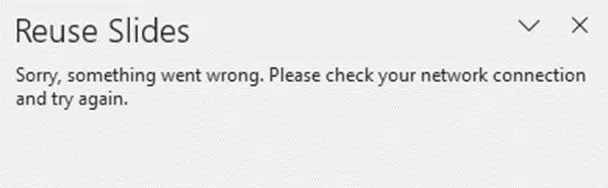
“Sorry, something went wrong. Please check your network connection and try again.”
We really hate Microsoft’s “something went wrong” error text. It tells the customer or anyone trying to assist nothing at all.
“check your network connection” is complete bollocks. There’s nothing wrong with the Internet connection. Affected customers can waste time trying to ‘fix’ their network settings, not realizing that Microsoft’s error text is a complete red herring.
Update: Office Watch has done some testing and found some partial fixes for the Reuse Slides bug.
This error message has been appearing for years and Microsoft shows no interest in fixing the bug or even changing the text.
Fixing a broken Reuse Slides feature in PowerPoint
PowerPoint gets a Portrait mode for iPhone and iPad
Kerning text simply explained for Word and Powerpoint
PowerPoint ending slide ideas