Word has at least seven in-built numbering for common uses in documents, some that you know and appear automatically with others hidden away and little understood.
We’ve told you about Word Numbered List tricks and Hidden Numbering options in Word plus Faster Numbered and Multi-Level Level changes
Headings have numbering options at each level which can include chapter numbering.
Page Numbers are available in headers/footers.
Captions to pictures have their own numbering, right-click on an image then choose ‘Insert Caption’.
Multi-Level Lists allow a lot more flexibility at each level, switching between numbered levels and letters
Line Numbers for each page are at Layout | Page Setup | Layout | Line Numbers.
Numbered list limitations
There are some things you might want from Word’s Numbered Lists but aren’t possible, such as:
- Change increments from 1 – for example increment by 10.
- Reverse numbering – counting down from a higher number or numbering down to one.
- Fix the numbering in place so it doesn’t change. Numbering isn’t done with field codes, so there’s no option for converting fields to text.
Need more flexible numbering?
Sometimes the numbering options just aren’t enough. For example, the numbering can only be at the start of the paragraph and you can’t automate something like this:
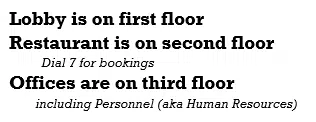
{LISTNUM } Field Code
{LISTNUM } is another way to number that works within text.
For example a inline numbered list like this:

That’s made with a {LISTNUM } field code before each dwarf, like this with field codes revealed.

The advantage of {LISTNUM } is the flexibility. The numbering changes automatically if you add, remove or rearrange a list.
Sadly, {LISTNUM } has limited formatting choices compared with {SEQ }
{SEQ } Field Code
If Numbering is too limited the alternative is the {SEQ } field code.
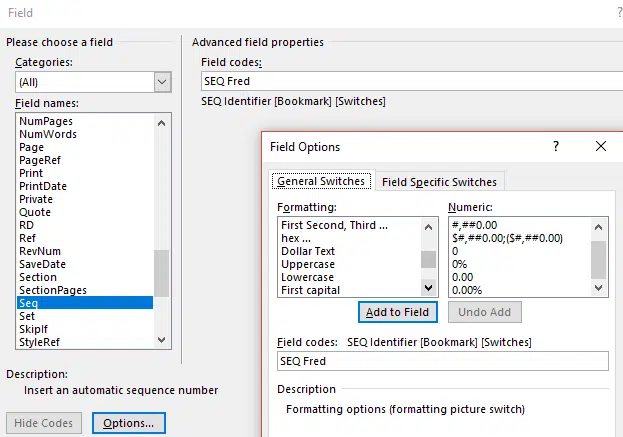
SEQ can be placed anywhere in a paragraph and has more formatting options. Each SEQ sequence has a unique name (eg ‘Fred’) so you can have different numbering flowing through a document.
Word Numbered List tricks
Hidden Numbering options in Word
Faster Numbered and Multi-Level Level changes
Need more Word numbering options?
Changing Word numbering
How to Easily Create Numbered or Bullet list in Word without indents
Line And Paragraph Numbering In Word