Reasons why a Word document or email can look different on one computer than another device and what you can do get ‘fidelity’ or the same look across many machines.
In short – you can’t assume that what you see is the same as someone else.
You get a document sent to you or maybe you’ve sent a document out and it looks different on the receivers computer, maybe quite unreadable. Why?
Fonts
Most likely it’s a font compatibility problem. The fonts you use in a document (Word, Excel, Powerpoint), PDF files plus emails and web pages are NOT included when you send it off to someone else.
When the document, PDF file, email or page is opened on another computer the software tries to match the fonts named against installed fonts. Often that’s not a problem with common and core fonts like Arial, Times New Roman and Courier that have been installed on Windows for many years.
However if you include less common fonts or fonts you’ve installed separately, the receiving computer tries a ‘best guess’ to match the font name against something it has available. Usually that works OK but other times the results are screwy.
Fonts like Cambria and Calibri were only introduced with Office 2007 and documents with those fonts may look different when opened with earlier versions of Office.
If the document formatting is tight and dependant on precise measures it can look different on another computer because the precise metrics or measurements of the font are slightly different (eg if the letters are a little wider or taller than the original).
All about Font Embedding in Microsoft Word
Huge news for Office Mac users – font embedding finally arrives!
Alternatives to font embedding
Common Fonts: Office for Mac & Office for Windows
Choose PDF
PDF’s are usually more reliable in terms of on-screen fidelity across platforms.
But PDF’s aren’t editable so sometimes you have to send a Word document, Excel sheet or PowerPoint deck.
Senders
The fix for senders of Office documents and PDF’s is to embed the font (or at least the needed parts of a font) into the document. This inserts font details into the document for other computers to use when opening it. This slightly increases the file size but increases the file viewing fidelity.
In Word documents you can do that from the File | Options | Save | Preserve fidelity when sharing this document | Embed fonts in the file.
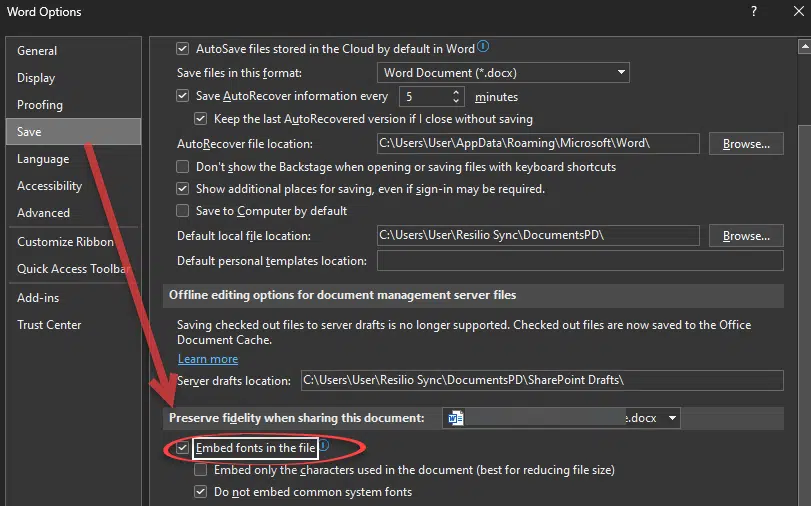
Or simply stick to commonly available fonts like Arial, Times New Roman, Courier New, Garamond Gill Sans MT and Verdana.
Receivers
For receivers you can select the strange text, choose another font or ask the sender to try again with embedded fonts.
For PDF files you can try the ‘Use local fonts’ option that might be in the viewing software or, again, ask the sender to try again with fonts embedded in the PDF.
iPhone, iPad and Smartphone
With smaller devices there’s no real guarantee that the document will look the same as on a desktop, no matter what you do to the document. There’s a lot of variation in the software used to render Office documents on those small screens. Quite aside from trying to fit Letter/A4 pages onto tiny screens, the original fonts might not be displayed even if they are embedded into the document.
The technology is getting better and, as usual, Apple’s iPhone/iTouch does an above average job with that lovely big screen and fast processor.
Emails and web pages
Emails and web pages have the additional problem of HTML compatibility. Each web browser displays web pages slightly differently – anyone who has compared web sites on Internet Explorer and Firefox or Chrome will have seen differences, usually small and sometimes major.
The same can happen with HTML formatted emails between email clients, especially since Outlook 2007 uses a specially made browser to show emails rather than sharing the Internet Explorer engine.
Monitors
Another possibility for variation is your monitor – a badly setup or faulty monitor might not display colors correctly. Often people don’t notice the problem because there’s no other monitor nearby to compare with and you become accustomed to the shading of your screen. If you find it hard to read text on a white or gray background then it could be the Windows video settings or the monitor. We’ve had emails from readers having trouble reading, for example, Outlook emails with blue text on a white background. If you’re having trouble trying looking at the same email, document or web page on another computer to see if it looks more readable. Another possibility is plugging a replacement monitor into your computer to see any variation from your normal screen.
In short – you can’t assume that what you see is the same as someone else.
Taking screenshots – Windows, Mac, iPad and more
Why and how Windows substitutes Arial font for Helvetica
Common Fonts: Office for Mac & Office for Windows