How to add footnotes just below a photo in Microsoft Word

The trick is similar to adding Footnotes to a Word table. Use Endnotes, instead of Footnotes (assuming you don’t use Endnotes elsewhere in the document). Add a Continuous Section Break and change the Endnotes settings to put them at the end of the section.
Here’s the above document with ‘Show All’ on so you can see how it’s done.
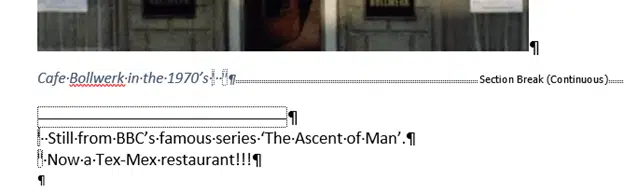
And here’s the Endnote settings References | Footnotes | settings.
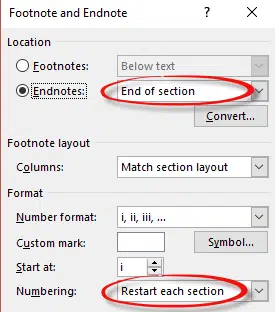
Set the Numbering to ‘Restart each section’ to force the numbering back to the start for each photo with notes.
No caption
In the above example, we’ve inserted the Endnotes in the caption. If you don’t want that, remove the caption and insert the Endnotes next to the image. Then select the Endnote markers and change the Font formatting to Hidden. This makes the markers invisible but leaves the notes in place and autonumbered.
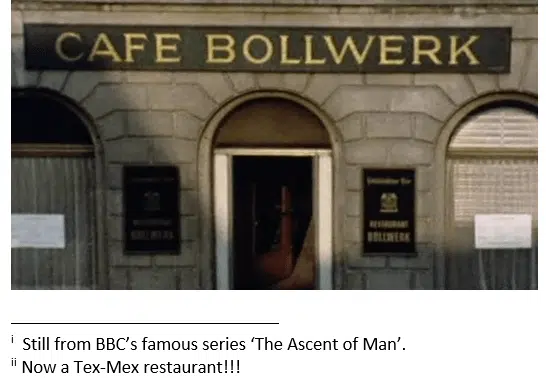
Footnotes and Endnotes in Word
Practical options for Footnotes to Word tables
Tricks to formatting Word’s Footnotes and Endnotes
Delete or change the separator line for Footnotes and Endnotes
Hide any footnotes and endnotes in a Word doc