Add a keyboard shortcut for any Microsoft Word style including Headings and Normal style. A shortcut is faster than clicking on the ribbon anytime you want to apply a style.
For commonly used styles it’s easier and faster to use a keyboard shortcut. Microsoft even supplies a few with Word, but not enough.
The in-built style shortcuts are:
Normal Ctrl + Shift + N
Heading 1 Ctrl + Alt + 1
Heading 2 Ctrl + Alt + 2
Heading 3 Ctrl + Alt + 3
Microsoft supplies in-built styles up to Heading 9 does NOT include the matching shortcuts for all of them.
Shortcuts for Heading 4 and beyond
Let’s build on that start by adding shortcut for Heading 4 and beyond
From the Style Gallery or Styles list, right-click and choose Modify.

On the Modify Style dialog head for the Format button and choose Shortcut Key.

That opens the Customize Keyboard dialog ready to assign a new shortcut key.

Commands: the Heading 4 style is added for you.
Press new shortcut key: click in the box then press the key combination you want to apply. In this case Ctrl + Alt + 4
Currently assigned to: will show you in your shortcut choice is already allocated to something else.
Save changes in: Normal.dotm is the standard choice to apply the shortcuts to all documents. Alternatively choose an open document or template. Where are Word styles saved – document or template
Assign: when you’re ready, click Assign to apply the change.
Repeat treatment as required
Do the same for Heading 5, Heading 6 and any other style you want to apply to shortcut.
Heading 4 Ctrl + Alt + 4
Heading 5 Ctrl + Alt + 5
Heading 6 Ctrl + Alt + 6
And so on ….
For consistency, we use Ctrl + Alt plus a letter for non-heading styles.
Normal style
The default shortcut for Normal style is Ctrl + Shift + N . But you might prefer all your Style related shortcuts to be Ctrl + Alt + something to be consistent with the in-built Heading style shortcuts.
Changing the Normal style shortcut to Ctrl + Alt + N has a tiny catch. That shortcut is already allocated to ‘ViewNormal’ or Draft View as it’s now known ( ‘Normal’ view because in early Word versions it was the default view). Few people use Draft view these days so changing the shortcut should not be a problem.
Select Normal style |Modify | Shortcut Key then enter the Ctrl + Alt + N shortcut key.
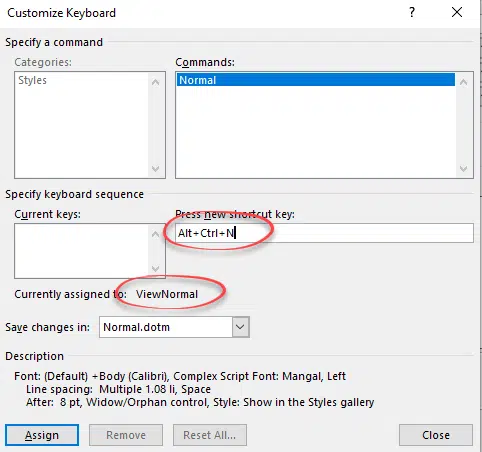
You’ll see that it’s already assigned to ‘ViewNormal’ but you can click Assign to override that with your preference. There’s nothing wrong with that. Word for Windows has always allowed users to change default keyboard shortcuts to their own preference.
Where are Word styles saved – document or template
What does Word style ‘Automatically update’ really mean?
Change Word style reliably to match current paragraph
Word Style inheritance made clear and simple
Great Word style renaming and alias tricks