There is a way to add an online calendar (aka webcal) to Outlook for Mac, even though it’s not directly possible. It’ll also add the subscribed calendar to iPhone and iPad.
- Workaround to get webcal working on Outlook for Mac
- Outlook in a browser
- Outlook for Mac, iPhone, iPad calendar
- Update frequency for webcal subscribed calendars
- Compatibility
Subscribed calendars are really useful for adding in events like sports and club meetings. There are webcal:// links available on many web sites. Unlike other downloadable events in .ics files, webcal or subscribed calendars can be updated. The events in a webcal link can be added, removed or updated. For example, a webcal for a sporting team can be updated with the result after each match is played.
Most calendar software can use webcal links. Amazingly Outlook for Mac does NOT support subscribed Internet calendars via webcal:// links. That even applies to the latest Outlook 365 for Mac and yes, we are living in the 21st Century <sigh>. Advice from Microsoft in various forums tries to avoid admitting this glaring omission.
Outlook for Windows: Put 2022 World Cup fixtures in your Outlook calendar
Outlook for Mac, like all Outlook’s, support multiple calendars that can be viewed side-by-side or overlaid. Click the Organise | Overlay button to switch between the two calendar views or click the little arrows on the calendar tabs.
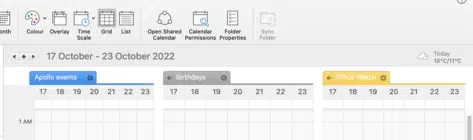
There is a workaround to show Internet subscribed calendars (webcal://) in Outlook for Mac. It works for modern mailboxes that are synchronized with cloud storage such as Microsoft 365 hosted and Outlook.com. Also Gmail with some limitations on synchronization with Outlook for Windows or Mac depending on the type of Gmail account
Workaround to get webcal working on Outlook for Mac
In short: add the calendar link via the browser based version of the mailbox e.g. https://outlook.office.com or https://outlook.com . Once you’ve setup the Internet calendar via the web site, it will appear on a synchronized Outlook for Mac or any other calendar app.
First, copy the webcal:// link from a web site. In most browsers, right-click on the link and choose ‘Copy Link’ or similar. Any site is OK, as long as the link starts with webcal://
Outlook in a browser
Open your browser to view your mailbox from there (not Outlook for Mac software). For example, https://outlook.office.com or https://outlook.com
On the left side, choose the Calendar icon then scroll down to “Add Calendar”.

Choose “Subscribe from web” then paste in the webcal link from the source web site.

A few little details to add:
Calendar Name – make it short, to fit in the left-side calendar pane
Color – each calendar is color-coded
Charm – Microsoft’s fancy name for an icon, which appears on each calendar item.\
Calendar – which heading to put the calendar under “My Calendars” “Other calendars” etc.
The name, color, charm (icon) and calendar type can all be changed later.
Click Insert then wait a moment. The new calendar will appear in the left-side calendar pane at the bottom.
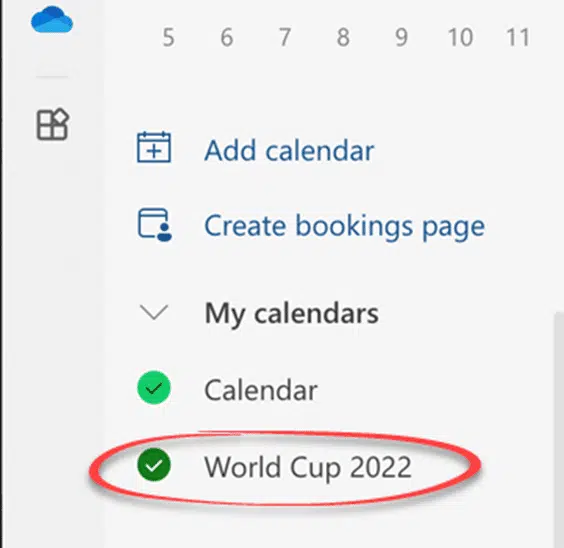
All the events from the online calendar appear in the calendar view using the color and icon selected.

Outlook for Mac, iPhone, iPad calendar
Now the extra calendar is setup online, open Outlook for Mac, let it synchronize with the online account then check out the Calendar view.
Like magic the World Cup calendar now appears wherever that mailbox is connected, not just Outlook for Mac, but also Outlook mobile for iPhone and iPad.

Multiple calendars, including World Cup 2022 in Outlook mobile for iPad
Update frequency for webcal subscribed calendars
Webcal calendars can change over time with those changes reflected in your copy of that calendar. The calendar subscription is updated on whatever system the calendar was setup on. That software occasionally checks the webcal link for any changes.
According to Microsoft, subscribed calendar updates can take more than 24 hours but should happen approximately every 3 hours.
We’re not entirely sure that’s correct because, in the past, Microsoft’s background services have often only updated when the user has logged in via the web interface. Connections via Outlook software or apps don’t count.
If a subscribed calendar hasn’t updated in Outlook software, try logging into the web site. That might trigger a webcal update.
Compatibility
Multiple calendar support has been in the Mac version of Outlook for many years. Outlook 365, Outlook 2021 and Outlook 2019.
To add / subscribe to an Internet calendar, you’ll need a cloud-based mailbox (e.g. Outlook.com, Microsoft 365 hosted mail, Exchange Server, Gmail) which supports Internet calendars.
Outlook for Mac: Add 2022 FIFA World Cup calendar
Put 2022 World Cup fixtures in your Outlook calendar