Excel’s new AI functions, under the Copilot branding, have started to appear in some public releases. Here’s the full list with syntax of all six AI functions.
The functions have started appearing in some Excel 365 for Windows, Insiders Beta (version 2308 build 16708.20004). Not all Insiders see the same functions because Microsoft sometimes does a gradual rollout of features to people using the same software. It’s possibly also in some Excel 365 for Mac beta releases.
If you have the right Excel, trying typing =ai in the formula bar, if the AI functions are available you’ll see something like this.

That’s the only current clue to the functions existence. They’ve not made it (yet) to the Function help, e.g. Formulas | Insert Function.
Alas, at the moment the functions aren’t working with the message returns ERROR: OpenAI error (code 429) – Too many requests.
Uses OpenAI
A big surprise is that these functions are linked to OpenAI’s servers and API, not Microsoft’s systems. Possibly that’s an interim measure until Microsoft gets its own AI servers up to speed.
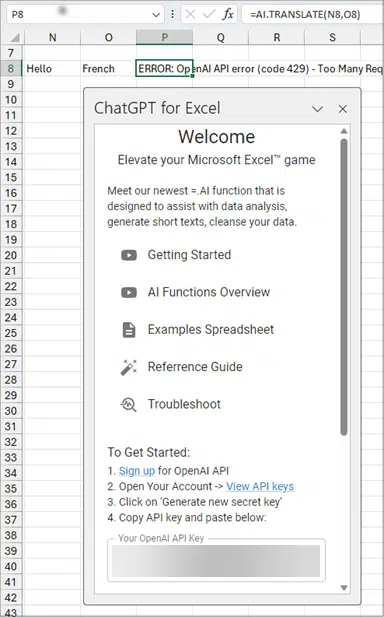
You’ll need an account with OpenAI then get API keys. There’s limited API use for free accounts.
AI.Ask
Directly submit a question to Copilot and get a response.
Syntax: AI.ASK(prompt, [value], [temperature], [maxTokens], [model])
AI.Translate
Appears to be online translation function, something that’s already available in Word.
Syntax (provisional) : AI.Translate("text", <language to receive>)
It seems this function can only translate from the current language setting in Excel to another language. It can’t translate between two chosen languages, which Word can, pity that.
AI.Extract
Syntax: AI.EXTRACT(value, extract)
AI.Fill
Syntax: AI.FILL(example, partial, [temperature])
AI.List
Syntax: AI.LIST(prompt, [value], [temperature], [maxTokens], [model])
AI.Format
Syntax: AI.FORMAT(value, format)
Temperature?
Some of the functions have a Temperature optional parameter.
AI systems work out a series of answers with a probability ranking of how accurate the answer might be. It’s not always right and the high ranked answer might not be the correct one. Many AI requests have a variety of answers and it’s up to us humans to decide which one we like best.
Temperature tells the AI how precise you want the responses to be OR more random and diverse. Usually 0 is less random up to 1 the most random. It’s likely the Temperature parameter in the Excel AI functions will work the same way unless Microsoft has decided to change the scale (0 to 100) or even reverse it (1 down to 0).
Thanks to Office Watch reader Allan C from New Zealand for the timely intel. He contacted us via our Feedback page with screenshots.
What you’ll need to use Copilot with Microsoft Office
Get Copilot AI in Windows now, but don’t expect too much
Use Microsoft’s AI magic now – don’t wait for Copilot