Excel’s web version now has some better ways to insert functions direct from the function search window. Also easily see the open/close bracket pairs.
Insert Function ‘wizard’
Insert Function has expanded into a little ‘wizard’ (remember those?) after finding the function, a second pane lets you insert parameters with some guidance.
Go to Insert | Function on the ribbon or, more likely, click the fx button on the formula bar. Search for the function or choose from the category list.
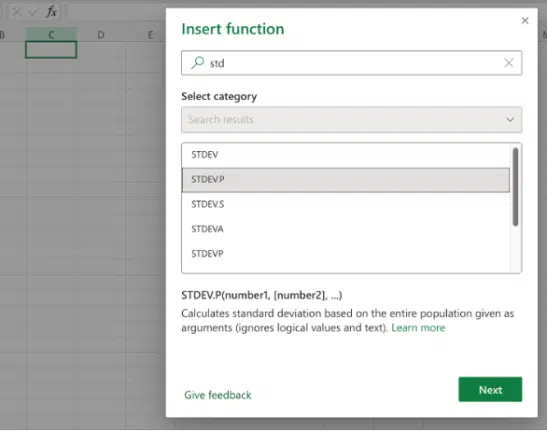
Select the function you want and click Next.
Now there’s a window to enter the arguments for the function.

Type in the arguments or click on the cells (see Col D above) to enter them from the sheet.
While it looks a little different, the Excel/web version of Insert Function is similar to the windows in Excel for Windows & Mac. The main difference is the ‘wizard’ like interface with a Back option to reverse and choose another function.
Brackets highlighting
Excel on the web also has brackets/parenthesis highlighting that’s better than the same feature in Excel 365 for Windows.
When you click inside a formula the opening/closing brackets are highlighted by grey shading like this:

Excel 365 for Windows has the same feature but you need sharp eyes to see the difference.
Function help inside the cell
Clicking in a function brackets brings up a summary of that function.
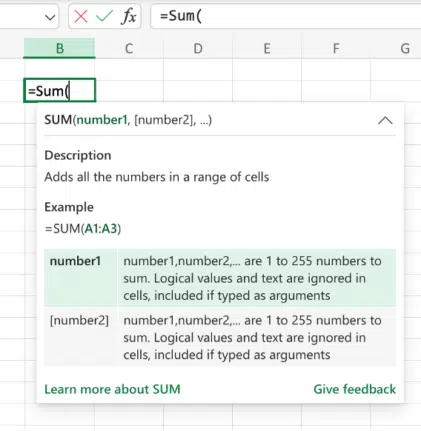
Learn more about … – click on the link to open the help side pane.
Excel 365 gets web links in Comments
Excellent Excel for Web improvements
Value Preview is coming to Excel formulas