Designer in PowerPoint 365 is great, but it can be too pushy and intrusive with the Design Ideas pane popping up too much. Designer risks becoming the new ‘Clippy’! Here’s how to stop Designer appearing until you want it.
PowerPoint Designer suggests slide designs based on the content. It’s a cloud service which means there are privacy considerations for some individuals and companies who might not want their work shared with Microsoft.
Or you’re happy with your own PowerPoint skills and don’t feel the need for robotic help.
Design Ideas button
Designer can be selected only when you need it, like most PowerPoint features. It doesn’t have to be the persistent presence that it seems.
Click on Home | Designer | Design Ideas to turn the Design Ideas pane on or off.
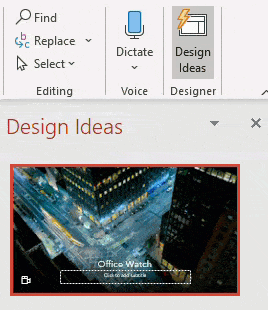
Stop showing ideas for new presentations
At the top of the Design Ideas pane look for a link ‘Stop showing ideas for new presentations’.

That will turn Designer off for new PowerPoint decks.
Options
The controls for Designer are at Options | General | PowerPoint Designer.
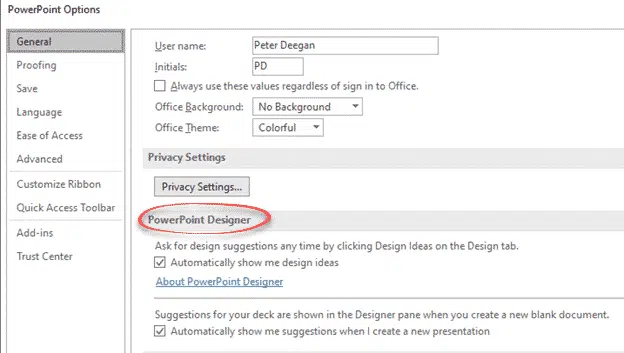
Automatically show me design ideas – uncheck this box if you’re finding Designer a nuisance
Automatically show me suggestions when I create a new presentation – uncheck this if you don’t want the Designer pane to appear for new decks.
Getting More from PowerPoint Designer
Tricks to get more from PowerPoint Designer
Make PowerPoint Designer better, add some words
Using Designer for more eye-catching PowerPoint slides