How to make clue cards like the Jeopardy! TV show to use in PowerPoint or Word. Clue … it’s not as straightforward as you might think but we’ll take you through the steps and tricks.

Use the well-known format to pose questions for your PowerPoint audience or as a section/chapter heading.
Let’s go through the steps for PowerPoint, then look at the, very similar, options for Word.
Dimensions
Either PowerPoint slide proportions are OK. If you want to recreate the TV look, put your clues into a text box in TV screen proportions – either 4:3 (old-style TV) or 16:9 (modern wide screen).
PowerPoint lets you choose the ratio for an entire presentation from Design | Slide Size
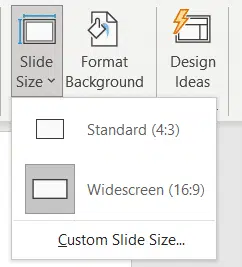
Or use text boxes with the correct proportions within individual slides.
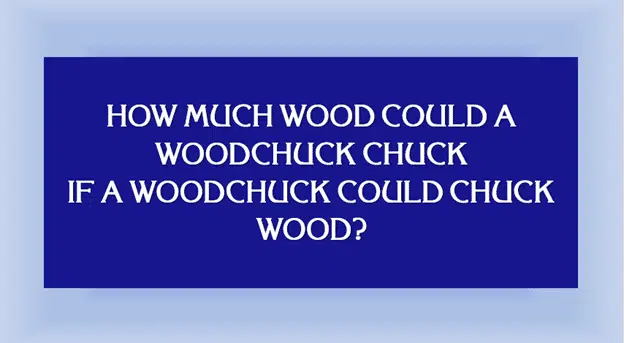
Background color
The background color for the slide or text box is a somewhat open question. The color may have changed over the years. It’s hard to accurately match colors off TV broadcasts.
The consensus seems to be for either a light or dark blue – we prefer the darker blue.
Dark Blue #18168F or RGB: 24, 22, 143
Light Blue: #060CE9 RGB: 6,12,233

Clue Font
The official font used by the TV show is ITC Korinna. If that seems familiar, it’s because the same font was used on Mork and Mindy, Frasier and many other TV shows plus some newspapers.
We’ve used OPTIKorinna-Agency which is available for download as a TrueType font compatible with Windows and Mac.
Extra text formatting
The font needs some tweaks to match the Jeopardy! style.
- White text (need to switch from Auto)
- UPPER case aka All Caps
- Bold
- Shadow effect
- Center formatting
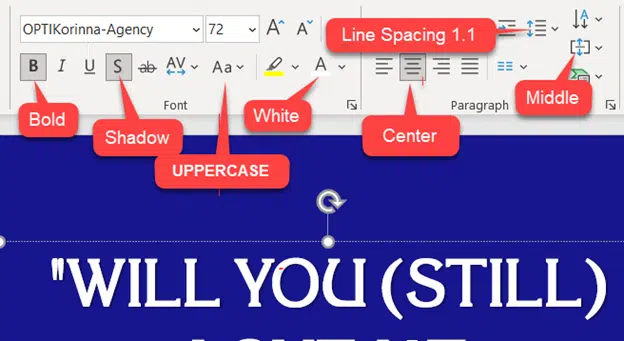
Quote marks ” and Apostrophes ‘
Jeopardy clues use ‘straight’ non-curly quote marks and apostrophes. It’s not clear why but could be because the early TV graphics systems didn’t have so-called ‘smart’ quotes. The designers have kept the original look even though the software has improved. See the light blue background color image above for an example of straight quote marks.
Modern Office automatically uses curly or smart quotes in Word and PowerPoint. The easiest way to get straight quotes occasionally is to type the quote or apostrophe then Ctrl + Z (Undo). That will undo the AutoCorrect change of straight to curly quote.
Paragraph settings
The paragraph settings need a little touch-up to match the TV format.
Horizontal formatting is Center – obviously.
Vertical formatting (within the text box) should be set to middle.
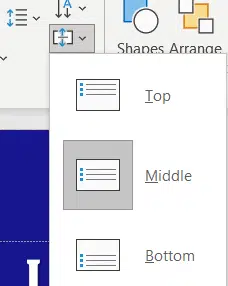
Line Spacing – is a matter of judgement. The spacing is more than Single but how much is up to you. We settled for either 1.1 or 1.2. Go to Home | Paragraph | Line Spacing | Line Spacing Options | Line Spacing, choose Multiple then 1.1 or whatever you choose.
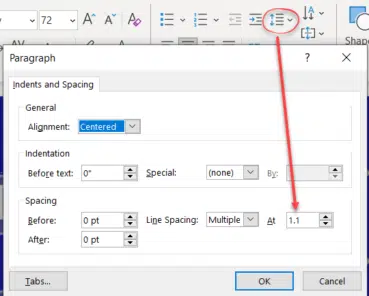
Jeopardy! clue boxes in Word
All the same font and paragraph settings as PowerPoint apply in Word with one exception – Shadow. Word has no direct match for the Shadow button on the Home | Font ribbon.
Make a Text Box, select the background color (called a Text Box Fill Color). Ensure Text | Align Text is ‘Middle’.
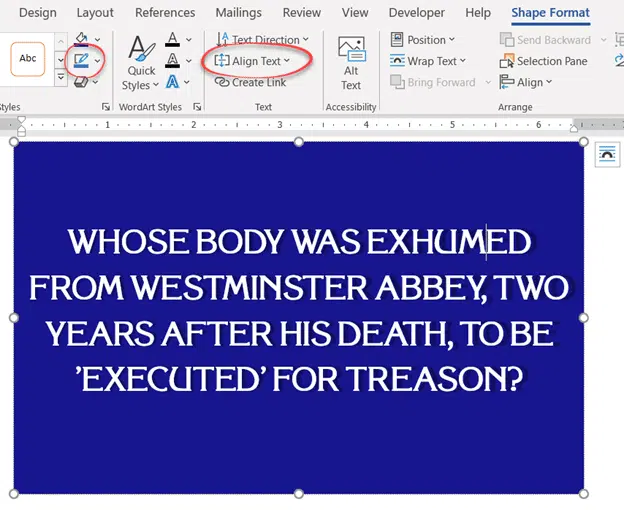
But it does have extensive Shadow options under the WordArt button. Choose Shadow then Offset:Right.
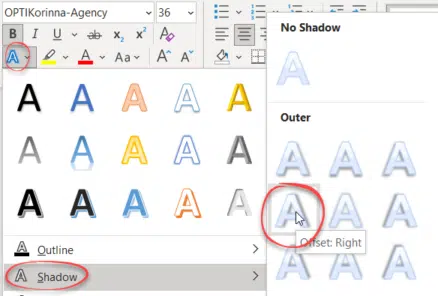
If that’s not enough for you, choose Shadow options to open the Format Shape | Text Options pane.
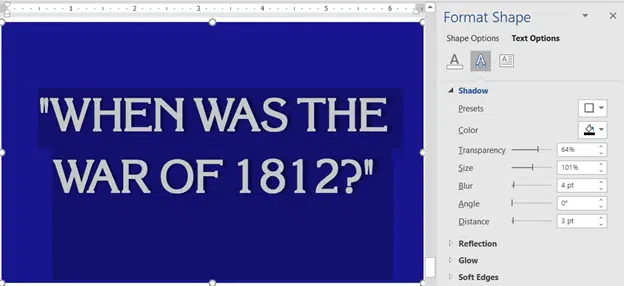
Star Wars in Office
Star Trek Logo with variations in Office, Word or PowerPoint
Don’t be a Spock – Adjust your monitor height
Thunderbirds are go … in Office
Tricks to get more from PowerPoint Designer