Get real Microsoft Office running on Linux in four different ways – a virtual machine, remote access, browser apps or Wine.
There’s no ‘Microsoft Office for Linux’ and unlikely there ever will be. That doesn’t mean a Linux machine can’t access the full power of Office for Windows or Mac with a little geeky trickery.
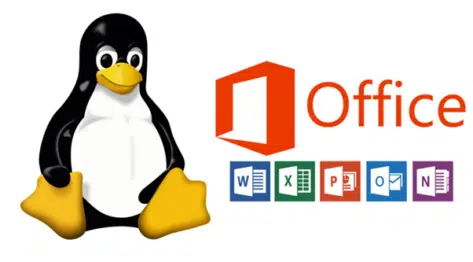
Virtual Machine
The best way to run ‘foreign’ software (i.e based on another operating system) is to use a virtual machine. That’s a full operating system running in a ‘box’ by other hardware. In this case a Windows virtual machine running on a Linux system.
Virtual Machines let you run software in its native environment with few compromises.
Linux operating systems have virtualization built-in with virt-manager, use Boxes as a simpler interface to access its features. VirtualBox is another option.
Once you have Windows 7,8.1, 10 or 11 installed in a virtual machine (depending on which you need). Install whichever Microsoft Office you want to use.
Make sure your hardware computer has enough CPU, disk space and especially memory to work smoothly with virtual machines.
Virtual Machines might seem like a big step for novices to the concept, but it’s well worth the trouble.
Linux on Windows
If you mainly want Windows or Office with some Linux, consider running Windows with Linux in a virtual machine.
Windows 11/10 has Hyper/V to let you run other operating systems, including Linux, within Windows. Window 11 for Microsoft Office users has a chapter devoted to virtual machines hosted on Windows.
Windows 11 and Windows 10 also has WSL – Windows Subsystem for Linux.
Remote Access
Another option is Remote Access or controlling a Windows or Mac computer from a Linux computer.
A Windows computer can be controlled from another machine (Windows, Mac, iPad or Linux). The two machines can be anywhere in the world.
The Windows ‘host’ computer needs to be setup to accept remote connections. On the remote end, the right software has to be installed. It’s possible to setup a Windows computer ‘in the cloud’ running on a server. Microsoft is working on it’s own ‘Windows as a service’ offering.
Windows Remote Access is built into modern Windows and only needs to be turned on.
Linux machines need a RDP (Remote Desktop Protocol) program like https://remmina.org/ or https://www.freerdp.com/ among many.
Connecting over the Internet, through firewalls and DNS can be difficult with RDP, so there are alternatives that handle all those troubles for you. These can have either Windows or Mac computers as the main or host machine.
TeamViewer is free for personal use and supports various Linux releases.
Google Chrome remote desktop supports Linux.
Browser based Office
The browser-based versions of Word, Excel and PowerPoint can all run on Linux. Also Outlook Web Access for Microsoft 365, Exchange Server or Outlook.com users.
You’ll need Google Chrome or Firefox browser.
According to Microsoft both browsers are compatible but “… but some features may not be available”. Microsoft gives no specifics about the missing features. You can only try and see what works <sigh>.
Wine
Wine is a way to run some Windows programs directly on Linux Rather than virtualization (see above), Wine is a compatibility layer. The Windows program calls Windows features (API calls), Wine intercepts them and converts into Linux features (POSIX).
When it works, Wine is faster and less memory intensive that a virtual machine. However, there’s a lot more to Windows compatibility than just converting API calls.
Check out the Wine AppDB for compatibility of specific Windows programs with Wine. In some cases there are special settings or tricks needed.
Modern Office for Windows with Wine is troublesome at best. From the AppDB reports Office 2016 (32-bit) is the most recent Microsoft Office that might work reliably on Linux with Wine.
You’re welcome to try Wine with Office but we’re inclined to recommend the other options for running Office from a Linux computer. A virtual machine or remote access are our preferred options.
4.5 ways to use Microsoft Office on a Chromebook
Four ways to put Microsoft Office on your iPad
All you need to know about Microsoft Office and Big Sur MacOS
Office for Mac now supports M1 chips directly
Is Microsoft Office ready for Apple Silicon Macs?
Six simple steps for saving on renewals or first purchase of Microsoft 365
Simple way to save money on Microsoft 365 renewal – use Outlook!