Insert the Teardrop-Spoked Asterisk ✻ into Microsoft Word, Excel, PowerPoint or Outlook. Both in Office for Windows and Office for Mac.
Heavy Teardrop-Spoked Asterisk ✻ symbol has a circle in the middle with six ‘teardrop’ spokes around it. It has no specific purpose but is a more decorative alternative to the standard asterix * or other bullet symbols.
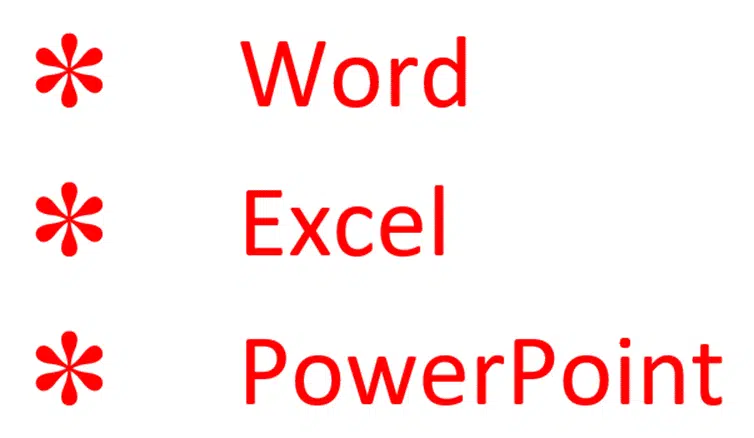
See Add more interesting bullets to Word and PowerPoint lists
How Teardrop-Spoked Asterisk ✻ looks in different fonts.
Only a few fonts have the Teardrop spoken Asterix.
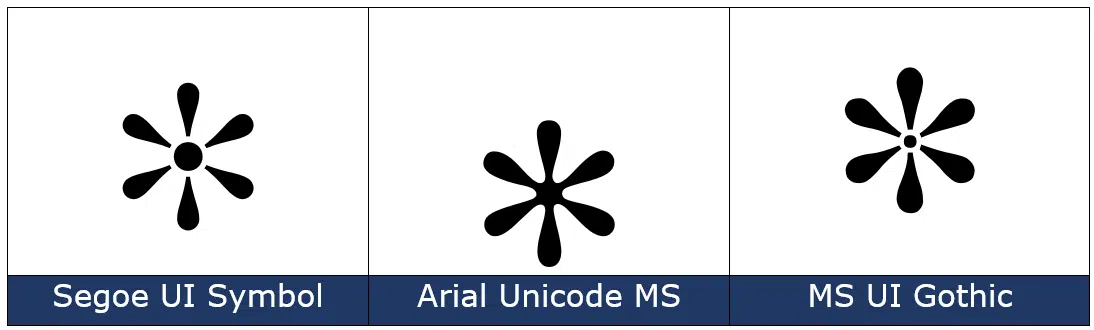
Teardrop-Spoked Asterisk ✻ codes
These are the important code numbers or values you’ll need to enter the Teardrop-Spoked Asterisk or ✻
Decimal: 10043 Hex: 273B
Web: ✻ or ✻
(web codes aren’t used in Microsoft Office, we’ve included them for the sake of completeness.)
Word and Outlook
The Teardrop-Spoked Asterisk ✻ sign does NOT have an inbuilt shortcut in Word.
Use the standard Word Alt + X symbol shortcut 273B then Alt + X
Once in a document you can copy it to AutoCorrect and make your own shortcut.
Word, Excel, PowerPoint and Outlook
Insert | Symbols | Symbol and look for the Teardrop-Spoked Asterisk symbol. Make sure to select a font that supports the symbol first. As you can see, there are many other asterisk-like symbols in the same part of the Unicode list.

Windows
In Windows there are several shortcuts to enter the Teardrop-Spoked Asterisk ✻ character into any program, but they use a numeric keypad, not the number row above the letters.
Alt + 10043
MacOS and Office for Mac inserting characters
On a Mac, to enter the Teardrop-Spoked Asterisk ✻ symbol:
- Command + Control + Spacebar shortcut to open the Character Viewer.
- Search for “Asterisk “ and the Viewer should find the symbol you need.
Despite the name Character Viewer, the Apple system tool will also insert characters into any program, including Office for Mac.
Add different symbols for each bullet in Word or PowerPoint list
Add more interesting bullets to Word and PowerPoint lists
Add Chess Piece symbols to Word, PowerPoint and Office