Word 365 for Windows is getting the Transcribe feature that’s already available to everyone online. That’s all Microsoft has done, leaving Transcribe’s bugs and limitations unfixed.
Transcribe converts live audio or audio recordings into a text transcript. Great for getting a written version of a lecture, speech or meeting. Since 2020, Transcribe has been available to Microsoft 365 customers via Word on the web (in a browser) and in late 2022 it appeared in OneNote for Windows.
Now Transcribe has appeared in Word 365 for Windows but it still has the same bugs / annoyances that Microsoft has left in since the beta testing.
To access Transcribe go to the right-side of the Home tab in the ‘Voice’ section which also has Dictate and Read Aloud.
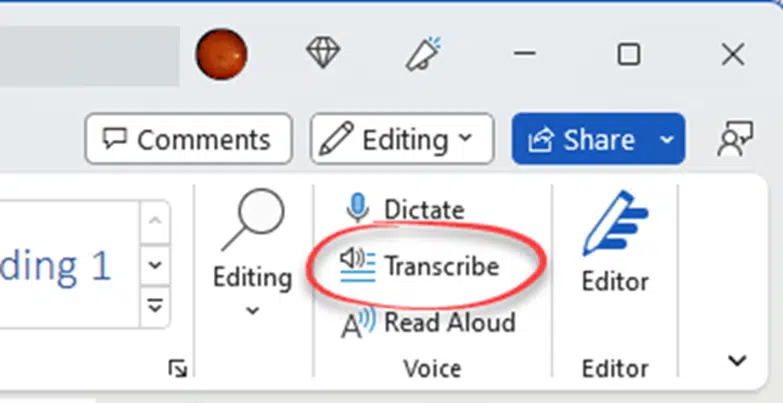
That opens the Transcribe pane to get you started.
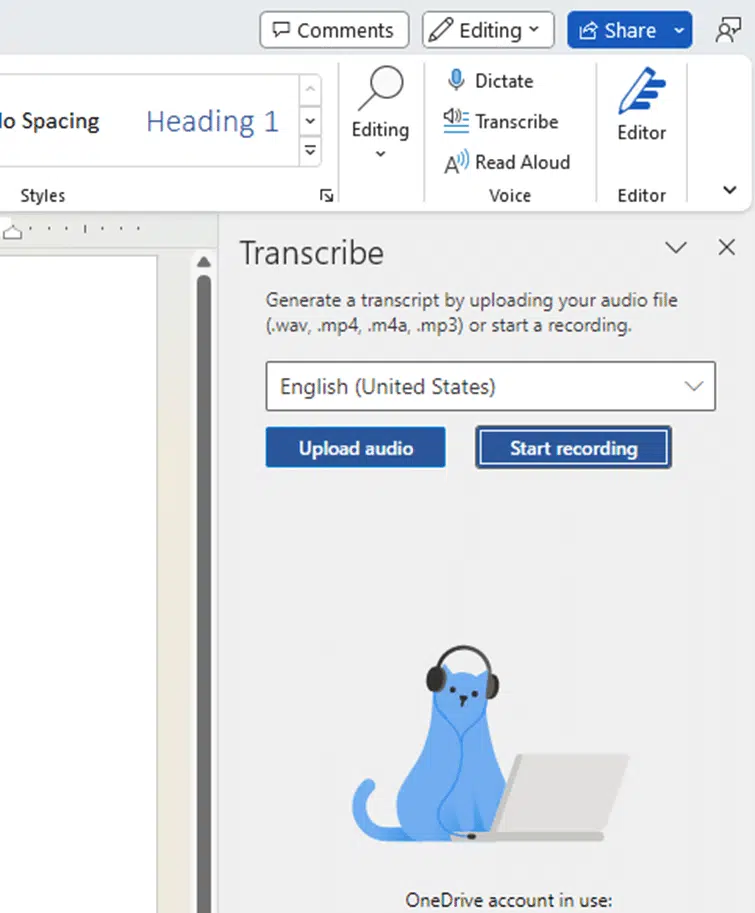
Choose a language and dialect.
Upload audio – officially .wav .mp4 .m4a or .mp3 but there are other options Three extra audio formats that work with Microsoft 365’s Transcribe
Start Recording – converts live audio to text.
There are differences between Dictate and Transcribe recording
We have a complete guide to Transcribe with more details on how it works and its unfixed annoyances.
Who gets it
All Microsoft 365 for Windows customers get Transcribe except government licence users (GCC/GCC-H/DOD).
It’s NOT in Word for Mac. but Word in a browser has it for all. It’s the same feature and saves to a Word document.
Microsoft Word turns your recording into text with just one click!
OneNote gets “speech to text” Transcribe
Three extra audio formats that work with Microsoft 365’s Transcribe