All about the Windows 10 Emoji Panel, a fast way to type emoji 😁, symbols §⁜✓, emoticons 🙂 and kaomoji (❁´◡`❁) into any Windows app, document, slide, email or message.
This is how it appears in Windows 10. If you have Windows 11, the Emoji Panel works differently, see Get the most from Windows 11 Emoji Panel
To make the Emoij Panel appear, press Win + . (Windows key plus period/fullstop) or Win + ; (Windows key plus semi-colon).

Top Buttons
The top row has three buttons or tabs, one for each type of symbol supported.

Emoji – all the emoji supported by Windows.
Kaomoji – a mainly Japanese form of text based emoji.
Symbols – many symbols like currency, punctuation and geometric.
Emoji
Windows Emoji Panel, as the name suggests will insert Emoji into any Windows app including Word documents, Outlook emails and PowerPoint slides.
Emoji are the apps primary focus to the exclusion of other types of symbols.

The bottom row narrows down the emoji list.
- Search – more on that in a moment
- Most Recently Used – MRU list of past selected emoji only. For new users, it will show popular emoji.
- Smiley faces and animals
- People – includes body parts, especially hands
- Celebrations and Objects
- Food and Plants
- Transportation and places
- Symbols – includes hearts, squares, circles, clock faces.
Hover over an emoji to see its name which appears to be the official Unicode name for that emoji.
Searching Emoji
The Win10 Emoji Panel has a very peculiar search feature. You won’t see it anywhere else, for the good reason that it’s awful. The Windows 11 Emoji Panel has a better, more understandable search.
To search the emoji, press Win + . (fullstop/period) then keep typing in whatever app you’re using. Emoji Panel picks up the typing in the document or message and finds matching emoji.
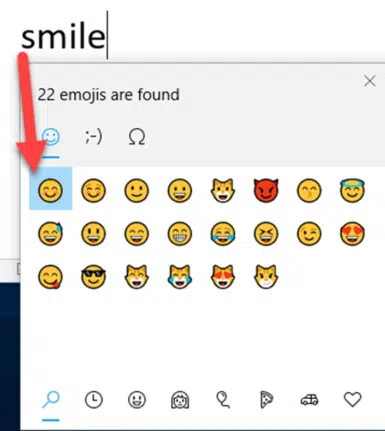
The problem is that your search text is now in the original document. It’s erased if (and only if) you select an emoji. If no emoji is chosen, the search is left in the doc for the customer to erase.
This probably seemed very clever and innovative to the developers who forged ahead with this, regardless of the many people saying that it was a very bad idea. It’s another example of Microsoft ignoring beta testing feedback, see Clippy, Windows 8 full screen menu et al.
In the Windows 11 Emoji Panel, emoji search is in the panel, where it belongs.
Kaomoji
Kaomoji are a mostly Japanese form of ASCII art using punctuation. It’s like the familiar emoticons :) :( for smile/frown but a lot more complicated.

The bottom row shows first ‘Classic ASCII emoticons’ followed by groups of kaomoji like Happy and Greeting.
Kaomoji panel has no search or even tooltip text labels to explain what each one means.
Symbols
Many but not all Unicode characters are listed under Symbols.

Along the bottom are sub-groups of symbols.
- Most Recently Used
- General Punctuation
- Currency Symbols
- Latin Symbols – includes letters with accent, grave, umlaut.
- Geometric symbols – arrows, boxes etc
- Math symbols – fractions, Roman numerals
- Supplemental
- Language Symbols
Like Kaomoji, there’s no search and hovering the mouse pointer only shows a smaller version of the symbol as a tooltip.
The Emoji Panel is mainly used with a mouse pointer but the Tab key does work to move around the panel.
Get the most from Windows 11 Emoji Panel
Emoji Panel is part of Windows that totally sucks