Windows 11 and 10 has the Emoji Panel. What a pity that it totally sucks and is incredibly dumb. Emoji Panel is better than what we had before (nothing) but not by a lot.
We’re talking about the Emoji Panel or ‘keyboard’ which appears in Windows 11/10 when you press Win + . (Windows key plus period/fullstop) or Win + ; (Windows key plus semi-colon).
This is how it appears in Windows 10, see All about the Windows 10 Emoji Panel
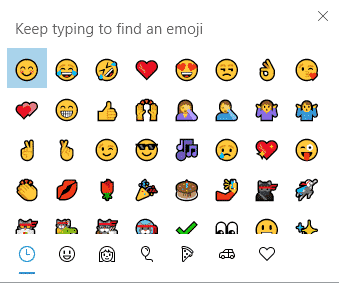
For Windows 11, it changed a little, Get the most from Windows 11 Emoji Panel. At least Search has been fixed but otherwise the big problems have been ignored.

We’ll show how to use the updated Emoji Panel and explain the many limitations. Knowing the problems in advance may save some frustration.
Emoji are all well and good, but Windows has long needed a quick way to enter symbols like Copyright, Trademark and many more. Especially ‘foreign’ currency symbols like Sterling, Dollar Euro, Yen, Ruble etc. whichever ones aren’t on your default keyboard.
Word has Insert | Symbol and some shortcuts but Windows itself only had the Character Map which is just OK but not easily accessible.
Compared to the same feature in the Apple Macs, Windows Emoji Panel is a sick joke. Mac users have a full featured and comprehensive character viewer/insert utility at Control + Command + Spacebar. Windows has nothing like it, even in 2024.
Emoji panel plus symbols and characters
The Windows Emoji Panel includes emoticons and symbols/characters, done in a sloppy and frankly dumb way.
Search
Search works badly, when it works at all.
Emoji Panel search is only available for Emoji and GIF.
Symbols and Kaomoji are ignored. That’s especially annoying for symbols which are very hard to find in the long Symbol list (assuming the symbol is supported in the Emoji Panel at all).
Searching for emoji takes a little cunning or lateral thinking. If you can’t find an emoji on the first attempt, try a different keyword. An example we found by accident is searching for ‘fingers’ and only two emoji are shown.

But look for the singular ‘finger’ and 11 emoji appear including some that you might expect to show up for ‘fingers’.

Each emoji has a set of hidden labels or keywords linked to it. Only the Unicode name is visible in the tooltip. That makes it harder to understand the Emoji Panel search results.
Tooltips
The tooltips are almost useless. So bad they’d earn a failing grade in any user-interface (UI) design class.
Hover the mouse pointer over an emoji and you’ll see its official Unicode name but without a larger, easier to see, version of the emoji.

For Symbols and Kaomoji it’s even worse. Tooltips are meant to be larger and more informative, not smaller and unhelpful.
The tooltip is just another version of the symbol (not larger) and there’s no text label. That means you have to know what each Kaomoji means.

The best explanation we’ve heard about the hover / preview is that it’s the product of a demented mind wishing to punish Windows users.
It’s even worse for Symbols. Not only is there no text label but the tooltip version is smaller than the panel display. Even the mostly forgotten Windows Character Map does a better job.

The best explanation we’ve heard about the hover / preview is that it’s the product of a lazy or demented mind wishing to punish Windows users. We wish that was a joke but it’s not.
Emoji first and always first
Typing Win + . always brings up the emoji/GIF display first, not the last used part of the Emoji Panel (maybe Symbols).
Bad luck if you’re not interested in the colored icons but want to type in more traditional characters or symbols. Each time you open the Emoji Panel you have to re-select the section/tab you want.
Keep Open
There’s no ‘keep open’ choice to let you insert multiple symbols, leaving the Emoji Panel open until it’s manually closed. Instead, you have to keep pressing Win + . to reopen the Panel.
New Emoji not supported
There are reports that the Emoji Panel doesn’t immediately support newly added emoji even though they are available in Windows.
Windows shows emoji via the font Segoe UI Emoji. Some time after new emoji are added to the Unicode list, Microsoft updates Segoe UI Emoji font to include their versions of the new symbols but not the Emoji Panel.
That means new emoji are in the font but won’t show up in the Emoji Panel until it’s quietly fixed in a later update.
If true, the delay will be caused by two different Microsoft teams not working together. The typography/font group responsible for the Segoe font family is separate from the team managing the Emoji Panel.
Why is the Emoji Panel so bad?
Overall, the Emoji Panel has an emoji fixation. It’s a case of style over substance that users need day-to-day.
Microsoft staffers have explained to Office Watch that the Emoji Panel is designed to appeal to ‘young Windows users’ which is patronizing to almost all paying customers. It implies that people under a certain age only use computers for trivial purposes or can only communicate in emoji, while everyone over some Microsoft age threshold don’t matter and their needs ignored.
This has all the hallmarks of a Microsoft ‘check box’ feature. They’ve done just enough to say there’s an ’emoji keyboard’ in Windows and no more.
Microsoft can do better. The Photos app in Windows has some good photo and video editing features. Even the humble Calculator app received a quiet boost – these days Calc has many measurement conversion options and even currency conversions with live exchange rates.
All about the Windows 10 Emoji Panel
Get the most from Windows 11 Emoji Panel
New look emoji coming to Microsoft 365 and Office
Word’s Find can’t find all Unicode symbols and emoji
Thinking Face 🤔 emoji in Word and Office
Office Emoji look different on other devices