Get rid of the over large ‘AutoSave’ slider on the Word, Excel or PowerPoint status bar.
The Autosave button (strictly a label plus slider) takes up a lot of room on the top row of modern Office apps. That space is quite crowded and you need it to fit as many ‘Quick Access Toolbar’ (QAT).
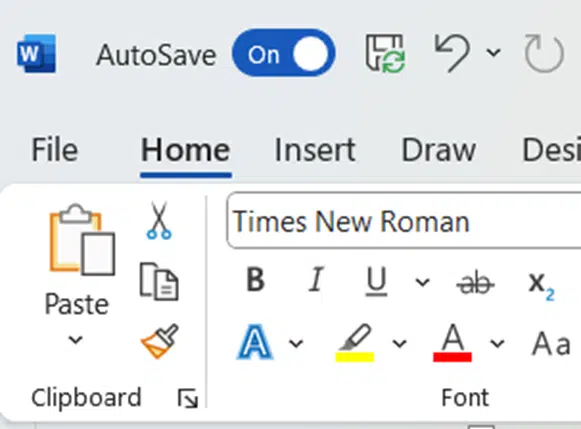
Worse, there’s no good reason for it to take up that much space except that it suits Microsoft’s agenda.
AutoSave could show up with a much smaller and discreet indicator. It’s prominent because Microsoft wants to push cloud storage (OneDrive/SharePoint).
There’s no real need for AutoSave to appear so prominently. The feature turns on automatically for most documents saved to OneDrive/Sharepoint. Microsoft deliberately cripples Autosave for locally saved documents. Try turning AutoSave on for a locally saved file and you’ll be pushed to save it to OneDrive.
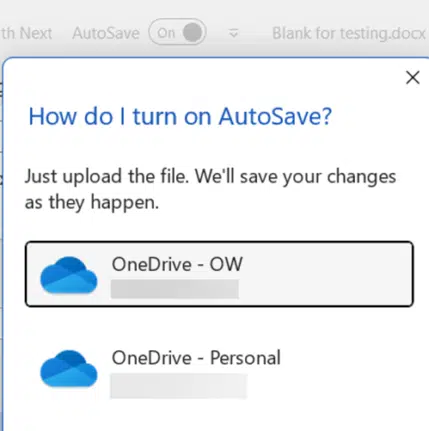
This AutoSave free toolbar gives you more room for useful buttons.
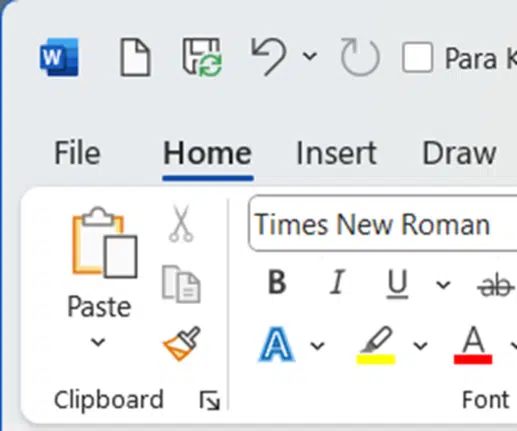
Remove Autosave from Quick Access Toolbar
Autosave slider was pushed onto the Quick Access Toolbar by Microsoft but can be removed just like any other QAT button.
Choose the QAT drop-down list and UNselect ‘Automatically Save’. That’s it!
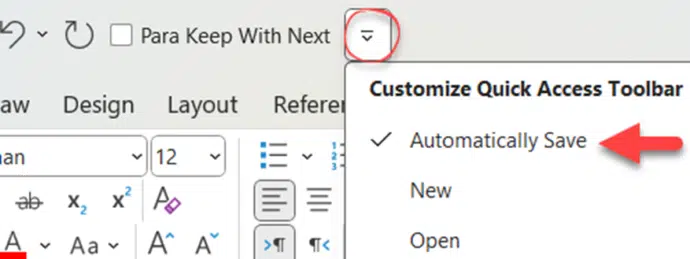
Other common QAT buttons are on that list. We like to turn on ‘New’ to quickly open a new blank document.
Do more with the Quick Access Toolbar
The initial QAT drop-down list has simple choices, to do more go to ‘More Commands…’ at the bottom of that menu. That takes you to File | Options | Quick Access Toolbar.
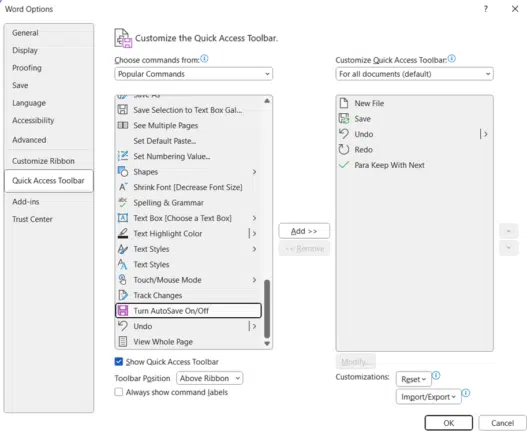
From there you can add or remove buttons from the QAT, for example ‘Turn Autosave on/off’. Or change the button order by choosing an item then use the up/down arrows at right.
Is AutoSave really the ‘greatest feature of all time’?
About Microsoft Office AutoSave, AutoRecover and other save options
A new Word feature is really Microsoft’s insult to customers who won’t move to OneDrive