If you’ve used OneNote recently, you’re probably aware of the feature allowing you to draw shapes and make lines straight. Then Word for Windows got “Draw and Hold”. Now Excel and PowerPoint can draw straight lines and draw neat shapes (circle, square and more). We’ll explain how it works and how it’s different to the similar feature already in other Office (365, 2024, 2021, 2019) apps.
Draw and Hold to make a neat shape
To draw a shape that looks neat, the new feature is Draw and Hold. It works for circle, ellipse, triangle, square, rectangle, rhombus, pentagon, or hexagons. In August 2024 they added heart and star.
Use a digital pen, finger on screen or mouse to draw the shape, join the ends of the line then hold for a second (or less), OneNote will convert your ‘ink’ into the matching neat shape.
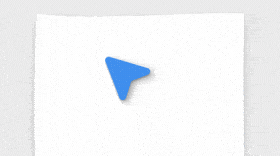
If a nicely drawn shape is NOT what you wanted, Undo (button or Ctrl + Z) will restore your drawing.
We tried this in OneNote 365, Word 365 and now Excel 365 plus PowerPoint 365 for Windows… it works nicely. Users of Word draw shape straight line enhancements will appreciate these added shapes. It’s an elegant feature that should be copied into the other Office apps which currently have a different way to draw and convert to a shape.
Drawing a straight line
This is a feature many people would assume was already in Office – hold down the Shift key when drawing a line to make it straight not squiggly.
Using Shift to draw a straight line is a common feature in other apps so it’s surprising that Microsoft has taken this long to implement it. Mastering the Word draw shape straight line feature will be useful for precise drawings.
To draw a straight line:
- Hold down the Shift key before or while drawing.
- Draw a line with pen, finger or mouse
- At the end of the line, hold the mouse pointer in place for a few moment until the drawn line snaps into a straight one.
The straight line will appear, snapping to vertical, horizontal or diagonal. From there you can rotate or move the line.
Release the Shift key for more flexibility by disabling the ‘snapping’ feature while using draw shape straight line functionality.
Who gets it?
Draw and Hold has been in OneNote for Windows since mid-2023.
It’s been in Word 365 for Windows from v2406 build 17726.20016.
Finally in Excel 365 and PowerPoint 365 from v2410 build 18108.20000.
Ink to Shape in other Office 365 and 2021/2019 apps
Excel and PowerPoint 365 and Office 2024/2021/2019 apps for Windows (Word, Excel, PowerPoint and Outlook) can already convert digital ink into a shape but in a different way.

Look for the “Ink to Shape’ button on the Draw tab. See Get started with Word’s Draw features watching this video
OneNote gets “speech to text” Transcribe
Eight places to find missing OneNote pages or notebooks