All your choices for deleting or hiding comments in Word documents. An essential step before sending a document out.
Comments in a Word document are really great for making side-notes or even discussions between people working on a shared document. It’s also great for adding your own notes to a document.

But there’s some problems with comments too. Too many can clutter up a document, comments might not apply because the topic has been resolved and you definitely don’t want comments to be revealed to ‘outsiders’ who get the final document.
Let’s go through the options for clearing up Word Comments; Resolve, Hide or Delete
Resolved Comments
Modern Word added the ‘Resolve Thread’ option under the ‘three dots’ menu.
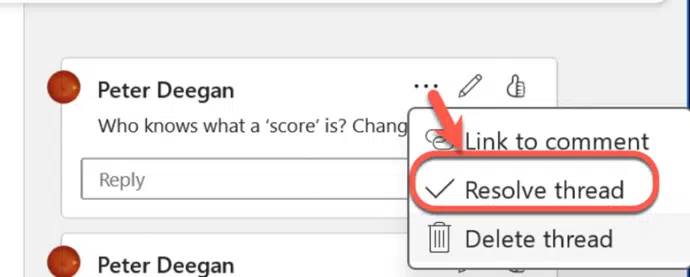
A resolved comment or thread is hidden but is still available. On the right of a document, look for a comment icon with a little ‘tick/checkmark’ against it.
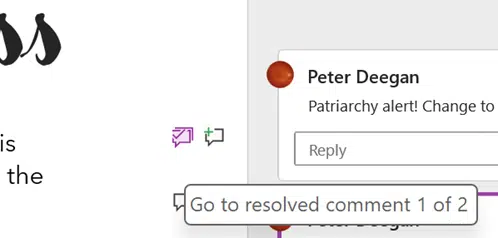
In the full Comments side-pane you can see Resolved threads or hide them with the Filter options.
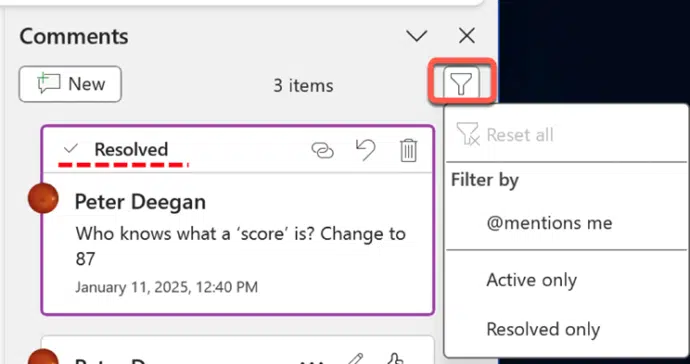
Hide Comments
If you don’t like the comments appearing on the side of a document, hide them at Review | Comments | Show Comments | Contextual. That’s an on/off toggle even though the menu doesn’t show that.
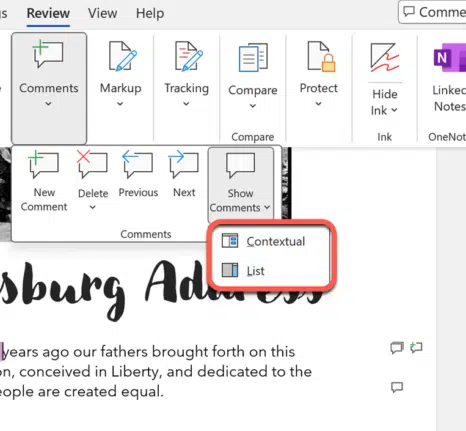
All that’s left are the little comment icons at right.
‘List’ turns the full side-pane view on or off.
Delete all comments
Go to Review | Comments | Delete and choose to delete all comments in a document or just resolved comments.

Delete one comment
A single comment can be deleted from the Review menu, above or from the small menu next to the comment itself.
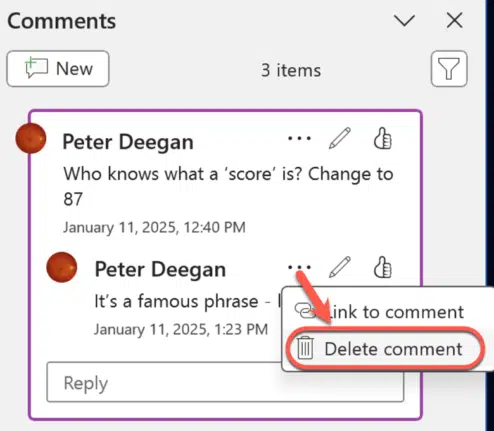
Delete comment – for a single comment with no replies.
Delete thread – delete the comment and all replies to it i.e. the ‘thread’.
If you don’t want to remove other threaded comments, Edit your comment instead to change it or make the comment blank.