Ever felt like your PowerPoint comments had a mind of their own, wandering off when you moved content around? At long last, PowerPoint has learned a new trick: keeping comments ‘sticky’ attached to their content, no matter where you paste it.
Previously, moving content in PowerPoint was like playing a game of hide-and-seek with your comments—they’d stay put while your content ventured elsewhere. Now, whether you’re rearranging a slide or shifting content to a new one, your comments will tag along like loyal companions.
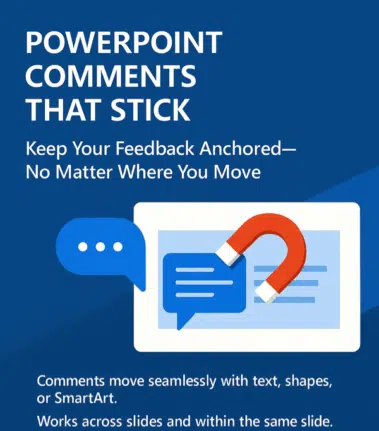
Try PPT sticky comments
Here’s how to test this nifty feature:
- Open a presentation in PowerPoint (Windows, Mac, or the web).
- Add a comment to an object—be it text, a shape, or SmartArt.
- Cut and paste that object elsewhere in your presentation.
- Observe as your comment moves along, like a well-trained puppy.
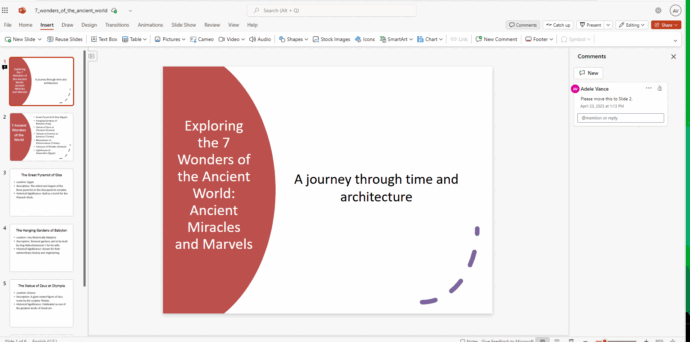
Note: If you cut content but forget to paste it, the comment will remain on the original slide, patiently waiting for its content to return.
What happens to the comment depends on where it’s moving to.
- Within the Same Slide: Move a commented sentence to a new spot on the same slide. The comment follows suit.
- Between Slides: Shift a commented shape to a different slide. The comment relocates seamlessly.
- Copying Content: Copying a commented object? The original keeps its comment; the copy starts fresh, ready for new insights.
Next time you’re reorganizing your slides, rest assured your comments will stick with their content, making collaborations and little smoother.
Who gets it?
This feature is now live on PowerPoint for the web, and for those using PowerPoint desktop:
- Windows: v2503 build 18623.20178 and later
- Mac: v16.96 build 25041326 and later
Adding Action Buttons to PowerPoint