Take control of automatic formatting in Microsoft Word, the AutoFormat and AutoCorrect features. Whether you’re frustrated by Word turning your asterisks into bullet points or want to customize how your documents handle quotes, lists, and spelling corrections, this guide explores every option available. Discover how to manage, disable, and fine-tune Word’s automatic helpers so you can prevent unwanted changes and create documents exactly as you intend, putting you firmly in charge of your writing.
Social Media often has complaints about Microsoft Word’s automatic changes, here’s just one recent example.

If I wanted a bullet, I would select a bullet. I want an asterisk.
These posts might be attention seeking or trolling but let’s take one at face value as an example of what you can do in Word or Office generally.
Asterisk becomes a bullet
When you press * (asterisk) then a space or tab, Word will turn it into a bullet point.
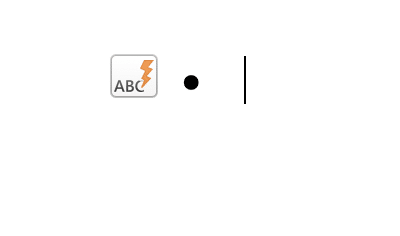
The social media poster doesn’t want that, there’s many options to stop that happening, just once or always.
Changes like this are called “AutoFormat as you Type” and have been around for many years. It’s not compulsory and can be changed.
A similar gripe is about automatic lines. Typing repeated dash – or equals sign = will be converted into a line across the page.

Undo
Almost anything done in Word can be reversed with Undo.
A tap on Ctrl + Z (Cmd + Z on a Mac) will undo whatever was just done or typed.
Look for the mini-menu
Whenever Word does an automatic change, a little icon and menu appear.
The icon tells you that Word has done something, click on the icon to reveal a mini-menu of options. In this case “Automatic Bullets”.

Undo Automatic Bullets – same as press Ctrl/Cmd + Z
Stop Automatically Creating Bulleted Lists – prevents that kind of automatic change happening in future and also does an ‘Undo’ on the bullet just made.
Control AutoFormat Options – opens the full menu of options, see below.
Keep an eye out for the little icons and mini-menus – they will often offer up the choices you’ve been looking for.
Automatic options
Word has a lot of AutoFormat, AutoFormat As You Type and AutoCorrect options. The ‘Control AutoFormat Options’ mini-menu item is a fast way to reach them.
In Word for Windows – File | Options | Proofing | AutoCorrect Options | AutoFormat As You Type.
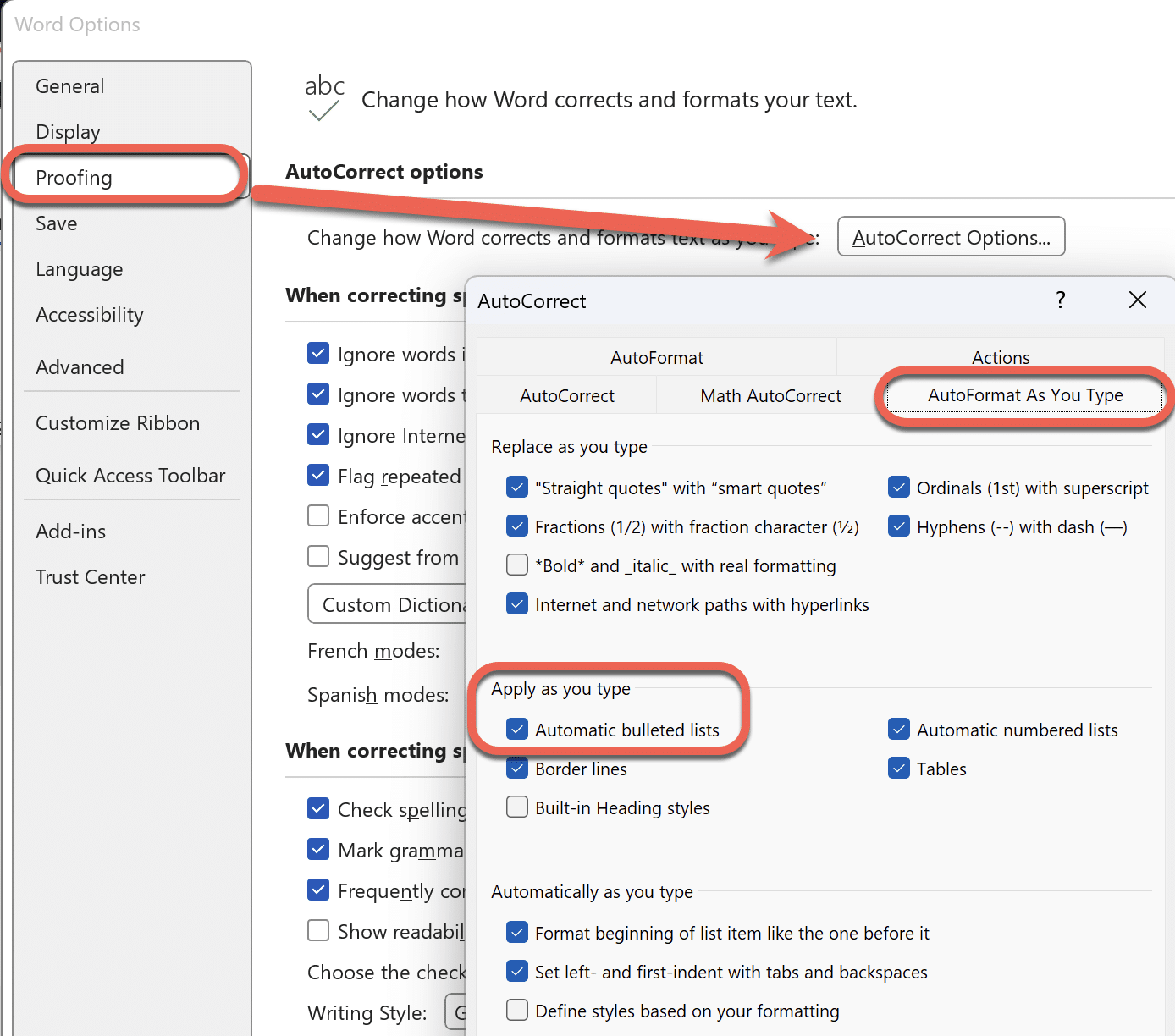
In Word for Mac, there’s slightly different options and labels at Word (top-left) | Preferences | AutoCorrect.
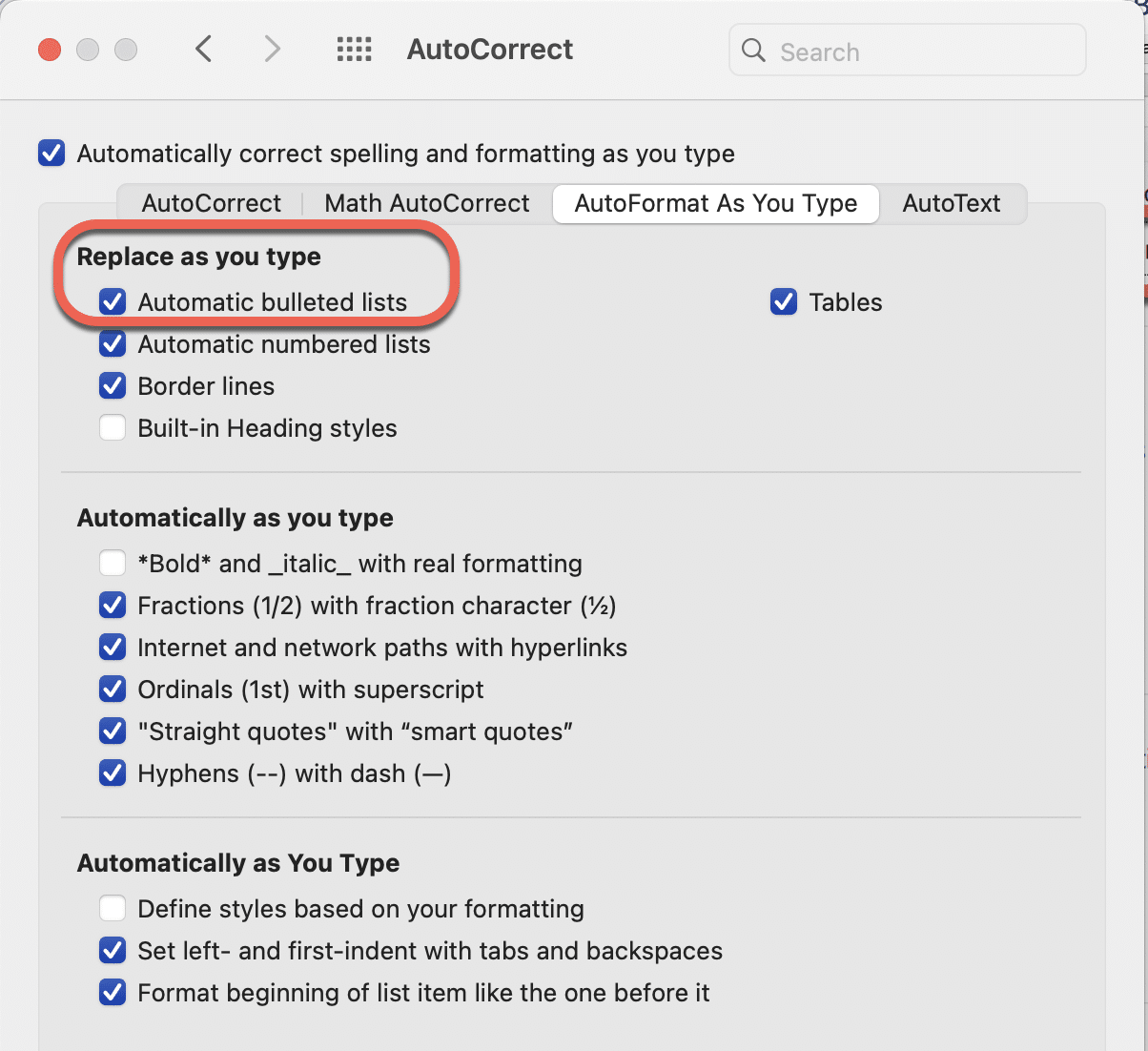
There are many options, understandably a little confusing to newcomers. They’ve been gradually added to Word over more than two decades based on Microsoft’s testing and comments from customers.
Some options are considered generally useful and are turned on “out of the box”. One handy change that most people don’t even notice is ‘Straight quotes’ with “smart quotes” (aka “curly quotes”).
Others like the *Bold* and _Italic_ options aren’t commonly used these days. They are still available to those who like them.
“Define styles based on your formatting” is an example of an option that can be turned on by those who want it.
Look at the screen
If Word changes something you’ve typed, look for a little icon or mini-menu. There’s almost always a little notice to explain what’s happened.
But there are exceptions. In over 20 years of writing about Microsoft Office, we’ve learnt that Microsoft has an exception to almost every rule.
AutoCorrect is a way to change common spelling mistakes automatically. See the AutoCorrect tabs in the above images. For example, typing “arond” is automatically changed to “around” but there’s no icon or menu to alert the typist to the alteration. But Undo still works!
You’re in control
Don’t just accept what Word does and get unnecessarily frustrated.
The little automatic helpers can be stopped either once or always – it’s your choice.
You’re in control of Microsoft Word. The software has been designed to help customers but, in the end, you’re the boss.
Look at the screen for a hint and options.
How to Fix or Stop Microsoft Word’s Incorrect Grammar Suggestions
Has Microsoft Word gone ‘woke’ and politically correct?