Microsoft’s recent update to Microsoft Word introduces a bold change: new documents are now default-saved to the cloud (via OneDrive or SharePoint) with AutoSave enabled and different file naming. This shift removes the familiar local save location as the default — raising concerns around privacy, offline access and user control.
This is an arrogant but inevitable step by Microsoft to ram OneDrive down the throats of their paying customers. A change made to benefit the company with little consideration of the customers’ legitimate needs.
We’ve tested this feature in the real world, not just Microsoft’s carefully crafted description. Office Watch will report test ourselves to see how Microsoft products really work.
Default to cloud folder with Autosave on
New Word documents can be created with:
- A different file name which includes the date in yyyy-mm-dd format (not just ‘Doc1′, Doc2’ etc).
- Default saving location in the cloud – either OneDrive or SharePoint.
- AutoSave is on.

Microsoft’s original announcement included a specific notice about cloud storage in the above file name and location box, but that’s been dropped.
Set a Default location – limited to cloud locations
Part of this forced move to the cloud is limiting the choice of Default Location for saving files.
The Default Location option is limited to cloud storage folders.
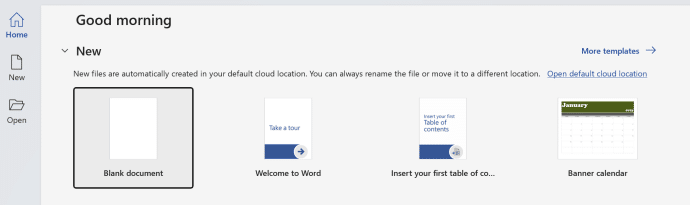
It’s possible to select a local folder (see below) but not quickly and easily.
In File | Open, find the cloud folder you want, right-click and choose “Set as default cloud location”.
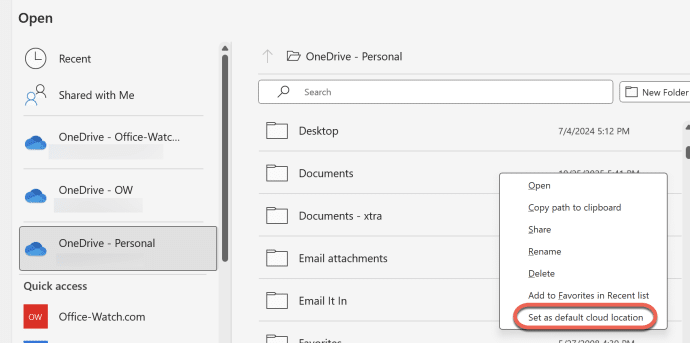
How to stop saving to OneDrive cloud
Go to File | Options | Save | Create new files in the cloud automatically.
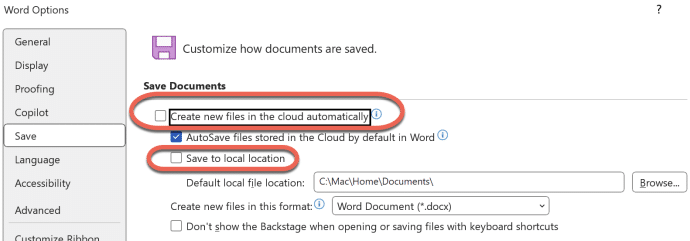
To stop automatic cloud saving, do this.
- Go to File | Options | Save
- UNcheck the option Create new files in the cloud automatically.
- Check the box “Save to local location”
- Enter a Default local file location, most likely the users Documents folder folder e.g. C:\Users\<user name>\Documents
Microsoft has made local folder saving difficult as a deliberate choice.
AutoSave only for cloud storage
Autosave still only for cloud storage. Microsoft is stubbornly blocking locally saved files from the AutoSave feature.
There’s no technical reason for that, just Microsoft’s desire to have everything saved in the cloud.
One small improvement
One minor improvement in this change is the default naming of new documents. Instead of “Document 1” “Document 2” etc, they will now have the date e.g. “Document 2025-08-25”.
The date appears to be fixed into the YYYY-MM-DD format. Not the Windows Regional setting or some user-definable choice.
However, the change in default document name is NOT consistent. If “Create new files in the cloud automatically” is turned OFF, the old ‘Doc1’ ‘Doc2’ naming applies.
There’s no good reason for that difference, except that it’s just another little Microsoft push to use their cloud services.
Who gets it?
This change started with Word 365 for Windows users v2509 build 19221.20000 or later.
Later it’ll probably spread to Excel 365 or PowerPoint 365 for Windows
No word on changes to the Mac desktop apps but the word “inevitable” springs to mind.
Ignore the social media ‘experts’ who say that the change is also happening to Office 2024 and Office 2021. It’s very unlikely that Microsoft will make a retroactive change to the fixed feature Office releases.
Not Office 2024 nor Office 2021
Don’t confuse with an existing option at File | Options | Save which is in Word 365 (for the moment), Word 2024 and Word 2021 (for Windows).
“AutoSave files stored in the Cloud by default in Word”

Secret stuff saved on your OneDrive