Word can be used to fill in and make an ICE or In Case of Emergency card. Our newsletter subscribers can download the Word document, ready to fill in and use.
ICE cards are known to paramedics and emergency rooms the world over. An unconscious or uncommunicative patient is searched for identification and other information. They especially need to know about any allergies like penicillin or ongoing conditions such as diabetes.
Put an ICE card in your wallet, purse or bag. If you have a serious condition keep others in your pockets.
There are many places selling ICE cards. We figured it’s possible in Word with a little trickery.

An ICE card made yourself has some advantages:
- Cheaper! All you need is paper and a printer.
- Because of the low cost, make more than one copy.
- Easily update the details whenever you like.
- Make them for all the family
- Faster … make and use without delivery delay
- Private … no giving your personal details out.
- Flexible … change fonts and sizes to highlight vital details.
- Flexible … text boxes can have any details you like.
As usual with Office Watch, we’ll use this example as a way to show some Word tricks ….
Get the ICE card template
The ICE card template is only available to Office Watch and Office for Mere Mortals newsletter readers. A link to the ICE document, and other freebies for our readers is in each issue.
Office Watch is our headlining, famous free newsletter with the latest news about Microsoft Office. Office Watch has been running since 1996, a ‘must read’ for any Office user. Join here.
Office for Mere Mortals is the companion newsletter (also free) with tips and how-to help for Word, Excel, PowerPoint and Outlook. Join here.
We never share your email address or personal details with anyone – never have, never will. Privacy Policy.
How we made the ICE card, Word document
The main design is an image with text boxes overlaying the areas to write in.
We deliberately made the ‘Health Information’ large so you can enter whatever details you need with varying text sizes etc. Icons, pictures etc can be inserted into the text box.
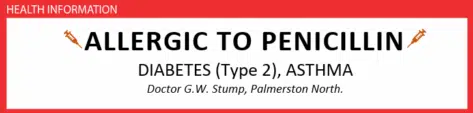
Text Boxes
Click in each white area to select the text box. It’s a normal Word Text Box that’s transparent.

Type in the text box. All the usual Word formatting options are available for bold, italics, font size and font.
Be careful with the text boxes because they aren’t locked into position relative to the image. They can drift out of alignment
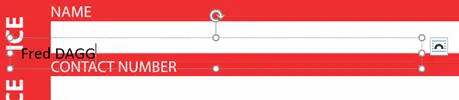
Never fear, if that happens just click on the text box (around the edge) and drag back into place.
Text Box flexibility is an advantage not a bug, see below.
If your text seems to disappear, that will be Word’s strange layer system. Most likely the image is ‘above’ the text boxes and hiding them.
Click on the image (red areas) then Picture Format | Arrange | Send Backward. That will send the image to a lower layer and make the text boxes reappear on top.
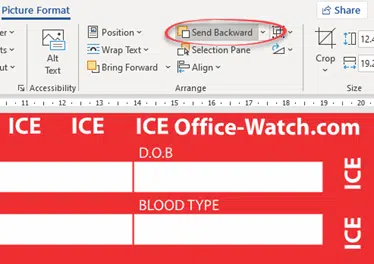
The Selection Pane is your friend because it lists all the objects in the current page. We’ve renamed each text box from its default (e.g. Text Box 1 …) to a specific name.
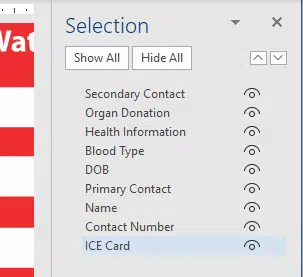
Expanding the text areas
The text boxes can be resized to give you more room, if necessary. For example, Primary Contact can be expanded over the Secondary Contact area.

The original text box is transparent (no fill) so that needs changing to a white background. Shape Format | Shape Styles | Shape Fill | White.
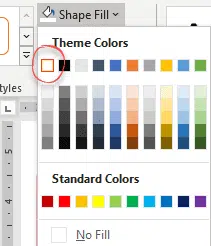
Then click the text box handle in the bottom center and drag down.
Printing
The ICE card is deliberately large to fit a normal Letter page. That makes it easy to edit and change.
Printing to a smaller, wallet or credit card size can be done in various ways.
As a guide, the normal credit card is 3.37 x 2.125 inches (85.6 mm x 53.98 mm). That’s an international standard called ID-1 or CR80.
Pages per sheet
Use the Print | Pages per sheet option.
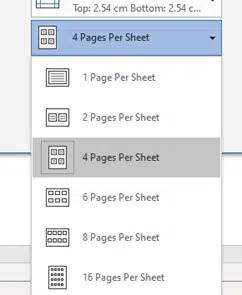
That will shrink the page to one corner of the printed page.

Take a screen shot
Another approach is to take an image of the completed ICE card template then resize that.
There are many ways to take a screen image see Taking screenshots – Windows, Mac, iPad and more
Once you have the image, paste into any photo editor and resize before printing. Or paste the image into another Word document then resize (e.g. in a table cell).
Lamination or strengthening
Ideally, the ICE card should be thicker than standard paper and able to withstand bad treatment.
Lamination is the best option and isn’t a difficult as you might think. Plastic lamination pouches are available from stationary supply shops or online. Special machines aren’t necessary.

There are self-sealing pouches available. Or use the cheaper lamination pouches with the heating/sealing done with a household iron. Just put the lamination pouch between some cotton material (inside a t-shirt) and press down for about 30 seconds. Check the instructions or online for advice on temperature etc.
There are some ‘make do’ things to try if lamination isn’t possible.
- Print to thicker paper, as thick as your printer will accept. In our Printing: Straight Talk book we have advice for choosing a printer. One suggestion is a ‘straight path’ option to handle unusual papers and sizes.
- Print to business cards. Any good stationary shop has sheets perforated to business card size (8 or 10 to a sheet), the supplier will have a Word template to match their product. (Tip: paste an image of your completed ICE card into a cell in the template)
- Or print to standard paper (Letter or Legal) then fold the blank paper under the card area to make it thicker.
- Instead of lamination, use some invisible or ‘Magic’ tape to reinforce the edges and the surface.
Cool Excel Year Planner now available for download
Social Distancing signs in Microsoft Word
Great OPEN signs in Word for any business
Taking screenshots – Windows, Mac, iPad and more