If you don’t like the large Office Backstage pane, the older and more powerful Open and Save dialog boxes are still available via shortcuts or changing a Microsoft Office setting.
Microsoft has spent a lot of time and effort changing the Word, Excel and PowerPoint File panes to add more features and unsubtle hints to use OneDrive to save all documents. Some of those changes are good but the current situation is a conflicting mess with little consistency.
Little wonder people are returning to the simple Open, Save and Save As dialog boxes that have a lot of hidden power and very familiar to anyone using Windows or Office.
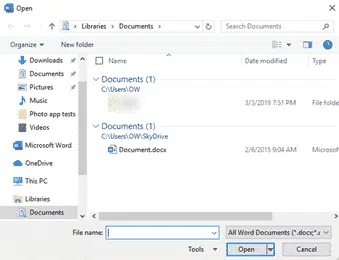
The standard dialogs are available via the File, Backstage pane, if you click deep enough.
Or access them via shortcuts. Go to File | Options | Save | Save Documents then “ Don’t show the Backstage when opening or saving files with keyboard shortcuts “.
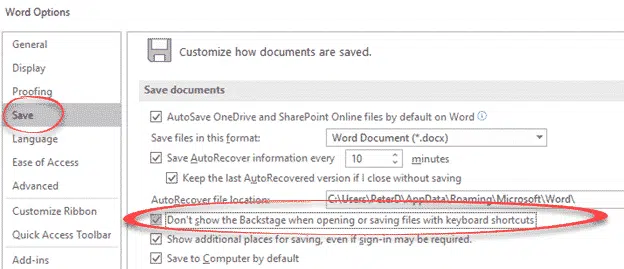
With that option enabled, these shortcuts go directly to the standard dialog boxes not the Backstage panes.
Ctrl + O – File | Open
Ctrl + S – File | Save when there’s an unnamed, never saved, document a dialog box will open to give the doc a name and location. If the document is already saved, Ctrl + S, saves the document with no dialog.
Only the keyboard shortcuts
Only those shortcuts, with the option setting, open the Windows dialog boxes. The Open and Save buttons on the Quick Access Toolbar (QAT) always open the File | Open or File | Save dialogs.
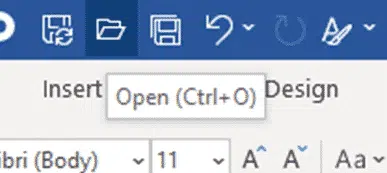
There’s an unusual split behavior depending on whether you click a QAT button or the shortcut key associated with it.
Clicking the Open button on the QAT will reveal the File | Open pane. Pressing the Ctrl | O shortcut mentioned in the tooltip does something quite different if you’ve made the settings change mentioned above.
What about Save As …?
The shortcut for the common File | Save As is F12, quite annoying and hard to use on many laptop keyboards.
Office 365 has a ‘Save As’ pane, now called ‘Save a Copy’ but it’s not connected to the F12 shortcut.
Save As / F12 opens a standard Save dialog whether you use the shortcut or a Save As button on the QAT.
Save Office images or slides to SVG format
Office 365 ‘Save as Picture’ is nothing new
New Office 365 Save option ain’t so bad