There are two different ways to access a Microsoft Office document that’s saved on OneDrive. We’ll explain both and why it’s sometimes important.
Microsoft’s OneDrive stores documents on servers. Programs (like Office) can open those files directly from the cloud service.
Or the OneDrive app can copy (synchronize) files from the cloud to your “local” computer. There are two copies of the file (cloud and local) kept in sync by the OneDrive app. In normal times, the copies are the same. The synchronized copies are handy for working offline and for any programs that aren’t directly compatible with OneDrive. Those apps can work with the local copies of OneDrive files, not knowing or caring that they are synced to the cloud.
Direct or local; two ways to open a OneDrive document
Microsoft Office is compatible with OneDrive, at least back to Office 2016. That means there are two options for accessing a OneDrive stored document.
- Directly from the File | Open dialog to the OneDrive cloud store.
- An Internet connection is needed.
- Use this method to collaborate on a document with ‘live updating’ so you can see other edits as they happen.
- Open the synced copy of the file on the local drive (assuming the OneDrive app is running on that computer).
Either from File | Open | This PC or double-clicking on document in the OneDrive sync folders.- Works online or offline.
Both options are available on the Office File | Open pane, with the OneDrive direct option being more prominent.

For most people this is a ‘distinction without a difference’. On an internet connected computer it doesn’t usually matter if you open directly from OneDrive or the synced copy. Office and the OneDrive app will figure it out for you and keep the two copies up to date.
It does matter if you’re working on a shared, collaborative document which should always be opened from the OneDrive cloud directly.
Windows Explorer and Mac Finder show OneDrive synced folders in the ‘tree’. There can be multiple OneDrive work accounts synced to a computer, most commonly work storage and a personal account. Opening from Explorer/Finder will open the synchronized, local copy.
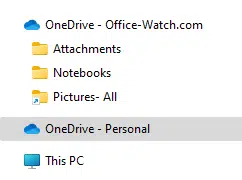
In Office it can be hard to tell if a document is connected direct to cloud storage or synced locally.
Here’s three documents that have been opened in Word recently; one synced to the local computer, the next opened directly from the cloud and the last a ‘normal’ document just saved on the computer.
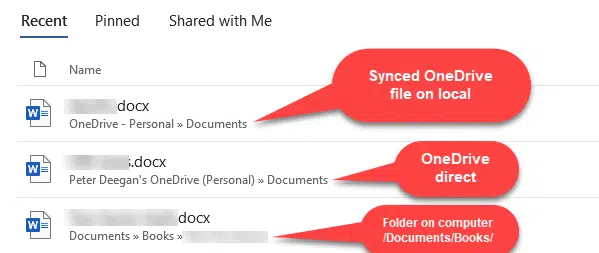
The only difference between the two ‘OneDrive’ folders is that the directly connected files have the name of the OneDrive account included in the folder path.
Why does this happen?
The OneDrive app does NOT control ALL access to your OneDrive cloud storage from Windows or Mac. That’s a common misunderstanding. The OneDrive app (Windows or Mac) is not necessary for some programs to access your cloud storage.
The app synchronizes files/folders etc. but there are alternative ways for your apps to connect with OneDrive.
Microsoft Office has the in-built features to connect with OneDrive without using the OneDrive app. That’s why you might be asked twice to login to OneDrive for each account; once for the Windows or Mac OneDrive app and again inside Office.
There are other programs which can connect to OneDrive without needing the special app. Most common are other cloud sync and backup tools.
How is it possible?
The nerdy answer is the OneDrive API (Application Programing Interface). It’s a set of tools that developers can use to access OneDrive content, once you’ve logged in. A program using the OneDrive API doesn’t need a separate OneDrive app.
Why does it matter?
It’s important to understand the difference, especially if you’re working on shared documents.
And it’s vital because of Microsoft’s decision to stop the OneDrive app working on older versions of Windows, like Windows 7, 8 and Windows 8.1. Just because the OneDrive app won’t synchronize, Office should still work directly connected to your cloud service.
OneDrive service being stopped for older Windows
OneDrive sync ending soon for older MacOS
OneDrive for Windows goes 64-bit – at last!
OneDrive Personal Vault, deep inside and tricks