One major use for Find and Do in Microsoft Word is to find highlighted text and let you change them.
Highlighted text is often used to mark parts of a draft that need more work. There’s always the risk that the final document will go out with highlighted, unfinished, text still in place!
This example will find all highlighted parts of the document (an empty ‘Find What’). Use Format | Highlight to find highlights (any color).
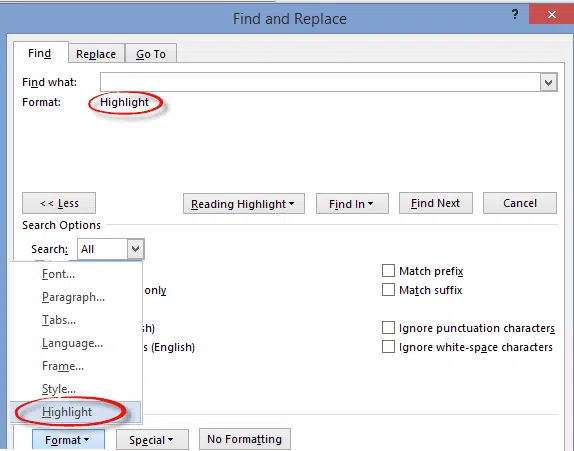
Click on Find Next to jump between highlighted passages. You can leave the Advanced Find dialog open while you change the highlighted text then click Find Next to move along to the next one.
Highlight tricks for Word, PowerPoint, Excel and Outlook
Fast highlighting using two keyboard shortcuts in Word