Outlook’s Focused Inbox is a way to streamline your Inbox with the most important emails appearing in a separate list within the Inbox. It’s a feature worth checking out because it’s improved a lot after an unimpressive start or turn off if you don’t like it.
What is Focused Inbox?
Focused Inbox divides your Inbox list in two; Focused and Other. The notion is to separate messages you immediately want to see ‘Focused’ while other messages are kept aside but easily viewed.
It’s very useful for keeping less important messages out of the way, say from group discussions and marketing emails. Click on the Other tab to see them anytime.
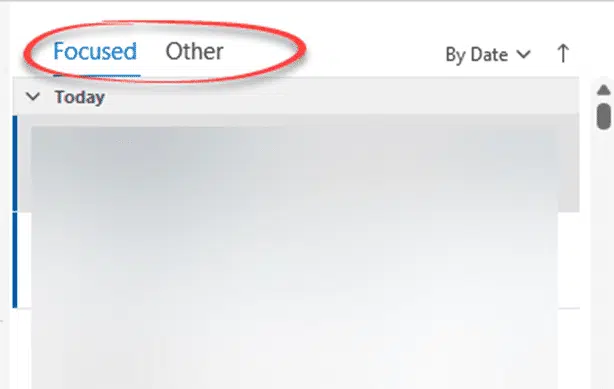
Focused Inbox is a more elegant solution to sorting the Inbox than previous attempts (like Clutter) which put messages in another folder where they were too likely to be overlooked.
It’s still one Inbox, which is obvious if you view the mailbox with a non-Outlook app like the Mail apps in Apple or Android. Without Outlook software, the Inbox appears as one list with no Focused/Other split.
Searching for messages will include both Focused and Other messages.
Microsoft software only
Focused Inbox only works in an ‘all Microsoft’ setup with a Microsoft 365 hosted mailbox and modern Microsoft Outlook (in one of its myriad incarnations).
That includes Outlook.com/Hotmail. Some modern or hybrid Exchange Server hosts might also support Focused Inbox. Shared Mailboxes do NOT have Focused Inbox.
Outlook for Windows or Mac from Outlook 2016 onwards support Focused Inbox plus Outlook in a web browser and Outlook mobile apps.
How does Focused Inbox work?
How does Microsoft decide what is Focused or Other? It first uses ‘machine learning’ to make the initial choice AND you can train it to put certain messages into each of the tabs.
When you first use Focused Inbox, the Microsoft server will make a judgement about where to place each message. Exactly how that’s done isn’t revealed but it’s likely that emails from entries in your Contact list will go to Focused. Messages from known marketing/general sources will be put in Other.
It’s this initial choice that didn’t work well when Focused Inbox was first introduced. Despite the standard Microsoft hype, their system didn’t sensibly distinguish between the two types of messages. Over time, the Focused Inbox system has been quietly improved to the point where it now works in the way Microsoft promised at the beginning.
While Focused Inbox has improved its automatic selections, you’ll still need to train it at first.
Manually moving messages between Focused and Other
Train Outlook to put messages in the correct place: Focused or Other.
Right-click on any Focused Inbox message and look for the options:
- Move to Other – changes that message only to the Other list
- Always Move to Other – moves that message and future messages to Other.

Messages in Other have the reverse options:
- Move to Focused – changes only that message to the Focused list
- Always Move to Focused – moves that message and future messages to Focused.
The ‘Always Move…’ choices are saved on the server mailbox in some hidden list. The only way to undo an ‘Always Move’ setting is to do another one to reverse the original.
What does NOT work, surprisingly, is ‘drag and drop’. You can’t drag a message to the Focused / Other headings.
Switch Off Focused Inbox
In Outlook for Windows go to the View tab and the Show Focused Inbox button.

With the new Outlook for Mac, go to the View menu and look for ‘Turn on Focused Inbox’.
In Outlook on the web go to Settings | Mail | Layout | Focused Inbox.

What’s new in Other messages
A nice touch is the notice in the Focused list when new messages have arrived in Other.

Click on that block to switch to Other.
Sadly, there’s no way to turn that feature off if you don’t want even this minor distraction.
Outlook Rules and Focused Inbox
An obvious place for controlling Focused vs Other is via Outlook Rules. It might be obvious to me and you but not Microsoft, because Rules have no options related to Focused Inbox.
That’s presumably a cost-cutting measure because Outlook Rules should let users more finely control placement in Focused vs Other. For example, messages from a sender that include certain text or priority could be forced to ‘Focused’ instead of ‘Other’ (or vice-versa). Outlook Rules would also allow the user more transparent control over how messages are handled.
What about Clutter?
Clutter was an earlier Outlook feature to move aside less-wanted messages. Focused Inbox has replaced and improved on Clutter.
Make sense of an Outlook email header
15 ways to save or export Outlook emails or items
Save fast replies & common text for Outlook emails