There’s a new King in Britain (and other countries) which means there’s a new Royal Logo Cypher or Monogram. Here’s how to get the Cypher for Microsoft Office documents or slides.
The Royal insignia is usually made from two parts, the Tudor Crown or Scottish Crown above the Royal Cypher.

There’s a Royal Cypher below either the English/Tudor Crown or the Scottish Crown available from Wikipedia as a SVG (best for Microsoft 365, Office 2021 and Office 2019) or JPG/PNG (for Office 2016 and earlier versions).
See also All 20 Coronation emblems and how to use them in Microsoft Office
Either way, the Royal Cypher (monogram or logo) is the same:
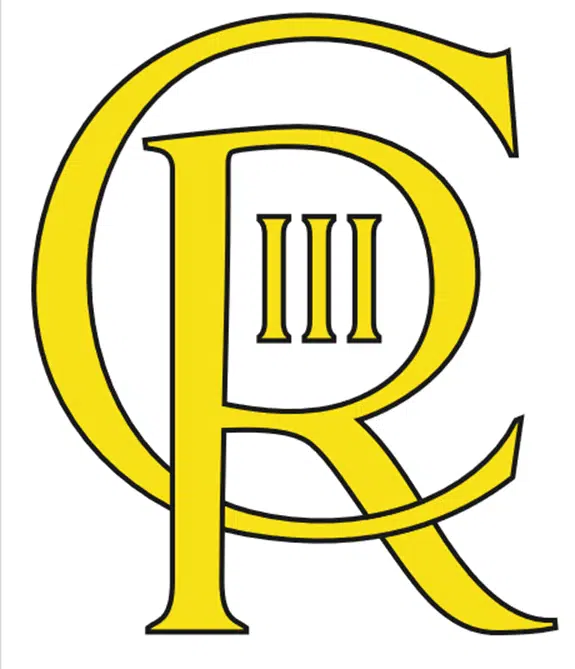
Why “C R”? It stands for “Charles Rex” which is how His Majesty now signs his name. His mother famously signed “Elizabeth R” all through her long reign. “Rex” is Latin for King, “Regina” for Queen.
Get the Cypher only by inserting the full image then cropping out the crown using Graphics Format | Size | Crop.
Variations of the Royal Cypher
Using the SVG version, there are many options in Microsoft Office for recoloring the logo using Graphics Format | Graphics Fill

Or change the logo border from Graphics Outline.
Royal Cypher in Monochome / B&W
Use Graphics Fill | Black to make a “Black and White” or monochrome version, similar to what will eventually appear on UK postboxes.

All 20 Coronation emblems and how to use them in Microsoft Office
Four SVG editing choices for Office 365/2019/2021
Converting SVG code into a graphic for Office
PDF and SVG previews now possible in Outlook
Framing pictures, graphics, logos in Word and PowerPoint
How the famous I ♥ Love NY logo was put together
Star Trek Logo with variations in Office, Word or PowerPoint
Get the Game of Thrones look in Word and PowerPoint