An Outlook.com or Microsoft hosted mail storage quota can be anything from 2GB to 100GB. Here’s a full list of the mailbox limits, how to check your current usage and total allowed size.
We’re talking here about Microsoft mailbox hosting services including Outlook.com. NOT the various and confusing types of Outlook software.
Outlook.com free account 15GB
All free Outlook.com free accounts, including older Hotmail accounts, get a 15GB mailbox. From 1 Feb 2023, email attachments will be counted against 5GB OneDrive allowance.
Outlook.com with Microsoft 365 Basic – 50GB
The Microsoft 365 Basic plan has a 50GB Outlook.com mailbox plus 100GB of OneDrive storage for about US$20 a year.
Outlook.com with Microsoft 365 consumer– 50GB
If the @outlook.com address is linked to a Microsoft 365 Personal or Family plan you get 50GB of mailbox.
That’s in addition to the 1 Terabyte of OneDrive space which will store email attachments from 1 Feb 2023.
Microsoft 365 hosted mailbox – 50GB
Most Microsoft 365 hosted / Exchange Online mailboxes also have a 50GB quota plus 50GB in an archive mailbox.
That applies to:
- Microsoft 365 Business Basic
- Microsoft 365 Business Standard
- Office 365 Enterprise E1
For Microsoft 365 Business Premium there’s also a 50GB mailbox plus an archive mailbox that can gradually expand to 1.5TB if auto-expanding archiving is on.
Microsoft 365 Enterprise – 100GB
The high-end Exchange Online / Microsoft hosted plans get 100GB per mailbox, plus an archive mailbox that can gradually expand to 1.5TB if auto-expanding archiving is on.
- Microsoft 365 Enterprise E3
- Microsoft 365 Enterprise E5
- Office 365 Enterprise E3
- Office 365 Enterprise E5
Office 365 minimal plans – 2GB
Some low-cost Enterprise plans with only access to web based apps, get a mere 2GB of mailbox storage with no archive mailbox.
- Office 365 Enterprise F3
- Exchange Online Kiosk
- Exchange Server 2013
Check your Outlook.com quota
The best way to check your Outlook.com use is via the web login at https://outlook.com or https://outlook.office365.com for Enterprise plans.
Free Outlook.com
Go to Settings | Storage to see the storage used and upper limit.

Premium Outlook.com
For paid or ‘Premium’ Outlook.com accounts (linked to Microsoft 365 Family/Personal) go to Settings | Premium | Features to see a 50GB quota.
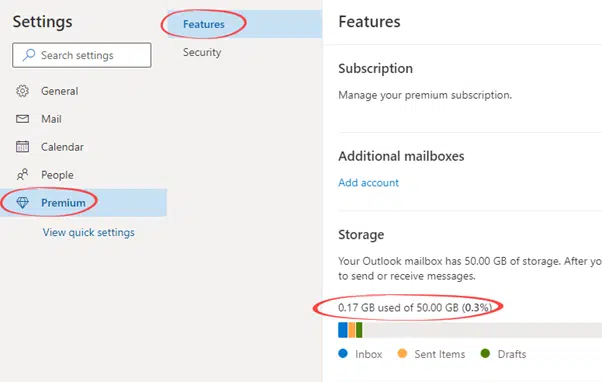
Enterprise / Microsoft hosted mailboxes
Settings | General | Storage to check if you have 2GB, 50GB or 100GB.

Detailed Drill down per folder
If you’d like more detail about what folders are taking up storage, use Outlook for Windows.
Right-click on the mailbox heading in the left Navigation Pane (i.e. showing the email address) choose Data File Properties | General | Folder Size … and finally the Server Data tab. You’ll have to wait while the server info is collated.
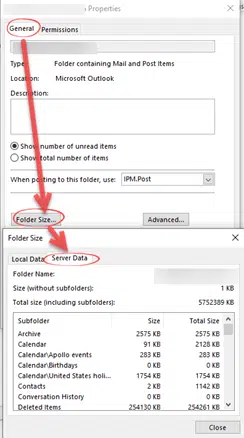
Unfortunately, the columns aren’t sortable (come on Microsoft, it’s 2023 for heavens sake!).
Getting back mailbox space
If you’re running out of space, check out Removing email attachments from mailboxes like Outlook.com for the fastest way to get back mailbox room.
Too many Microsoft Outlook’s – we explain them all
How to get ‘Plus’ email addresses, the new feature in Microsoft 365 and Outlook.com
What’s with these Outlook.com promo emails?
Saving Office Watch from Outlook.com
The hidden traps in Outlook.com Premium