How to stop Microsoft Teams opening automatically when the computer starts – Windows or Mac.
Microsoft wants to push their Teams software to as many people as possible. Part of that is making Teams (free or paid) really obvious or intrusive, depending on your point of view. Teams doesn’t take up a lot of resources once it’s running but is still annoying to have software running that isn’t needed.
Stop Teams from starting with Windows or Mac. As bonus, we’ll explain where to stop any program from automatically starting in Windows or Mac.
Open Teams app and go to Settings | General . Uncheck the box ‘Auto-start Teams’.
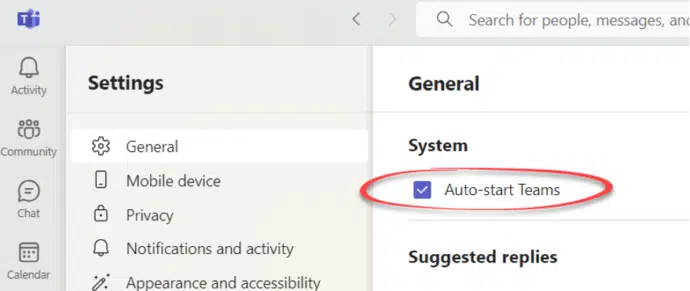
Newer Teams apps have a middle-ground option that opens Teams but puts it out of sight until needed. Check “Open application in background”. This is a good choice if you use Teams regularly but don’t like it appearing
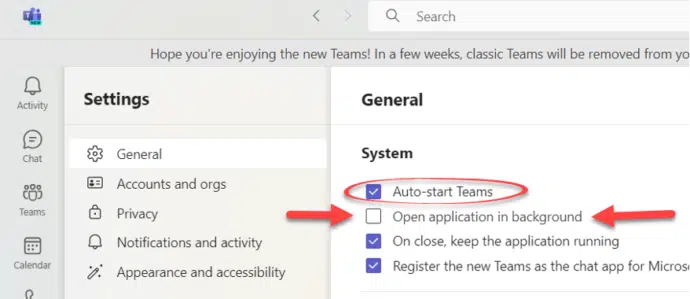
See also Get rid of Teams buttons from your Office ribbon to remove more Teams clutter.
Windows startup control
Go to Settings | Apps | Startup then change the slider to ‘Off’ for the Teams app/apps.

Have a look at the other Startup apps to see if there’s anything else you’d like to disable.
For example, ‘Skype’ might not need to be running all the time if you just use it for occasional outgoing calls.
Mac startup control
On Mac computers go to Apple | System Settings | General | Login Items.
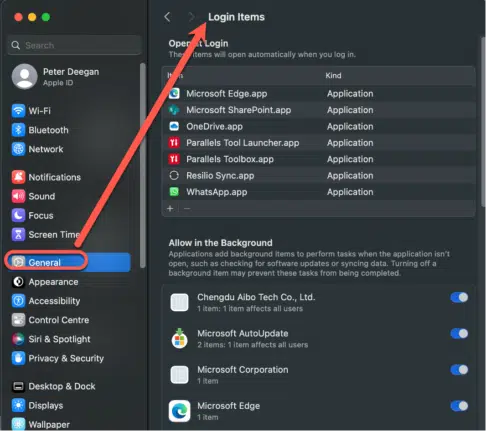
Choose a program then click the – or remove icon at the bottom of the list.
You might also care to look below the startup (login) programs are a list of apps that can work in the background once opened.
Why are Teams and Office divorcing?
Teams Free (classic) is shutting down – what’s next?
Get rid of Teams buttons from your Office ribbon