Teams Free (classic) for business is shutting down in mid-April 2023. In a classic Microsoft money-grab, the continuing free option is buried away in favor of paid plans plus there’s a hidden punishment for anyone who doesn’t pay.
After April 12, 2023, Microsoft Teams Free (classic), the legacy free Teams app for business, won’t be available. The Microsoft euphemism is ‘retired’.
NOTE: this is not Teams Free for personal use — that’s continuing unchanged, at least for now.
If you’re confused about what “Teams Free (classic)” and the difference between ‘business’ and ‘personal’ … join the club. We explain how to see which Teams app you have.
What’s happening?
Teams Free (classic) for businesses is shutting down on 12 April 2023 ( about 2 years, 3 months ago )
All data (chats, files etc) will be lost unless there’s a switch to a paid version of Teams.
Alternatives available
Microsoft prominently mentions two paid alternatives but there’s a free option still available if customers read closely. So naturally, Office Watch will reverse that and explain the free option first <g>.
Teams Free
Existing customers can sign up for Teams Free which is explained here.
Teams Free has these main features:
- Unlimited one-on-one meetings for up to 30 hours
- Unlimited group meetings for up to 60 minutes
- Up to 100 participants per meeting
- 5 GB of cloud storage per user
Everyone on the current classic Teams Free has to move to the more recent Teams Free by signing up again.
VITAL: there’s NO migration of data from the classic to newer Teams Free. There’s no technical reason for that, it’s just Microsoft’s way to encourage businesses use a paid plan instead (which will migrate data).
Paid Teams alternatives
There are two main paid alternatives to Teams Free (classic) for business.
Both INclude migration of data from to the new version of Teams.
Teams Essentials
Teams Essentials the ‘Teams only’ plan which gives each teams user access for US$48 annually per user
- Unlimited group meetings for up to 30 hours
- Up to 300 participants per meeting
- 10GB of cloud storage per user
Microsoft 365 Business Basic
Or there’s the Business Basic plan which includes Teams plus a 50GB mailbox as its main feature. US$72 annually per user.
Do you have Teams Free (classic)?
There’s no simple way to know if someone’s Teams is “Teams Free (classic) for business” or any other Teams variation for that matter.
Looking around the Teams app for Windows there’s no direct clue. The About screen on the Teams app tells you the software version but no details about which Teams plan is being used.
Maybe Microsoft thinks it’s obvious (it’s not) or, more likely, they are relying on the FUD marketing technique.
According to Microsoft …
“If you don’t pay for Teams and you signed up before December 31, 2021, you could be using Teams Free (classic) and may be affected.
Confirm which version of Teams you’re using “
But there’s a few problems with that advice.
- Note the word “could” (with our emphasis in the quote). Even Microsoft won’t/can’t say which Teams plan someone is using.
- The link that Microsoft gives seems to be all about upgrading, nothing about knowing what’s currently running until you look at the very bottom under “Check if you’re using Teams Free (classic).” See below for more and clearer info.
- Most staff would not know if the business is paying for Teams or not.
Are you using Teams Free (classic)?
Microsoft’s buried explanation of finding out which Teams you have isn’t very complete or clear. It assumes a more detailed knowledge of Teams than most people have or should need to have.
Open up the Teams app
NOT the Teams Free app which is a separate thing. Both Teams and Teams Free can exist on the one computer.
If you’re not sure which app you have, again, join the club. Microsoft doesn’t make it easy. Even the tooltips over the two app icons show the same text “Microsoft Teams”.
One way is to go to top-right menu | About | Version and if a status bar appears at the top – that’s Teams.
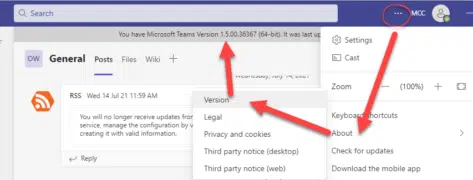
Teams Free
For the sake of completeness, Teams Free app for Windows has a different menu structure to reach “About”. It appears as a pane not on the status bar. Note that the About pane doesn’t say “Teams Free” at any point — just “Teams” – that’s no oversight by Microsoft.
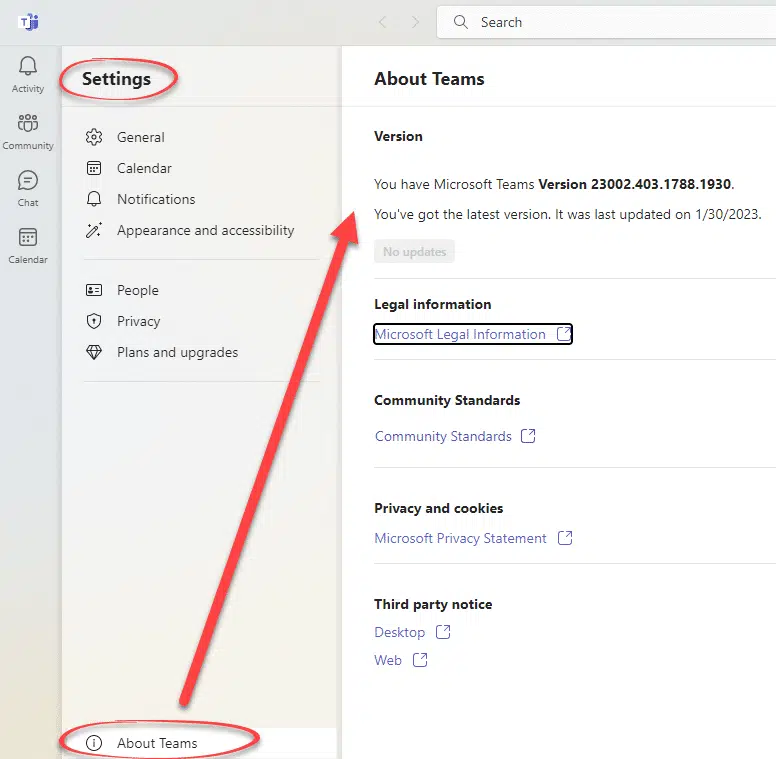
Click on the profile picture at top-right.
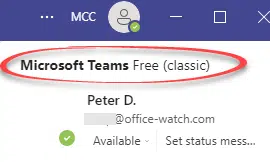
Look for “Microsoft Teams Free (classic)“
If you see “Microsoft Teams Free (classic)” then you’re using the business version.
Of course, it would be better if this label was exactly the same as “Teams Free (classic) for business” that’s used on all of Microsoft’s docs on the closing down of this service – but that might reduce the customer confusion and time-wasting that Microsoft appears to be aiming for <sigh>.
If you’re using a Microsoft Business or Enterprise account then you should be using paid Teams and not affected by this change.
About Teams Essentials, the new way to buy Teams
Get rid of Teams buttons from your Office ribbon
About Excel Live worksheets in Microsoft Teams