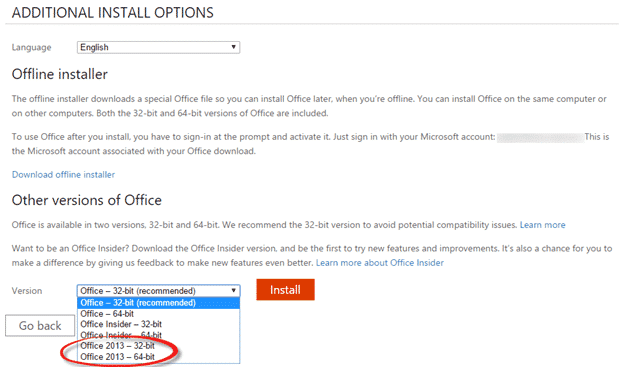Here’s how to keep using Office 2013 on your computer and not make the switch to Office 2016 for Windows.
Office 365 subscribers are encouraged to use the latest version of Office. It’s one of the main benefits of the annual fee option for Microsoft Office.
For most people, the move to Office 2016 for Windows is the smart move. There are a few nice changes but, for the most part, it’s not that different to Office 2013. There’s little new to learn – certainly nothing like the change from toolbars to ribbon in Office 2007!
Maybe you want to stick with Office 2013. ‘The devil you know’ is a legitimate choice.
Some people like to stay with what they know and are familiar with.
There may be some compatibility issues with a few add-ons or specialist VBA code. Or you might prefer to stick with Office 2013 to match up with your work needs.
Keeping Office 2013
If you’re an Office 365 subscriber and have Office 2013, then just keep using it.
You might start getting messages, under the ribbon, like this :
Ignore it. (there should be a ‘close’ X icon on the right side).
You won’t be forced to switch to Office 2016 via the automatic updating process. There will be security updates to Office 2013 for some time so keep the auto updates on, as usual.
Getting Office 2013
Maybe you need to install Office 2013 on a new computer or an existing computer that’s had a ‘clean’ install of Windows?
Happily, that’s now possible too. Microsoft has relented a bit on their previous hard line about upgrading.
If you dig deep enough into your Office 365 account, you can get Office 2013.
From the install page choose ‘Language and Install options’. Ignore the big red Install button.
Then choose ‘Additional install options’. Again, ignore the large Install button.
Finally, pull-down the Version list and there are the Office 2013 choices – 32-bit or 64 bit. Having chosen the right Office 2013 variant – now you can click the red Install button <g>.