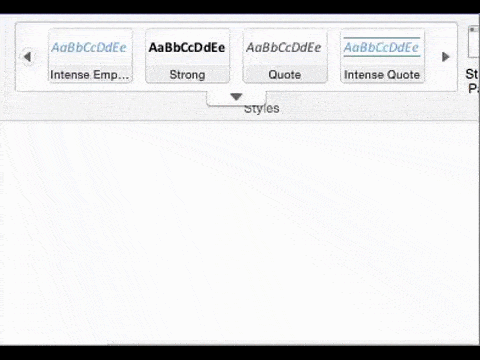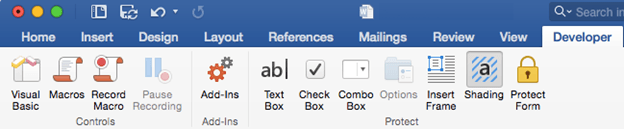Microsoft has released Office 2016 for Mac – a full set of Office programs for Macintosh OS X computers. There’s updated programs for Word, Excel, PowerPoint, Outlook and OneNote.
All the new programs support Mac goodies like Retina display, Full Screen and Multi-touch.
Overall, there’s little surprising or truly new in Office 2016 for Mac. The ‘new’ features boasted by Microsoft are really features from Office for Windows that have finally made it to Office for Mac. For example the Design tab, threaded comments in Word. Excel’s formula builder, external data connections and ‘new’ PivotTable Slicers. Outlook’s push mail, conversation view and mail preview. All these things and more will be very familiar to users of Office 2010/2013/2016 for Windows.
Also brought ‘Into line’ is the interface which is more consistent with Office for Windows and the various phone/tablet apps.
Office 2016 times two
There’s now two ‘Office 2016’ products. One for Mac and the upcoming Office 2016 for Windows. That’s a nuisance because, until now, we’ve been able to tell Mac and Windows versions of Office apart simply by the ‘year’ – for example Office 2011 always meant the Mac version because there was no ‘2011’ Office for Windows.
Install
Office 365 customers (personal, student or organization) can go to their My Account page, choose Office 2016 for Mac. There’s a 1.1GB download, then installation.
Stand-alone, single purchase Office 2016 for Mac will be available in September.
One advantage of the Office 365 subscription/rental is that you can switch between Windows and Mac without cost. If you’re thinking of switching to a Mac computer, you can simply download and install Office for Mac without paying more.
Ribbon comparison
The Word Home ribbon looks much the same in Word 2016 for Windows (top) and Word 2016 for Mac (bottom)
The Styles gallery is a little different in Word 2016 for Mac. There are left/right buttons to scroll through the styles plus a down arrow to display a full list.
Quick Access Toolbar
There is no Quick Access Toolbar (QAT) in Office 2016 for Mac. At least not like Office for Windows.
You might think those buttons above the tabs are a QAT. Unlike the Office for Windows QAT, the Mac equivalent isn’t configurable at all. There’s no way to add more buttons or menus.
Cloud connections
No surprise that there’s direct connections to OneDrive and OneDrive for Business accounts, but disappointingly not Dropbox or Box.
To enable an OneDrive connection, click on the ‘File’ button on the top row.
Click on your account icon at the top of the File menu, then the plus sign next to ‘Connected Services’.
Then choose OneDrive or OneDrive for Business. Hopefully more on this list in future.
There’s always the option to include other cloud storage options by installing the sync software separately then opening documents from the synced copy.
Here’s a look at some of the ribbons in Office 2016 for mac … a more detailed view than Microsoft is providing. Note that the top buttons (File, Save, Undo, Redo) aren’t customizable like the Office for Windows equivalent ‘Quick Access Toolbar’.
Word 2016 for Mac
The Design tab, familiar to users of Word 2013 for Windows is now available for Mac users:
There’s a Developer Tab and tools for Word and Excel. Turn on from Preferences | View
Document Compatibility
Office 2016 for Mac is almost fully document compatible with Office for Windows and other Office apps.
For many common purposes, you can open an Office document, worksheet or presentation in any Microsoft Office program. If the program strikes something it can’t deal with (like the Equation Editor) then it should ignore that part but still save it back to the edited document.
Microsoft calls this ’round tripping’ of Office documents. Like many Microsoft promises, ’round tripping’ was dynamite in demos but less than perfect in the real world. Over the years ’round tripping’ has gradually become more reliable.
Font embedding still missing
There’s one missing part of Office 2016 for Mac that makes document compatibility very difficult. We regularly hear complaints about Word for Mac documents that look wrong when opened in Word for Windows. They are complaints that Microsoft does hear with convenient selective deafness.
We’ve talked before about font embedding in documents – or rather the lack of it in Word for Mac. Word 2016 for Mac still lacks the essential ability to include fonts within the document.
A document formatted in Word for Mac can look quite different when opened in Word for Windows because the same fonts aren’t being used. Word for Windows users can avoid that with the Save option ‘Embed fonts in the file’ but that’s missing from Word for Mac.
Excel 2016 for Mac
PowerPoint 2016 for Mac
PowerPoint 2016 for Mac gets it’s own Animation pane, just like it’s big brother Windows program.
Outlook 2016 for Mac
Unified Inbox
Outlook 2016 for Mac has a ‘unified’ Inbox where the contents of multiple email accounts can be merged into a single view.
This defaults on and might suit you. Others will want to turn the unified Inbox off because the email accounts are for different parts of your life (e.g. Personal, Work, Hobby etc.). Go to Outlook | Preferences | General | Group similar folders, such as Inboxes, from different accounts.
Outlook 2016 for Mac also has Conversation view. It’s not as compact as Outlook 2013/2016 for Windows, taking up the reading pane.
Some people don’t like Conversations in Outlook and Office-Watch.com was once among them. However we’ve come around and now use the view constantly.
Corporate users will greatly miss the Ignore button – still missing from Outlook 2016 for Mac. Ignore tells Outlook to send past and future Conversation messages to the Deleted Items folder. A handy way to skip past in-house email exchanges that you can live without.
OneNote 2016 for Mac
OneNote for Mac has most of the features you’ll need. But it can’t embed videos and searching isn’t as complete at Windows users will be used to.