There are some good and practical changes coming to the main web portal for Microsoft Office users, Office.com plus some features already available you might not realize.
These changes are either happening now or in the coming months. As usual, there’s a gradual rollout to Microsoft server farms across the globe.
Here’s both an overview of the upcoming renovations to Office.com and a guide to some of the handy options you can use right now.
The changes mostly apply to Microsoft hosted business accounts but there are goodies for personal Microsoft 365 customers too.
Home
The main page at https://www.office.com/ already has one new element, Recommended with Quick Access coming soon.
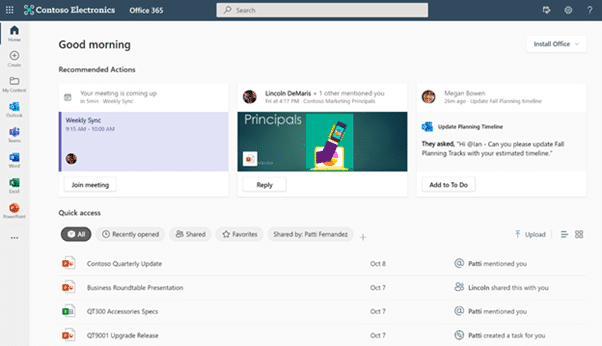
Recommended
Recommended shows recent documents that Microsoft’s system thinks you should see.
Whether their choices are appropriate or not – you’re stuck with Recommended. There’s no option to hide or even collapse this large use of screen space.

The changes mean ‘Recommended’ is renamed ‘Recommended Actions’ with buttons for whatever Microsoft’s system thinks are needed like ‘Join Meeting’ ‘Reply’ or ‘Add to To Do’.
Quick Access
Quick Access is the new name for Recent Documents and has some interesting tricks.
The existing filters remain on the top row: All, My Recent, Shared and Favorites. The columns headings (Name, Modified, Activity) have filters underneath and there’s a search box top right.

Coming to Quick Access are custom filters for documents of a certain type or files shared by a chosen person (like your immediate boss).
My Content
My Content is a new page that help find your documents and files, not just the recent ones on the Recommended and Quick Access lists.
According to Microsoft this page is “more targeted than what you’ll find in Enterprise Search, which helps you look for content across your organization” and “Everything you’ll find here is based on files and content you have created or that have been shared with you”
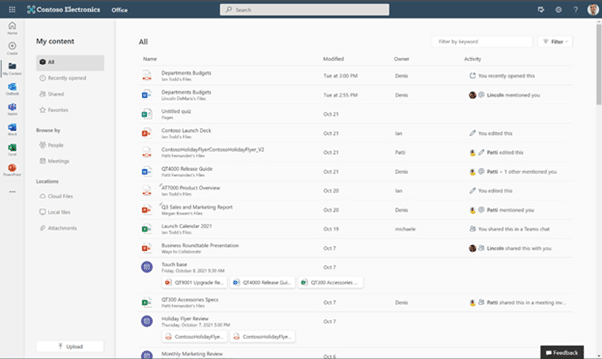
There are preset filters for ‘the usual suspects’; All, Recently Opened, Shared, Favorites.
New arrivals are:
People – find content based on who has worked on the document.
Meetings – look through your past meeting to see content linked to them.
To Do integration and Convert to PDF
Now there are some options available from the ‘three dots’ menu on the right of each document listing. Handy for things like sharing, copy link, download and open file location without needing to open the whole document.

Coming are more ‘Action’ choices including adding into a To Do list or making time in your calendar. More direct sharing options on the menu
Convert to PDF will be on the same menu. Really handy for quick sharing without needed to open the document first.

Create Page
At top left of the current Office.com page is a + sign to make a new document using one of the available apps. The list changes depending on what’s available to your account.
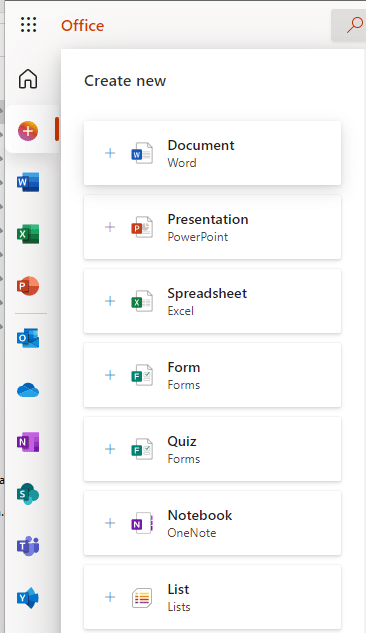
That’s expanding to a whole Create Page.

Start a new blank document from the Create list at the top.
Or choose a template based on the app or topic (Calendars, Flyers, Reports etc). That includes company templates.
Check out the powerful Periodic Table template for Excel
Bumper month for new features in Office 365
Six simple steps for saving on renewals or first purchase of Microsoft 365