It’s pretty easy to make a similar I ♥ or I Love logo, in Microsoft Word or PowerPoint. It’s even a little easier for Mac users.
Check out Making the original I Love NY sign to see how the original logo is put together.
We’ll show you the little subtleties and design tweaks needed in Microsoft Office.
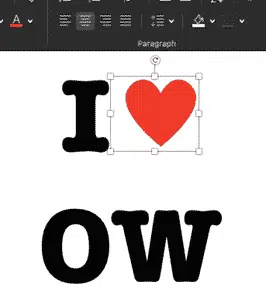
Font
‘American Typewriter’ font is supplied with Mac OS, iPhone and iPad. It’ll appear in the long Word for Mac font list.

For non-Mac users, you can licence ‘American Typewriter’ from Adobe or there are many free font versions available, for example here.
Courier New is a standard Windows/Office font which can replace American Typewriter.
Bold style is the closest to the original font.
Symbol
There are many heart symbols available in fonts or as images. There are various Unicode heart symbols, the closest to our needs is U-2665 ‘Black Heart Suit’

The problem with using a font symbol, as always, is that it can look different on other computers.
A more reliable approach is an image. Even better, use an SVG graphic (which Microsoft calls an Icon).
Microsoft 365, Office 2019/2021’s Icon collection includes a Heart symbol. Just search for ‘heart’ and it’ll appear,

If you don’t like the look of the Microsoft heart icon or don’t have Office 365/2019, search online for an image that works for you.
Color
The heart symbol color is RGB: 238, 39, 34 or HEX: #ee2722 . Set that at Graphics Properties | Graphics Fill | More Colors | Custom.

Putting it all together
It’s easiest to start with a single line, which is the way the logo was originally designed. That ensures all the text and logo is the same height.
Type in the letters with a space for the heart symbol. Start with a large font size (we used 72pt) which makes it easier to position the symbol.

Insert the heart symbol and change the color.

Most likely the image will be out of alignment with the text. Fix that by first cropping the image to remove the extra space around it, especially any space below and to the right the symbol.

Cropping the bottom will align the symbol with the line, cropping space to the right of the heart helps centering the logo in a later step.
With a little trial and error you’ll get the heart nicely aligned with the text.

Crop space to the left of the heart symbol according to positioning with the letter ‘I’.
Then insert a line break (Shift + Enter) to split into two lines and Center both lines.

As you can see, the two lines are further apart than the original logo. To fix that you need to reduce the vertical line spacing using an old Office Watch trick.

A Paragraph | Line Spacing setting of Multiple = 0.7 or 0.75 should reduce the space between the two lines.
Now you have a reasonable facsimile of the logo ….

That’s the basic I Love … logo in Word or PowerPoint. Once you’ve made your own version, copy it and change for your own variations.


How the famous I ♥ Love NY logo was put together
Create your own I ♥ Love…. Signs in Word
I Love … variations in Word or PowerPoint