Why does the same picture appear rotated sideways or flipped in Outlook for Windows/Mac but right side up elsewhere? It’s an image annoyance in older versions of Microsoft Outlook which we’ll explain.
Outlook for Windows or Mac lets you preview a picture by clicking on the attachment icon but sometimes the preview is the sideways or even upside down.
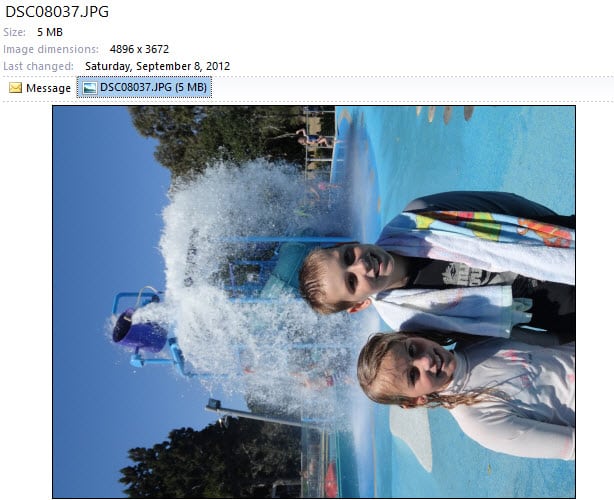
The Outlook preview pane with no rotate control to fix that.
Even more mysterious, if you open the same image in another program (double-click on the attachment icon) the picture might appear right side up.

You might strike the same problem with Insert Picture into any Office application. The image looks OK in the Insert dialog but gets turned around when it’s inserted into Word, Excel etc.
What’s going on?
When the JPEG format was developed, the only way to rotate an image was to move all the pixels around and then rewrite the entire image. That was time consuming and more prone to failure or loss of quality if done incorrectly.
More recently, an addition to JPEG was implemented – the EXIF orientation setting. With this setting you don’t have to rewrite the entire image, instead just add a small detail to tell programs which way to display the image. It’s like a ‘This way up’ sign on a box.
This orientation/rotate setting means only a small change has to be written to a JPG image and that’s faster and less likely to mess up the entire image.
Some modern cameras have a little gyroscope inside and will use the rotate setting to indicate which orientation to display the picture. The above image was taken with a Sony camera turned 90 degrees, so the JPG was saved in the camera with the rotate setting set to display the image ‘upright’ in portrait mode.
Because the orientation setting wasn’t part of the original JPG format, not all programs make use of it. Microsoft’s implementation of JPG orientation setting was slow and erratic.
Outlook’s inbuilt JPG preview doesn’t always check orientation, it depends on the version of Outloook.
The Office Picture Manager (available up to Office 2010 but not Office 2013) does. The Microsoft supplied Picture app in Windows 8,10 and 11 obeys the rotate setting but the Windows 7 Photo Viewer does not.
Older Office applications via Insert Picture don’t obey the orientation setting even if Windows does. The Insert Picture dialog uses the Windows Explorer preview feature which does ‘see’ the orientation and previews the image correctly. But the inserted image can appear differently in the documents because older Office ignores the orientation setting.
Don’t you love the consistency across Microsoft products?
Some programs have an option to obey the rotate setting or not.
If you somehow think that’s reasonable, check out the PDF preview for Outlook provided by Adobe. It comes with the free Adobe Reader and includes a simple zoom plus rotate options. Adobe can do it, so Microsoft should be able to update the image preview too.
Better in Outlook 365
Happily, the problem was quietly fixed. In Outlook 365 the same image as above, now shows correctly, thought the image previewer still doesn’t have a rotation or zoom option.

The photo of Tofi and Tahi Gray used with kind permission of their parents
Outlook.com attachments to OneDrive: unanswered questions
What are Outlook Groups and Microsoft 365 Groups?
How to copy a picture from an Outlook email
Draw or scribble on your Outlook emails