Outlook for Windows data files (PST or OST) start with a maximum size of 50GB but they can be much, much larger if necessary. Here’s how to do it as we make sense of Microsoft’s out-of-date advice.
Outlook for Windows use PST and OST files to save email, calendar, contacts and a lot more. These days they can get quite large, pushing the arbitrary 50GB limit set by Microsoft.
For many years, back to Outlook 2010, there’s been a PST/OST size limit of 50GB per mailbox/file. A decade ago that might have been enough but these days, more and more people are hitting that limit.
Even worse, there’s no warning. If your PST/OST hits the size limit, Outlook stops working. As we’ll see, there’s a ‘warning’ threshold but that only warns Outlook and triggers some size-reducing measures. There’s no warning to the paying customer (go figure).
Microsoft’s default setting is to keep only recent data, leaving older stuff in cloud storage only. We’re a big fan of keeping a copy of all Outlook data on the computer, assuming there’s disk space available.
Outlook desktop for Windows only
All this applies to Outlook desktop for Windows only – not Outlook for Mac nor the upcoming new Outlook for Windows.
The real limits of PST/OST files
In Outlook 2003 Microsoft made a big change to the format of PST/OST files which are really large complex database files. The file extensions .PST and .OST remained the same but the files themselves were very different.
The old PST/OST files could only reach 2GB before stopping Outlook cold. They are still supported in Outlook for Windows labelled as “Outlook 97-2002 Data file”
The new formats greatly raised the size limits up to a theoretical 4 Petabyte! We say ‘theoretical’ because no current computer could efficiently work with a database of that size. Long before you reached a single Petabyte PST/OST, Outlook and the computer would stop working or slow down to a unworkable crawl,
A high-powered computer (32GB+ of RAM, fast SSD storage etc) should effectively run Outlook with about a 50-100GB PST/OST file. Anything larger than that will probably start to get sluggish.
The current 50GB limit for PST/OST files is enough for many people but there’s an increasing group who need larger mailboxes. Some Microsoft 365 Enterprise plans include mailboxes up to 100GB. Despite that, Microsoft continues to recommend 50GB maximum PST/OST files.
PST files are often used for additional and archival storage so they can easily break the 50GB limit.
Note: Outlook 2007/2003 have a maximum size default of 20GB, this was raised to 50GB for Outlook 2010 and later.
Raising the PST/OST file limit
What you have to do is allow Outlook for Windows to expand a PST/OST file above the original 50GB limit.
There are two Registry entries to change for modern (Outlook 2003 and later) PST/OST files. There are also Group Policy settings for Administrators.
MaxLargeFileSize
Sets the maximum size allowed for PST/OST files in MB
WarnLargeFileSize
This is the effective size limit in MB.
At this size, Outlook will take some measures to reduce file size and disable vital features. A Compact feature is run, emails cannot be sent and items can’t be moved/copied into the mailbox.
The ‘Warn’ limit is recommended at 5% less than the ‘Max’ setting.
NOTE: despite the name ‘Warn’, there is no explicit warning to the customer that the limit has been reached. This is when many people start complaining that Outlook is broken. (No, we don’t understand why there isn’t a clear on-screen message).
Both those keys are saved at:HKEY_CURRENT_USER\Software\Microsoft\Office\16.0\Outlook\PST
For Outlook 2016/2019/2021 and Outlook 365
Note: Don’t be confused with the similar \Policies\ registry entries.
Change the number ’16.0’ for earlier versions of Office/Outlook:
Outlook 2013: 15.0
Outlook 2010: 14.0
Outlook 2007: 12.0
There are also registry entries to raise the limits on older (Outlook 2002 and earlier) files.
MaxFileSize
WarnFileSize
But these are limited to 2GB maximum and can’t be expanded beyond their defaults so there’s little point in adjusting these keys,
You may need to add the DWORD registry keys to the PST key.MaxLargeFileSize
WarnLargeFileSize
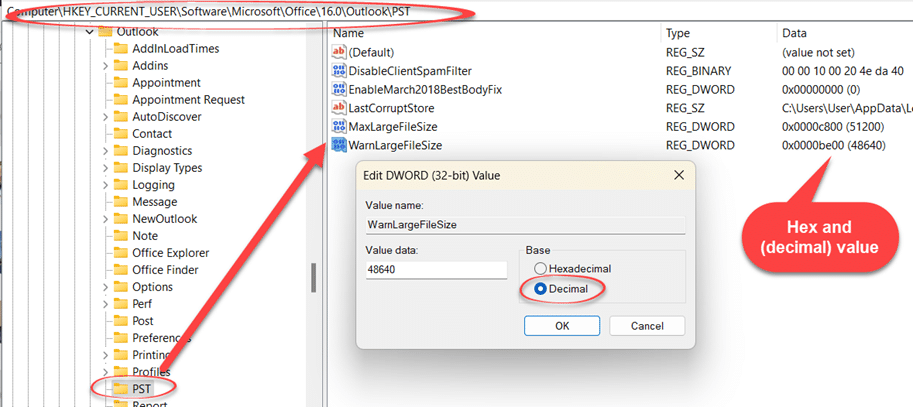
VITAL: make sure you’re clear on entering either a Hexadecimal or Decimal value. Most people will enter a Decimal value e.g 51200 for 50GB.
Some decimal values for MaxLargeFileSize and WarnLargeFileSize respectively.
60GB – 61400 and 58330
75GB – 76800 and 72960
100GB – 102400 and 97280
This is based on 1GB = 1024MB and 5% less for the Warn key.
How can you tell if these settings will work?
If you’re doing this as a preventative measure, there’s NO way to ensure the registry settings are accepted by Outlook. It’s only when a PST/OST exceeds the limit that you’ll know if there’s a problem and, even then, there’s no explicit warning.
Troubleshooting
Plenty of people have had trouble getting these registry entries to ‘take’, here’s a few troubleshooting suggestions:
- Outlook has to restart for the registry changes to be ‘seen’. Often Outlook appears to shut down but is just hiding so a ‘restarted’ Outlook has just reappeared. Either ensure Outlook is truly ended from the Task Manager or restart the whole computer.
- Make sure the values are correct and not mixed up with hexadecimal. Check the Data column in the Registry Editor which shows both the hex and decimal values.
- There are separate registry entries for the old PST/OST format e.g.
MaxFileSizeand the more common newer formatMaxLargeFileSize. - There are two registry paths that are easily mixed up.
HKEY_CURRENT_USER\Software\Microsoft\Office\xx.0\Outlook\PST
Which most people will use and the very similar one for Group PoliciesHKEY_CURRENT_USER\Software\Policies\Microsoft\Office\xx.0\Outlook\PST
More information
This is all based on a Microsoft Support article which is more than a little confusing.

According to the sub-heading the article is for Outlook 2010 and 2013 only. The first paragraph expands that to include both older (Outlook 2007 and 2003) and some newer versions (Outlook 2016). There’s no mention of Outlook 365, 2019 or 2021 for Windows, even though the same information applies (i.e. they also use Microsoft\Office\16.0\ registry keys)
Fixing your Outlook Data Files (PST and OST)
Starting with Archive in Microsoft Outlook