Get more from Microsoft Office Icons, Illustrations, Cartoon People and other SVG graphics by turning them into Office Shapes which opens up many more options for editing and recoloring the graphic. That includes ‘splitting’ a single graphic into parts that can be changed separately.
Microsoft 365, Office 2021, 2019 and 2016 for Windows/Mac have an Icons feature in Word and PowerPoint which is really the addition of scalable SVG graphics.
One of the limitations of the original SVG feature was color support. The entire icon/SVG could change color but not individual parts. The icon / SVG graphic can only be managed as a single object, even though it’s probably made up of many different shapes.
And Icon/SVG’s in Office don’t have all the color and formatting features that are available in Office Shapes.
Microsoft fixed that in a tricky way. Instead of including more SVG specific features, they’ve added a ‘Convert to Shape’ button to the Graphics Tools ribbon.
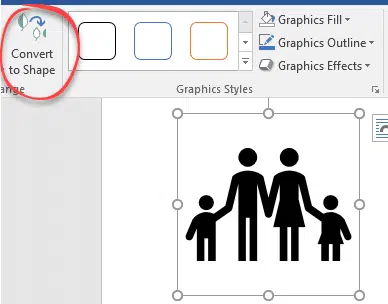
Convert to Shape
If you click on ‘Convert to Shape’ the icon / SVG is converted into a group of Office drawing shapes.
There’s a warning before the conversion is done.

Ideally the icon/SVG won’t change its appearance after conversion. But if you click inside the object, now individual shapes are selectable.

Selection Pane
Use the Drawing Tools | Format | Selection Pane for a list of the individual shapes. That’s often easier than clicking around the object.

Click on shapes then any of the ribbon tools to alter just that shape.

Individual shapes can be hidden with the ‘eye’ button on right of each shape in the Selection Pane list.
The Shape Outline and 3D effects (shadow/reflection) are also available.
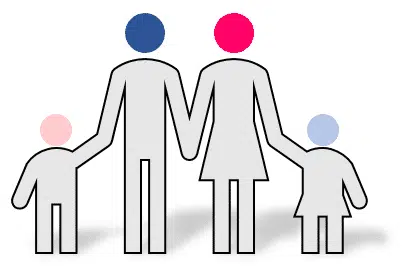
Object Separation
Naturally there are problems. The shapes are limited to how the original icon/SVG was made.
For this demonstration, we’d intended to change the color of the ‘children’ elements in the graphics. Sadly, the bodies of all four figures are a single object so they can only be colored together. Perhaps Microsoft could fix the supplied icons so they are separated into more shapes? A change that would make the new ‘Convert to Shape’ a lot more useful to customers.
More formatting and colors with Office Shape
Office Shapes have more coloring options than SVG graphics that are useful even if you don’t need any separation of objects within the SVG. For example the black Croissant icon (left) can get a gradient color effect (right) after conversion to an Office Shape.

An Office Shape has Gradient, Texture and Picture fill options while an SVG has only block colors.

Sketchy Lines are possible under Shape Outline.
Save to SVG
Office Shapes can be saved to SVG format for use in other apps.
Save Office images or slides to SVG format
Icons, Illustrations, Cartoon People and other SVG graphics
See more with Selection Pane in Excel, PowerPoint and Word
Better Bullets in Word with SVG Icons