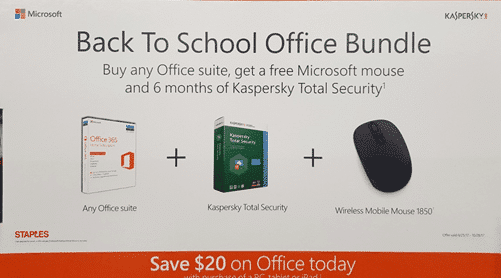It’s back to school time in the USA, rushed parents in stores with long lists of supplies. Here’s some tips for getting Microsoft Office for less.
Do you already have Office?
Maybe you’ve already got Microsoft Office? Before buying, make sure you’re not already entitled to use Office.
Some schools have bought a school-wide licence to let students and staff install Office on their computers. School supplied computers or tablets probably come with necessary software already.
Organizations with a volume licence for Microsoft Office are usually allowed to let employees install Office at home with the Home Use program.
The Office Home subscription (Microsoft’s name for software rental) lets you put the software on five computers. That includes the kids computers. If you already have a Home subscription, you can install Office on the extra computers for no extra charge.
Tablet devices under 10.1″ screen size can use Office apps (Word, Excel, PowerPoint) free. There are some extra features available to Office 365 subscribers but they’re not usually necessary.
Know what to buy
There are two broad ways to get Microsoft Office – one-time perpetual licence or ‘subscription’ / software rental. Look closely to be sure what you’re getting. At the moment, stores are mostly pushing two types of Office licence.
Office Home and Student 2016 is the one-time, single computer licence. It retails for about $150. You can use that Office software forever on one computer at a time. There’s no feature updates. Separate purchases for Windows or Mac.
Office Home lets a household install Office software on five different computers (Windows or Mac). It retails for about $100 per year as a software rental, but shop around. The software is updated with new features from time to time.
Office Personal isn’t a prominent in store displays but should be available. It’s a one-year rental of Office software for just one computer. It’s cheaper than Office Home (5 computers).
These Office licences are for computers – Windows or Mac. Office software on smartphone, tablets below 10.1″ screen size and the Office apps for Windows 10 do NOT require Office licences. Though you may get some extra features with an Office subscription.
Buy online
Generally speaking, you’ll save money by buying Office online. Amazon sell Office single-licence and subscriptions for less than physical stores.
Never buy from Microsoft direct
If we’ve said it once, we’ve said it a hundred times. The worst place to buy Microsoft software or subscriptions is the company web site. You’ll pay full price for the same product available elsewhere for less.
Beware special offers
At look through Staples found some Office buying traps for the unwary. We’re not picking on Staples (it’s the store we happened to visit), other stores may have the same offers or other tricks.
Save $20 on Office – sounds tempting but look at the fine print. You need to buy a PC, tablet or iPad to ‘save’ $20. You can save $20, if not more, by buying online.
In the above display the single-computer, perpetual licence Office is on the top rack. Office Home one-year rental ‘subscription’ of Office is on the lower rack.
Here’s a typical ‘bundle’ offer that’s may be good value but probably isn’t. Buy Office at full price and get a wireless mouse and 6-months of security software.
Maybe the wireless mouse will be useful for you? Your call.
Any security software offer wants you to pay for an ongoing subscription to their service. As regular readers know, we’re no fans of additional anti-virus and firewall software. Modern Windows has very good and unobtrusive anti-virus and firewall services, no extra ‘protection’ is needed.